How to Leverage Google Analytics for Local SEO: Key Metrics to Track
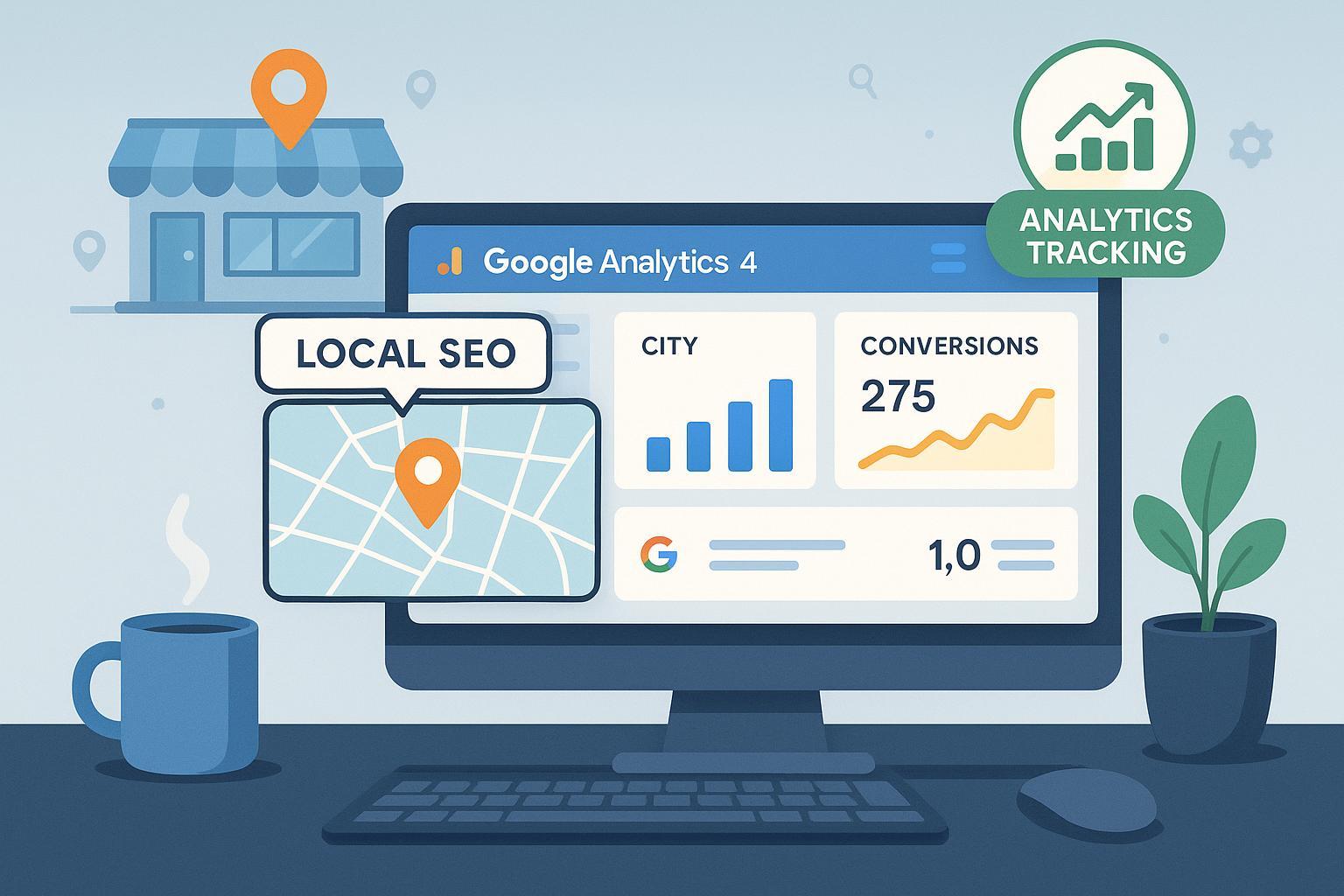
Table of Contents
- Introduction: Why Local SEO & Google Analytics?
- Preparation & Requirements
- Step-by-Step: Setting Up GA4 for Local Tracking
- Segmenting & Filtering Local Data in GA4
- Key Local SEO Metrics to Track
- Interpreting & Acting on Your Data
- Advanced Tips: Multi-location, Tag Manager, & UTM Tracking
- FAQ & Troubleshooting
- Downloadable Resources & Further Learning
- Conclusion & Quick Action Plan
1. Introduction: Why Local SEO & Google Analytics?
If you’re aiming to boost visibility for a local business, tracking localized SEO performance is crucial. Google Analytics 4 (GA4) provides the insights needed to fine-tune website content, tie real business actions (like calls or direction clicks) back to specific cities, and maximize overall ROI. This guide will walk you—step by step—through setting up, validating, and optimizing your local SEO tracking in GA4, so you can:
- Identify and segment visitors by city, region, or location
- Track conversions and engagement from local audiences
- Highlight underperforming locations
- Make targeted decisions to increase local business growth
Estimated Completion Time: 30–45 minutes
Difficulty: Moderate (GA4 basics + local filters)
2. Preparation & Requirements
👇 Pre-flight Checklist
- Google Analytics 4 (GA4) account with property for your website[^ga4-setup]
- Google Tag installed on every page (use Google Tag Assistant to verify)
- Google Business Profile claimed and linked with UTM parameters on links
- List of local actions to track (calls, directions, lead forms)
- (Optional) Google Tag Manager for advanced setups
Free resource: BrightLocal’s Local SEO Checklist 2025 (includes GA4 setup validation)
3. Step-by-Step: Setting Up GA4 for Local Tracking
1. Create or Access Your GA4 Property
- Log into Google Analytics.
- Select your website or create a new property. (For franchises/multi-locations: one property per location, or separate by subdirectories.)
2. Install the GA4 Tracking Code
- Go to Admin > Data Streams and follow the instructions for your CMS (WordPress, Shopify, etc.).
- Add the tag to every page (check with Google Tag Assistant).
Validation: Visit your site and check the GA4 Real-Time report for your test visit. If you can’t see your activity, revisit the tag setup—most issues stem from missing/incomplete tags.
3. Set Up Key Events/Conversions
- Navigate to Admin > Events; add custom events for critical local actions: click-to-call, request directions, booking forms.
- Mark important events as Conversions (toggle switch next to the event name).
- Test each event to confirm recording (look for it in the Real-Time reports).
Estimated time: 15–25 minutes
4. Segmenting & Filtering Local Data in GA4
Goal: Isolate local traffic, understand where your high-value audiences are, and identify gaps.
A. View by City or Region
- In GA4, go to Reports > User > Demographics Details.
- Filter results by City, Region, or Country.
- For a deeper dive, use the Explore tab to build custom location-based comparisons (e.g., City vs City).
B. Using Comparisons or Segments
- Hit the +Add comparison button above any report
- Set dimension (e.g., City = “Chicago”) to focus on specific localities
- Save comparisons for fast access
Troubleshooting:
- Missing City Data? Check if all pages are tagged; see if users are blocking cookies/tracking extensions.
- Ambiguous Locations? Use UTM parameters in GBP and campaign URLs to clarify sources (UTM Builder Tool).
5. Key Local SEO Metrics to Track
Each metric below includes (1) how to access in GA4, (2) why it matters for local SEO, (3) what ‘healthy’ signals look like:
1. Users by City/Region
- Access: Reports > User > Demographics Details
- Why: Reveals top-performing and weak local markets
- Benchmark: Prioritize cities/regions with declining traffic for local ad/content focus
2. Local Conversion Events (Calls/Clicks/Directions)
- Access: Reports > Engagement > Events > Filter by your local events (e.g., click_to_call)
- Why: Ties marketing effort to real-life customer action
- Benchmark: Strive for conversion rate improvements of 10-20% month-over-month
3. Engagement Rate (By Location)
- Access: Reports > Engagement > Overview or Demographics Details with Engagement as a metric
- Why: Shows if local visitors find your site valuable
- Goal: 60%+ engagement for local segments
4. Top Local Landing Pages
- Access: Reports > Engagement > Landing Page; apply City/Region filter
- Why: Identifies which pages drive local sessions/conversions
- Action: Optimize or expand winning pages for specific cities
5. Source/Medium for Local Visits
- Access: Reports > Acquisition > Traffic Acquisition; add a City/Region comparison
- Why: Reveals whether local traffic comes from organic, direct, Maps, ads, etc.
- Action: Double down on sources driving best local outcomes
6. Event Tracking (Click-to-Call, Directions, Appointments)
- Access: Reports > Engagement > Events; define and filter for custom events
- Why: Shows which actions are most popular by city
- Pro Tip: For custom events, use Google Tag Manager for scalable tracking—official GA4 event setup guide
Quick Checklist: Are You Tracking Each Metric?
- [ ] Users by City/Region
- [ ] Local Conversions
- [ ] Engagement by Location
- [ ] Top Local Landing Pages
- [ ] Source/Medium for Locals
- [ ] All key events (calls, directions, requests)
6. Interpreting & Acting on Your Data
- Spot cities/regions with high traffic but low conversions: Adjust local landing pages, review Google Business Profile details, and localize offers.
- Compare engagement rates across regions: Low-engagement markets may need more relevant content or site improvements.
- Track trends over time: Use GA4’s Explore tab to plot changes in local segments—adjust local strategy based on month-to-month/seasonal shifts.
- Set improvement targets: Example: “Increase click-to-call conversion rate in [target city] by 15% over 60 days.”
7. Advanced Tips: Multi-location, Tag Manager, & UTM Tracking
For Multi-Location Businesses
- Create separate GA4 properties for each location OR use location-specific custom dimensions/events.
- Custom dashboards in Explore can show all locations side-by-side—super helpful for franchises!
Google Tag Manager Integration
- Streamlines creation and maintenance of custom events for all locations
- Makes UTM parameter management more efficient
UTM Best Practices (for GBP & Ads)
- Add unique UTM tagging to your Google Business Profile links (UTM Builder)
- Example UTM:
utm_source=google&utm_medium=organic&utm_campaign=local-profile&utm_content=branch1
8. FAQ & Troubleshooting
| Problem | Likely Cause | Solution |
|---|---|---|
| City data missing/not set | Tracking tag missing, cookies blocked, location data incomplete | Confirm all pages tagged, validate with Tag Assistant, review cookie consent banners |
| Custom events not recording | Incorrect event setup, not marked as conversion | Double-check event name/setup, mark as conversion in Admin > Events |
| Unassigned/ambiguous traffic source | UTM errors or untagged GBP links | Ensure correct UTM format on GBP/campaign URLs |
| Metrics inconsistent between months | Sampling error, changes in site tag/structure | Review tracking consistency, check GA4 property settings, look for note markers |
Find more at Google Analytics Help Center and BrightLocal’s expert troubleshooting guide.
9. Downloadable Resources & Further Learning
- BrightLocal’s Complete Local SEO Checklist (PDF/Online Tool)
- Sample Looker Studio Local SEO Dashboard
- Official GA4 Event Setup Guide
- GA4 UTM Campaign Builder
10. Conclusion & Quick Action Plan
Mastering local SEO analytics in GA4 gives your business a genuine edge: it lets you act fast on real usage data and continually improve your local search performance.
Your quick action steps:
- Make sure all your pages are tagged and validated
- Segment your audience by city/region, and review key local metrics weekly
- Set up and monitor local conversion events
- Download and use the provided checklists/dashboards
- Tackle any issues with the troubleshooting table and FAQ links
For ongoing learning:
Make local data your secret weapon!
[^ga4-setup]: Official GA4 setup documentation

