Mastering 301 Redirects: A Step-by-Step Approach for SEO Success
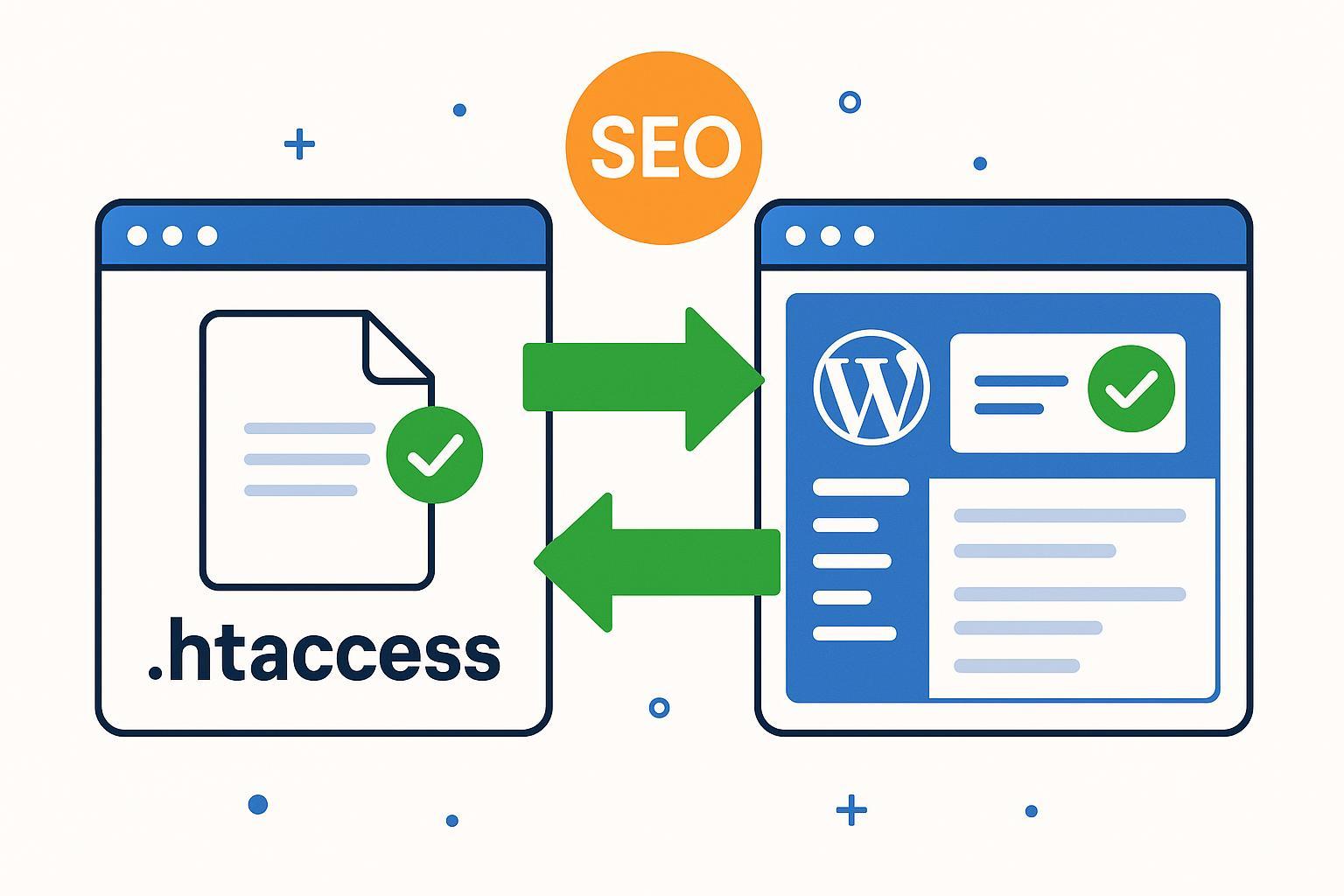
What You'll Achieve
Moving pages or changing URLs on your website? Worried you’ll lose SEO power, traffic, or confuse your visitors? This step-by-step guide will walk you through everything you need to know about 301 redirects—the professional way to signal SEO-safe, permanent URL changes.
Whether you’re using a WordPress site or a custom/static site, you’ll learn hands-on and validated techniques for both the manual (.htaccess) and plugin methods. By the end, you’ll:
- Know when and why to use a 301 redirect
- Choose the right implementation method (plugin or server)
- Avoid the most common pitfalls and errors
- Validate each redirect and monitor its SEO impact!
Result: Your old URLs will take visitors and search engines seamlessly to new destinations, protecting your SEO and user experience.
Quick Scenario Table: Which Method Should You Use?
| Your Site Type | Recommended Method | Difficulty |
|---|---|---|
| WordPress (admin) | WordPress plugin (Redirection/Yoast) | Easy |
| Static/Custom (FTP) | .htaccess file (Apache servers only) | Moderate |
| No access to files | Web host/cPanel redirect tool (refer to host docs) | Easy |
Step-by-Step 301 Redirect Guide
Step 1: Understand 301 Redirects & When to Use Them
Command: Familiarize yourself with what a 301 redirect is and its SEO significance.
Explanation: A 301 redirect is a permanent instruction that tells browsers and search engines: “This page/URL has moved—please use this new one from now on.” It’s the only redirect that fully passes most SEO authority to the new location. Use it when:
- You permanently change a page’s URL
- You're moving content or merging sites
- Rebranding or moving to HTTPS
Expected Result: You’re clear on when (and when not) to use permanent 301 redirects. Read more at Moz.
Step 2: Prepare—Backup & Choose Your Method
Command: Make a backup of your website or .htaccess file before making any changes.
Explanation: Editing core files like .htaccess can easily break your whole site! Plugins generally reduce risk, but changes are still best made with a fresh backup in place.
For WordPress:
- How to Back Up Your WordPress Site (WPBeginner)
- Or export your plugin’s settings before changing redirect rules.
For .htaccess/manual:
- Use an FTP client or hosting file manager to download a copy of
.htaccess(usually inpublic_htmlor /root directory).
Expected Result: If anything goes wrong, you can quickly restore your site to its previous state.
⚠️ Warning: Proceed only after backup! If you lose access due to an error, restore this file or contact your host’s support.
Step 3: Create a 301 Redirect (WordPress Plugin Method)
Command: Install and set up a reputable WordPress redirect plugin (like "Redirection" or "Yoast SEO Premium") to safely manage 301 redirects—no code needed.
Explanation: The plugin approach is ideal if you’re not comfortable editing server files. Here’s how to do it:
1. Install the plugin (example: Redirection):
- Go to your WordPress admin dashboard → Plugins → Add New
- Search for "Redirection"
- Click Install, then Activate
2. Configure your first 301 redirect:
- Go to Tools → Redirection
- Click “Add New”
- In Source URL, enter the old path (e.g.,
/old-page/) - In Target URL, enter the full new address (e.g.,
https://yoursite.com/new-page/) - Choose 301 - Moved Permanently
- Save
Expected Result: The new rule appears in the list. Test: Visit your old URL in a browser—should immediately redirect to the new address. If it doesn’t, clear your cache and try again.
Checkpoint: In Redirection, look under “Hits” for activity (shows if the redirect has been triggered).
🔍 WPBeginner: Beginner’s Guide to Creating Redirects in WordPress
Step 4: Create a 301 Redirect (.htaccess Manual Method)
Command: Edit your .htaccess file to manually set up a 301 redirect—only if your site uses Apache hosting (static/custom sites). Use a text editor, not Word or Google Docs!
Explanation: After backup, proceed with care:
- Access your hosting files: FTP, SFTP, or cPanel → locate
.htaccessin the root/public_html directory. - Edit the file:
- Open in a plain text/code editor (VS Code, Notepad++)
- Insert your 301 redirect above any #BEGIN WordPress lines (for clarity)
- For a single page:
Redirect 301 /old-page/ https://yoursite.com/new-page/ - For more advanced patterns (e.g., redirecting all from non-www to www):
RewriteEngine On RewriteCond %{HTTP_HOST} ^yoursite\.com [NC] RewriteRule ^(.*)$ https://www.yoursite.com/$1 [L,R=301] - Save and upload back to the server if needed.
Expected Result: The .htaccess file looks correct and the site remains live. Test the old URL in a browser—it should take you to your new URL instantly.
Checkpoint: Use tools like httpstatus.io to confirm the returned status is 301 Moved Permanently.
Common Error Alert:
- 500 Internal Server Error on Save? That means you’ve likely introduced a typo or bad syntax. Roll back to your backup, fix formatting, and try again.
Step 5: Verify Your Redirects (Browser & Tools)
Command: ALWAYS check your work after each redirect is set—both in your browser and with online tools.
Explanation:
- Open the old URL directly in your browser (use incognito to bypass cache)
- See if you land on the new, correct URL
- Use an online HTTP status checker like httpstatus.io to confirm it's a 301 redirect
- For WordPress plugins: check "Hits" in the plugin log to ensure traffic is being rerouted
Expected Result:
- Old URL consistently delivers users (and bots) to new URL
- Returned HTTP code is 301
- No redirect loops or error messages encountered
Step 6: Troubleshoot & Avoid Common Errors
Command: If something isn't working (wrong destination, errors, loop), refer to this action table:
| Problem | Likely Cause | Quick Solution |
|---|---|---|
| 500 Internal Server Error | Typo/syntax error in .htaccess | Restore backup file, check for extra spaces or misplaced text |
| URLs not redirecting | Rule misplacement, typo, cache, conflict | Clear browser/site cache, check rule order, verify plugin list |
| Redirect loop (ERR_TOO_MANY_REDIRECTS) | Conflicting rules or double redirects | Remove double rules, test with only one active, fix plugin rules |
| Site inaccessible after edit | Bad .htaccess | Rename/delete .htaccess via FTP to regain access, revert backup |
| New URL returns 200 (not 301) | Wrong redirect type or plugin config | Double-check settings, ensure 301 (not 302/307) is set |
Expected Result: You problem-solved your way back to a working site and correct redirect!
For more troubleshooting tips, see InMotionHosting’s .htaccess Guide.
Step 7: Monitor SEO Impact & Next Steps
Command: After implementing 301 redirects, monitor your site’s SEO performance for a few weeks.
Explanation: 301 redirects transfer most (not all) SEO value, but you may notice a small fluctuation before rankings stabilize. To maximize SEO:
- Update all internal links and sitemaps to point to the new URL directly (avoid redirect chains)
- Remove old/redirecting URLs from your sitemap and internal navigation
- Use tools like Google Search Console to spot crawl or coverage issues
- Run a site audit with SEMrush or Moz
- Monitor analytics for any sudden drops or spikes
Expected Result: Your SEO remains steady, users never notice a thing, and your website’s authority and traffic are preserved!
FAQ & Bonus Resources
Q: Can I use 301 redirects to move my whole site to a new domain?
A: Yes, use a site-wide rewrite rule in your .htaccess or plugin interface. See Moz's advanced redirect guide.
Q: Do I need to keep 301 redirects forever?
A: Ideally, yes—especially if external sites or users might still access old URLs.
Quick Reference Links:
- HTTP Status Checker (httpstatus.io)
- WordPress Redirection Plugin
- WPBeginner Complete Guide to Redirects
🎉 Congratulations!
You’ve mastered the safe, SEO-friendly way to use 301 redirects—whether via plugin or manual file edit. Your traffic (and search engine cred) is protected!
Next:
- For more advanced redirects, research regex for .htaccess or explore premium plugins for bulk/scheduled migrations
- Audit old redirects regularly for efficiency
Stay tuned for new tutorials to keep your site in top SEO shape!

