How to Fix the "Too Many Redirects" Error: Causes and Solutions
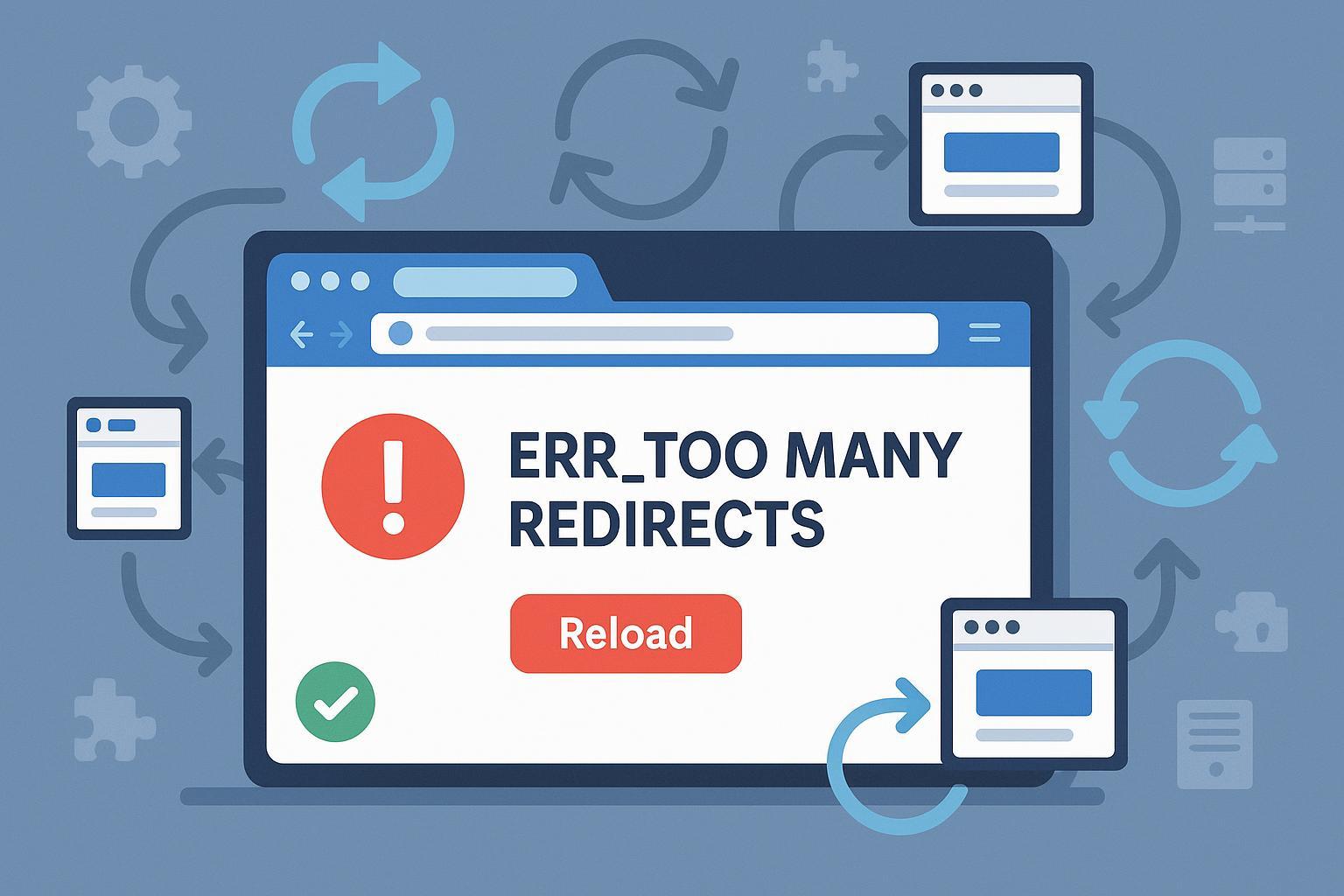
Frustrated by the "Too Many Redirects" Error? Here’s the Complete Solution
You typed your website address, hit enter, and… Error! Instead of your homepage, you see: ERR_TOO_MANY_REDIRECTS, This page isn’t working, or something similar. It's confusing, and your site (or someone else's) is suddenly inaccessible. Don’t panic—this guide will show you exactly how to identify, fix, and prevent redirect loops. Most solutions take 10–30 minutes, and 80–90% of cases are resolved by following the steps below.
What’s at stake?
- Lost site access for admins and visitors.
- Possible SEO damage if the error persists.
- Increased bounce rates and customer frustration.
What Will You Learn?
- What causes the error and its common triggers
- Step-by-step troubleshooting, from easy browser fixes to advanced server solutions
- How to avoid repeat errors—prevention tips from experts
- Quick access checklist and downloadable troubleshooting flowchart
Quick Start Checklist: What You Need Before Beginning
Time needed: 10–40 minutes (varies by setup/issue complexity)
| Tools Required | Access Level | Preparation Steps |
|---|---|---|
| Modern web browser (Chrome, etc.) | Any user | None |
| Admin access to affected site/CMS | Site owner/admin | Credentials, URL notes |
| Access to web host or FTP | Admin/technical user | Backup site & database |
| Online redirect checker (e.g., httpstatus.io) | Any user | None |
| (Optional) cPanel/SSH/Server config | Advanced users | Download site backup |
Prerequisite: If you’re working on a client or business site, always backup your site and database before changing code or major settings!
Step 1: Diagnose the Error Source
1.1 Confirm the Error is Real (Not Temporary)
- Open the site in another browser and device.
- Try Incognito/Private mode.
If the site loads fine elsewhere, the issue is local (browser-side). If not, it’s likely site/server-side.
1.2 Use an Online Redirect Checker
- Go to httpstatus.io (or similar).
- Enter your website URL and review the redirect chain for loops.
- Note the loop details (does it alternate between http/https, www/non-www, specific pages, etc?).
This helps pinpoint if it’s a protocol mismatch, infinite redirect, or plugin-origin issue.
Step 2: Quick Browser-Side Fixes (Estimated Time: 2–5 minutes)
2.1 Clear Cookies & Cache
- Go to your browser’s settings > Privacy > Clear browsing data.
- Select “Cookies and site data” and “Cached images/files.”
- Restart the browser and reload your site.
Pro Tip: Sometimes only cookies for the affected site are the issue. Clear just those to keep other logins intact.
2.2 Try Accessing in Incognito/Private Mode
- In Chrome: Press
Ctrl+Shift+N(Windows) orCmd+Shift+N(Mac). - If the site works, your browser’s saved data was likely the culprit.
- Disable extensions/add-ons related to privacy, redirects, or cookies (restart browser and test again).
Step 3: Resolve Site or Server-Side Redirect Loops
If the error occurs for everyone, move to this section.
3.1 Check CMS URL & Redirect Settings (WordPress Example: 5–10 minutes)
- Log into your WordPress dashboard.
- Go to Settings > General and ensure:
- WordPress Address (URL) and Site Address (URL) are identical (including https:// and www/non-www consistency).
- Don’t mix
http://withhttps://or add/remove “www” inconsistently.
Warning: Changing these settings can lock you out if there’s a mistake. Always note down the original values before editing.
- For other CMSs like Shopify or Joomla, check their respective URL/base path settings (Shopify Docs).
3.2 Audit Plugins, Extensions, and Themes (10–30 minutes)
- Temporarily deactivate all redirect, SEO, and cache plugins. For WordPress:
- Go to Plugins > Installed Plugins
- Deactivate all non-essential plugins (especially redirection, cache, and security plugins)
- Refresh the site
- If the error resolves, reactivate plugins one by one to isolate the culprit.
If you lose access to the admin area: Use FTP/cPanel to rename the
/plugins/directory temporarily (WordPress), or refer to your CMS’s plugin management docs.
3.3 Fix .htaccess (Apache), nginx.conf, or web.config (Advanced, 10–20 minutes)
- For Apache: Download
.htaccessvia FTP or file manager. Restore a clean default (see official WordPress .htaccess). - For Nginx: Review server block rules in
nginx.conf. Watch for repeated rewrite/return statements that could loop. - For IIS (Windows server): Review
web.configfor erroneous<rewrite>or<redirect>entries.
Warning: Always back up existing config files before editing. A syntax error can take down your entire site!
3.4 Check SSL/HTTPS Settings (10–30 minutes)
- Do you use Cloudflare, a CDN, or Flexible SSL? Make sure only one system is forcing HTTPS.
- In Cloudflare, prefer “Full (strict)” SSL mode. Don’t mix “Flexible” with server-side redirects.
- Test your certificate at SSL Labs. If errors arise, fix those before proceeding.
3.5 Purge All Caches (2–5 minutes)
- Clear your site cache, any server-level (e.g., via cPanel/host panel), and CDN/proxy cache.
- Always reload your site after cache clearing before testing changes.
Step 4: Advanced Troubleshooting (as needed; 20–60 minutes)
- Analyze HTTP headers: Use browser developer tools (Network tab) or
curl -IL https://yourdomain.comto view each redirect and pin down endless loops. - SSO, Load Balancer, or CDN Issues: Check X-Forwarded-Proto or custom headers if you use a load balancer, proxy, or custom sign-on.
- Plugin/Theme Conflicts in Other CMSs: Use safe/staging mode if available, or consult platform-specific guides.
- Check for malware or unwanted scripts, especially if the error started suddenly and you see suspicious changes.
What Fixed It? Success Metrics You Can Trust
After each step, ask:
- The website loads successfully in all browsers (including Incognito/Private)?
- No more redirect chain in httpstatus.io or browser dev tools?
- Admin/dashboard access is restored on the site?
- SSL (padlock) appears without error?
If all yes: Congratulations! You’ve resolved the “Too Many Redirects” error.
Pro Tips & Prevention Checklist
- Always back up before major changes—especially configs or mass plugin deactivations.
- Limit the number of plugins/extensions controlling redirects.
- Keep CMS, plugins, and themes up to date; old versions may reintroduce redirect bugs.
- Review server/CDN settings after any SSL or domain change—run an online redirect checker as a final test.
- Document all rules and changes for future reference.
- Test site functionality in Private mode and on mobile.
Downloadable Resources & Tools
- Troubleshooting Decision Flowchart (PDF) – Follow the logic visually
- Sample Checklist for Admins (Reference Example)
- HTTP Status and Redirect Chain Checker
- SSL Lab Server Test
- Official WordPress .htaccess Reference
FAQ: Your “Too Many Redirects” Quick-Answers
Q: Can this error break my SEO?
A: If left unresolved for days, yes—it can hurt crawlability and cause lost rankings. Quick fixes prevent lasting SEO damage.
Q: Is this always caused by WordPress/plugins?
A: No. Server, CDN, DNS, or proxy misconfigurations can all cause redirect loops, as can .htaccess or SSL rule mix-ups.
Q: What should I do if I’m locked out of my admin dashboard?
A: Use FTP or your host’s File Manager to rename the plugins folder or edit redirect rules directly in config files. Restore from backup if unsure.
Q: My settings look right, but the error remains. Now what?
A: Clear all caches (browser, site, server, CDN), then try a redirect checker again. If stuck, contact hosting support or a web professional.
Q: Do I need to hire a developer?
A: Most cases can be solved by following this guide; enlist help only for advanced server, network, or load balancer issues.
Summary & Next Steps
You’ve just tackled one of the most stubborn website errors. Fixing “Too Many Redirects” restores your site, protects SEO, and prevents lost visitors. Continue to monitor your site, limit overlapping redirect rules, and use the tools above to safeguard your web presence.
➡️ Try these steps now, bookmark this guide, and share it with your team for future troubleshooting!
Authoritative sources referenced: HubSpot, WP Rocket, WP Engine, Pinggy.

