Fix a Marketing Widget Popup Set for All Pages That Doesn’t Appear
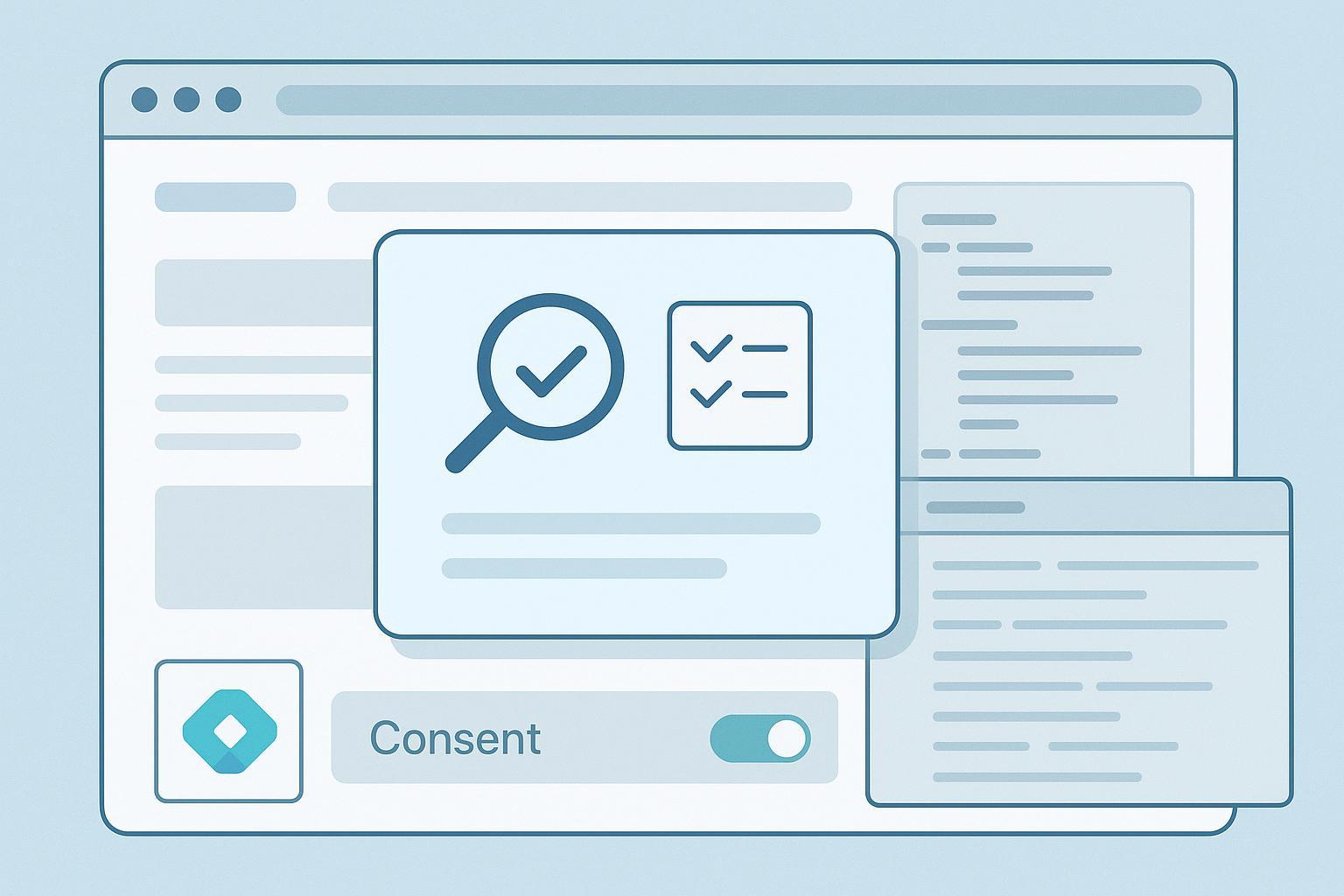
If your popup is configured to show on every page but never appears, use this practical, step-by-step guide to diagnose and fix it. You’ll move from quick configuration resets to deeper technical checks (GTM, consent/CMP, SPA routing, CSS/JS). Expect 30–90 minutes total. Difficulty starts beginner and escalates to advanced, with verification after each step.
- What you need: Access to your popup tool or CMS, Google Tag Manager (if used), a consent banner (if applicable), and a modern browser with DevTools.
- How we’ll work: Simplify → test → reintroduce rules. After each change, confirm the result in a private/incognito window and with DevTools.
Step 1: Do a quick “sanity reset” of display rules
Start simple. Many “doesn’t appear” issues come from an unexpected combination of targeting, triggers, or frequency capping.
- Set the popup to show on the entire site.
- Set the trigger to “show immediately” (time delay = 0; remove exit intent for now).
- Disable frequency capping and any “hide if shown before” logic.
- Remove device/user filters (show on desktop + mobile; show for logged-in and logged-out users).
- Publish changes.
Verification:
- Open a private/incognito window and visit a few pages. If it appears now, the problem was in your rules. Gradually reintroduce targeting and triggers until you find the culprit.
Helpful references: Platform docs consistently note misconfigured display rules as a top cause. See the concise checklist in Elementor’s “Users cannot see popup” guide and HubSpot’s knowledge base on pop-up forms not displaying.
Common pitfalls:
- Strict URL matching vs pattern matching
- Conflicting AND/OR logic that narrows the audience to zero
- Exit intent on mobile rarely works; don’t rely on it in early tests
Pro tip: From experience, frequency capping and “do not show to returning visitor” cookies are frequent silent blockers. Test in incognito to bypass them. General best practices around popup timing and recurrence are discussed in Omnisend’s popup overview.
Step 2: Check environment blockers (extensions, browser settings, consent)
Before diving into GTM or code, ensure the environment isn’t hiding or suppressing the popup.
- Ad/privacy blockers: Disable extensions or test in Incognito with “Allow extensions in Incognito” turned off. Ad blockers often suppress scripts or requests related to popups. Mozilla and Apple document built-in popup controls; see Mozilla’s pop-up blocker troubleshooting and Apple’s Safari pop-up settings.
- Consent/CMP behavior: If you use Consent Mode or a CMP, scripts might not run until consent is granted. In GTM Preview, open the Consent Overview and confirm statuses. Google’s official overview explains how tags adjust to consent signals; see Google Developers: Consent Mode.
Verification:
- Incognito test with no extensions → visit pages → grant consent explicitly → re-test.
- DevTools Network: Look for blocked/canceled requests. DevTools Console: watch for errors or CSP violations.
If consent is blocking:
- Ensure your consent default runs on “Consent Initialization” in GTM.
- Confirm that the popup tag does not require disallowed consent categories before user interaction.
Step 3: Debug Google Tag Manager (if your popup relies on GTM)
If you load or initialize the popup via GTM, use Preview Mode to see exactly what fires and when.
- Confirm the trigger type and event timing
- Page View vs DOM Ready vs Window Loaded vs Custom Event
- If using Element Visibility, verify the CSS selector points to an existing element and set realistic visibility thresholds.
- Check for blocking triggers or overly strict conditions
- Reduce conditions temporarily and test “Fire unlimited” if appropriate.
- Validate tag sequencing and dependencies
- If your popup depends on a library or configuration tag, use Tag Sequencing to ensure order.
Verification:
- Open GTM Preview, navigate your site, and watch the Events stream. Confirm the popup tag fires on the intended event. If Element Visibility is involved, double-check the selector and thresholds. See Analytics Mania’s deep dive on the Element Visibility trigger and trigger fundamentals at MeasureSchool’s GTM triggers overview.
If tags don’t fire:
- Inspect blocking filters and “fire once per page” settings. Analytics Mania covers firing policies and common misconfigurations in their GTM firing limits explainer.
If Consent Mode is in play:
- In Preview, open Consent Overview to confirm categories; align tag requirements. The official description of signals and categories is in Google Developers: Consent Mode.
Step 4: Handle single-page applications (SPAs)
In SPAs, client-side routing means the page doesn’t fully reload. Scripts tied to traditional page load events won’t run on route change.
What to do:
- Use GTM’s History Change trigger or push a custom dataLayer event on route transitions (e.g., dataLayer.push({ event: 'routeChange' })).
- Re-initialize the popup on each route where it should appear, guarded so it doesn’t repeat endlessly.
- If your popup depends on an element that appears after navigation, consider MutationObserver or re-check Element Visibility with accurate selectors.
Verification:
- In GTM Preview, confirm a History Change or your custom event appears when navigating.
- In GA4 DebugView, verify a page_view (if instrumented) on route changes per Google’s GA4 SPA measurement guide.
Reference: Practical GTM patterns for SPAs are covered in Analytics Mania’s SPA with GTM tutorial.
Step 5: Run frontend diagnostics (CSS, JS, CSP)
If the tag fires but you still don’t see the popup, it may be rendering off-screen, behind other elements, or failing due to errors.
- Check stacking context and z-index
- In DevTools Elements, inspect the popup container. If it renders but is hidden behind headers or overlays, raise its z-index and ensure it’s in a top-level stacking context.
Minimal fix example:
/* Ensure the popup sits above other overlays */
.popup-modal {
position: fixed; /* or absolute in an appropriate context */
z-index: 9999;
}
Learn how stacking contexts form (transform/opacity/position can create new contexts) in MDN’s “Stacking context” reference.
- Check ancestor overflow and clipping
- Inspect parent containers for
overflow: hiddenthat might clip the popup, or transforms that create new containing blocks. - Adjust styles or move the popup near the end of the body to avoid clipping. See MDN’s “overflow” guide.
- Look for JavaScript errors
- Open DevTools Console. Errors anywhere on the page can halt subsequent script execution, including popups. Disable other scripts temporarily to isolate.
- Watch for Content Security Policy (CSP) violations
- CSP can block inline scripts or external sources. DevTools Console will show violations. Update your
script-srcto include needed origins or use nonces/hashes per MDN’s CSP documentation.
- Confirm resource load order
- In DevTools Network, check that the popup’s scripts and CSS load and that initialization runs after the DOM and dependencies are ready.
Accessibility note: Ensure the popup is focusable and dismissible, following the WAI-ARIA dialog pattern. Non-dismissable overlays can appear “broken” to users relying on keyboard navigation.
Step 6: Validate across environments
Do a light matrix to ensure reliability:
- Browsers: Chrome, Firefox, Safari
- Devices: Desktop and at least one mobile
- States: With and without consent, with and without extensions
- Network: Normal vs throttled (to expose timing/dependency issues)
Verification methods:
- Incognito windows; different profiles
- GTM Preview across pages and route changes
- DevTools Console for errors; Elements for visibility; Network for blocked requests
Step 7: Reintroduce rules carefully and prevent future breakage
Once the popup appears under simple conditions, start adding back your desired rules.
- Add targeting rules one at a time. After each change, test in incognito and normal mode.
- Choose triggers suitable for device types (avoid exit intent on mobile; prefer time delay or scroll percentage).
- Use modest frequency capping; document what cookie/localStorage keys suppress display.
- If using GTM, document trigger events, tag sequencing, and consent requirements.
- For SPAs, centralize re-initialization on router events and guard against duplicate runs.
Create a prevention checklist:
- When deploying site changes, rerun a quick popup QA: incognito test, GTM Preview, DevTools visibility check.
- Track changes that affect stacking contexts (new headers/overlays) or CSP.
- Keep a note of consent dependencies and test with consent denied/granted.
Troubleshooting decision points (quick reference)
- If it appears after the sanity reset → The issue was in targeting, triggers, or frequency capping. Reintroduce rules slowly.
- If it still doesn’t appear with all rules off → Check environment blockers and consent, then GTM triggers.
- If the tag fires but nothing shows → Inspect CSS stacking context, overflow clipping, and console errors; verify CSP.
- If it works on the homepage but not after navigation → Implement SPA route change handling.
Tools and helpful further reading
External, authoritative references used in this guide:
- Elementor: “Users cannot see popup” — Common display rule pitfalls and quick fixes.
- HubSpot: Pop-up forms not displaying — Platform-agnostic checks that mirror typical issues.
- Google Developers: Consent Mode — Understand consent signals and tag behavior.
- MeasureSchool: GTM triggers overview and Analytics Mania: Element Visibility trigger deep dive — Verify correct trigger types and selectors.
- MDN: Stacking context — Diagnose “popup behind other elements” issues.
- Google: GA4 SPA measurement — Ensure events fire on route changes.
Optional internal resources to extend your debugging toolkit:
- SEOquake Extension: Installation & Setup Guide — A handy browser add-on to inspect on-page elements and technical signals.
- QuickCreator Docs: Team & Members — If multiple teammates manage popups, align permissions and deployment practices.
Wrap-up
You now have a progressive workflow: reset and verify display rules, rule out environment blockers and consent, validate GTM triggers and sequencing, handle SPA routing, and inspect CSS/JS/CSP. Use the verification steps after each change and maintain a small QA checklist for future deployments. If a step feels tricky, don’t worry—follow the decision points and the popup will surface.

