How to Efficiently Find Words on Any Website: The Complete Site Search Guide
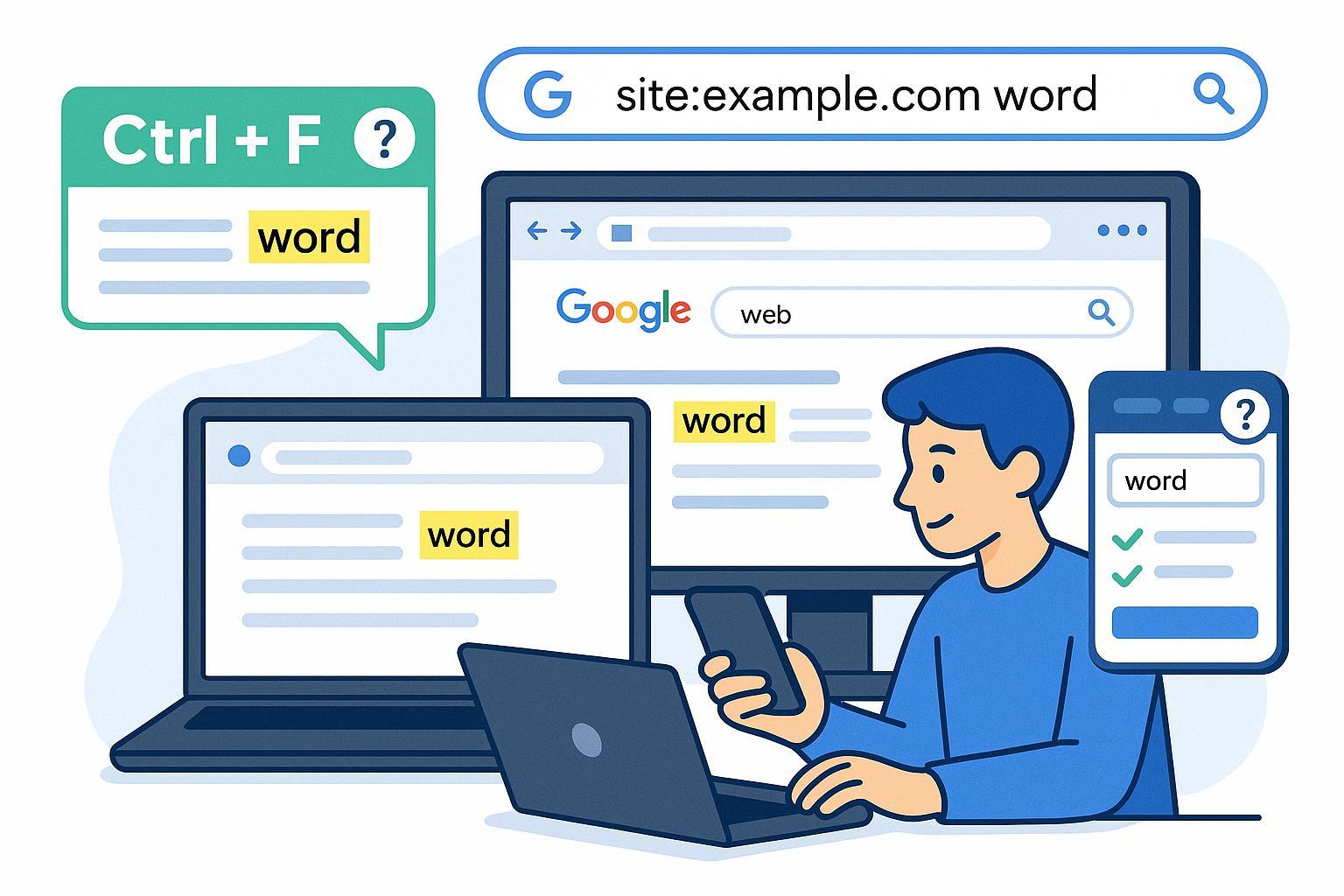
Struggling to Find That One Word or Phrase on a Website?
Ever spent ages hunting through a website for a specific word, statistic, or passage—and wished there was a smarter, faster way? Whether you're a student, marketer, researcher, or casual browser, knowing how to quickly find any word or content on a website will save you time and frustration.
This guide will walk you step-by-step through: using browser Find commands, leveraging Google’s powerful search operators, and deploying simple browser extensions—for any website, on any major browser. You’ll also learn how to troubleshoot common problems, choose your best method, and go deeper with advanced tips.
By the end, you’ll be able to...
- Instantly highlight any word or phrase on a loaded webpage
- Search every public page of a domain via Google in seconds
- Use advanced tools for multi-page or complex site searches
- Overcome common hurdles—like hidden content or blocked sites
What You’ll Need Before Starting
Required Tools & Prerequisites
- A modern web browser (Chrome, Firefox, Edge, Safari)
- Internet access
- Keyboard, mouse, or mobile touchscreen
- [Optional] Google account for search customizations
- [Optional] Capability to install browser extensions
Preparation Checklist
- Make sure your browser and OS are up-to-date
- Know the domain of the site you want to search (e.g.,
example.com) - For advanced methods: have permission to install extensions/add-ons
- For mobile, locate the browser’s menu (“…” or share button)
Step-by-Step: Three Powerful Ways to Search Any Website
Method 1: In-Page Search Using Your Browser
Fastest way for a single page.
Desktop (Windows, Mac, Linux):
- Navigate to the desired webpage.
- Press:
Ctrl + F(Windows/Linux)Cmd + F(Mac)
- Type the word or phrase. The browser will highlight the first match. Use arrows (< or >) next to the search box to jump between results.
- To clear: Press
Escor close the search bar.
Screenshot Tip: Include a clear shot of the browser window with Ctrl+F search bar open, highlighting the search term.
Mobile (iOS, Android):
- Open your browser menu: Tap the three dots (⋮ on Chrome/Edge) or share icon (Safari).
- Select “Find in Page” (or similar).
- Type your search term. Matches are highlighted as you type.
Pro Tip: This method only searches content that’s already loaded on the page—not across the whole site, and won’t find hidden or dynamically loaded text.
Method 2: Site-Wide Search with Search Engines
Find words on any public page of a website with Google (or Bing, DuckDuckGo, etc).
- Go to Google.com.
- In the search box, enter:
site:example.com "your word or phrase"- Replace
example.comwith your target website. - Quotation marks for exact matches (omit for broader search).
- Replace
- Press Enter.
- Review the results: Click any link to open the page with your word highlighted in the search snippet.
- Use your browser’s Find command (Ctrl+F/Cmd+F) on the result page for on-page highlighting.
Screenshot Tip: Show Google’s results with the site: operator and highlighted matches in snippets.
Supported Search Operators
| Operator | Example | Function |
|---|---|---|
site: | site:nytimes.com vaccine | Only searches within the given domain |
intext: | site:example.com intext:history | Finds pages with term in body text |
intitle: | site:example.com intitle:about | Searches only within titles |
For more about Google search operators, see Kinsta: Google Search Operators.
Note: This method can’t find content on private, unindexed, or search-blocked pages.
Method 3: Advanced Search with Browser Extensions
For multi-page, whole-site, or advanced search needs!
Recommended Extensions:
- Regex Highlighter for Chrome
- Find and Highlight (Chrome)
- FindBar Tweak (Firefox)
- Search Multi Tabs (Chrome)
How to Use (Example: Regex Highlighter on Chrome):
- Install the extension from the Chrome Web Store (click above link > Add to Chrome).
- On the target site, click the extension icon.
- Type the word(s) or regex pattern.
- Matches are highlighted across open tabs or multiple pages if enabled.
- Use extension’s navigation/arrows to jump between matches.
Screenshot Tip: Show extension popup UI and multiple highlights across tabs or site sections.
Why Use Extensions?
- Search across all open tabs, frames, iframes
- Highlight multiple or complex patterns (using wildcards or regex)
- Overcome some site-based limitations
Warning: Extensions may need extra permissions. Only install from official stores and trusted developers.
Troubleshooting & Expert Pro Tips
If the Search Fails…
- In-page search finds nothing:
- Is the content loaded, or hidden behind tabs/expands? Try expanding sections, or refresh the page.
- Is the content in an image (not text)? Ctrl+F won’t work on images or non-text content.
- Google site: finds zero results:
- The page may not be indexed by Google (private, new, or blocked by
robots.txt). - Try checking the sitemap (
example.com/sitemap.xml) or use the site’s built-in search bar if available. - Use Bing or DuckDuckGo with the same operators as an alternative.
- The page may not be indexed by Google (private, new, or blocked by
- Extensions broken or not working:
- Make sure you’ve enabled permissions.
- Reload the page and try again. Check for browser updates or restart the browser.
- For complex/dynamically loaded sites, try searching the page source (Right click > Inspect > Ctrl+F in HTML view).
- Dealing with JavaScript-heavy or private sites:
- If standard methods fail, advanced users can try web scraping tools (e.g., Selenium, Playwright)—but these are complex and not recommended for average users.
Expert Tips:
- Start with the simplest method (Ctrl+F/Cmd+F), escalate if needed
- Quotation marks for exact matching in site: searches
- Use browser FindBar options (e.g., “Match Case” in Firefox)
- On mobile, “Find in Page” is always in the browser’s share/menu
Quick Reference: Choosing the Best Search Method
| Scenario | Method | Time | Setup Needed | Typical Success |
|---|---|---|---|---|
| Find a word on a loaded page | Ctrl+F / Cmd+F (desktop or mobile Find) | <1 min | None | ~100% on visible |
| Search all public pages on a site | Google site: operator | 1–3 min | None | ~90% of indexed |
| Search across tabs/patterns/multi-terms | Browser extensions | 3–5 min | Install extension | Varies (high, w/ conf) |
| Search non-visible or blocked content | Inspect HTML/source, advanced tools | Varies | Tech skills | Limited |
Download our one-pageSite Search Cheatsheet (PDF) (link for illustration; please replace with actual resource)
Frequently Asked Questions
Q: Why isn’t Ctrl+F working on a site?
A: The text might not be loaded (dynamic content), is in an image, or the page uses a custom shortcut. Try expanding all content, searching the HTML source, or switching browsers.
Q: Google shows no results with site: operator—now what?
A: The pages might not be indexed by Google, or are blocked from search. Double-check your syntax and try other engines (Bing, DuckDuckGo), or the site’s own search tool.
Q: Are browser search extensions safe?
A: Only use extensions from official Chrome Web Store/Firefox Add-ons with good reviews. Don’t give more permissions than required.
Q: Can I search websites on my phone?
A: Yes! Use the “Find in Page” command from your browser’s menu. If not visible, select “Share” and look for search options.
For more troubleshooting and advanced search techniques, see these resources:
Wrapping Up: Find Anything, Anywhere
Congratulations—you’re now equipped to hunt down any word, phrase, or snippet on (almost) any website! You know which method to use and how to troubleshoot when things go wrong. Efficiency (and accuracy) is now just a shortcut away.
Ready to level up? Try these next:
Now—it’s your turn. Open any page, try Ctrl+F or site: search, and see what you discover!
Article by your expert how-to team. Images and tools credited as per guide above.

