How to Discover Internal Links: Effective Techniques to Find Links to Your Web Pages
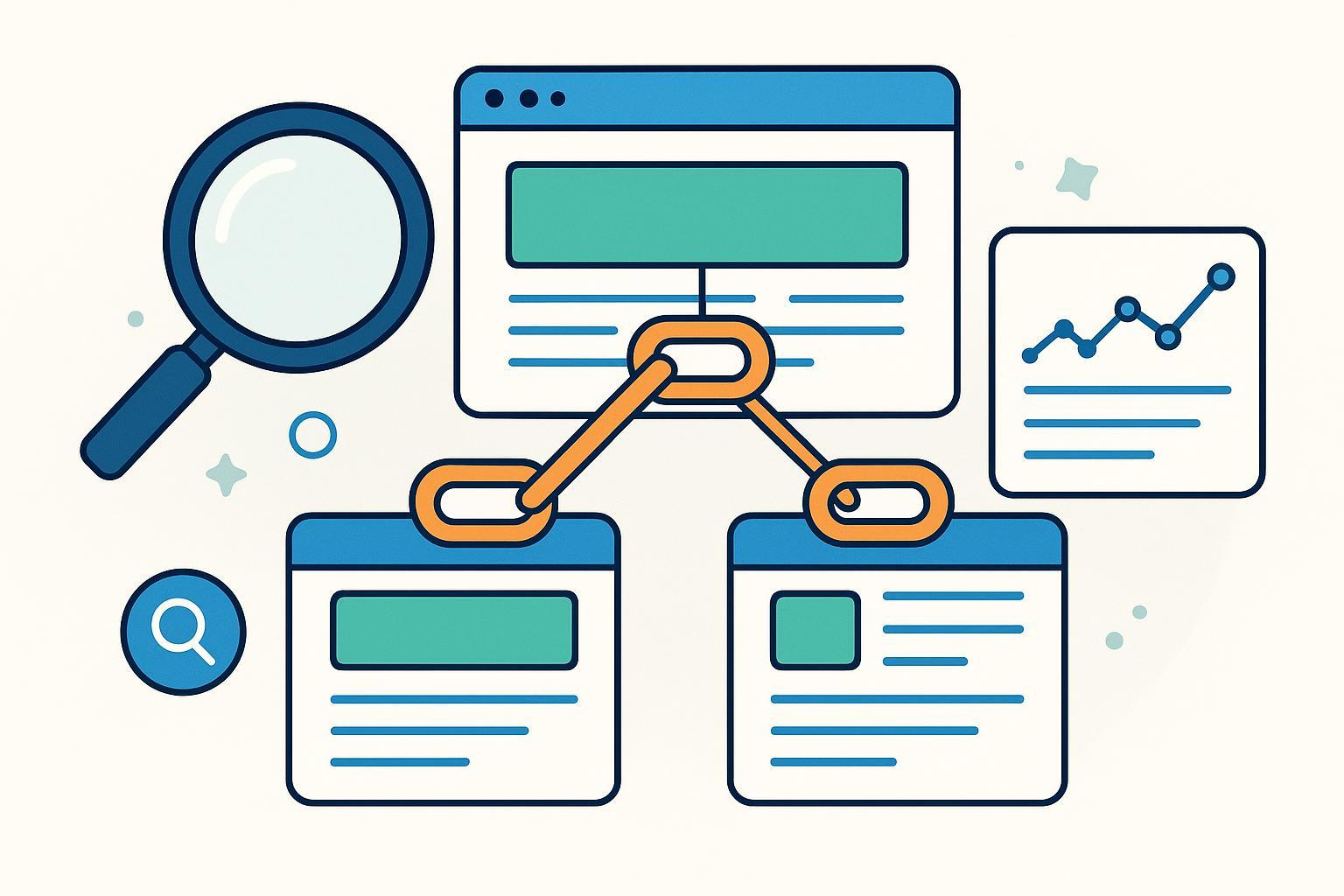
Are you trying to optimize your website’s SEO or fix isolated (orphan) pages, but unsure how to quickly find all the internal links pointing to your web pages? You’re not alone—auditing internal links is crucial for enhancing crawlability, improving site structure, and boosting search performance. In this comprehensive guide, you'll learn step-by-step how to uncover internal links using both manual and automated methods, with pro tips, troubleshooting, and downloadable resources to ensure nothing gets missed.
Preparation: What You Need Before You Start
Before starting the audit, make sure you check off the following preparation steps:
Tools & Materials Checklist
- Web browser – Chrome, Firefox, Edge, or similar
- Google Search Console (site owner/administrator access required)
- Screaming Frog SEO Spider (free for up to 500 URLs) or Sitebulb (trial or paid, advanced crawling)
- Excel/Google Sheets (for organizing and exporting results)
- (Optional) WordPress SEO plugins (e.g., AIOSEO Link Assistant, Link Whisper) for WordPress sites
Prerequisites
- List of target page URLs you want to check
- Sufficient access to log in to the site and SEO tools
- Download or prepare an internal link audit checklist template for tracking progress
Pro Tip: For large or JavaScript-heavy websites, ensure you can use a tool that supports JavaScript rendering like Screaming Frog's Chrome mode or Sitebulb Chrome Crawler (Sitebulb Guide).
Step 1: Clarify Your Audit Scope
- Define your goal: Are you auditing the whole site or just specific pages?
- Document your targets: List every page you want to analyze in your checklist or spreadsheet.
Estimated time: 2–10 minutes, depending on scope size.
Step 2: Manually Discover Internal Links (Best for Small Sites)
Method A: Browse and Search
- Open each website page you suspect might be linking to the target page.
- Use
Ctrl+F(Windows) orCmd+F(Mac) to search for your target URL or relevant anchor text on the page. - Right-click and inspect the element to confirm the link destination.
- Record each source page that links to your target in your tracking sheet.
Method B: Use Site Search Operators
- In Google, type:
site:yourdomain.com "target keyword or URL" - Review the search results for pages possibly linking to your target
- Visit each result, use in-page search as above, and confirm links
Time Estimate: Manual process takes about 2–5 minutes per page for small sites.
Warning: This method is not scalable for large sites with hundreds of pages.
Step 3: Use Google Search Console (GSC) for Internal Links
- Log in to your Google Search Console account
- Select your website Property
- In the left menu, click Links
- In the Internal Links section, click More
- Enter or search for your target page URL
- GSC will list all detected URLs with internal links pointing to your page
- Download or export the list for review and documentation
Reference: Official GSC documentation available on Google's support site.
Tip: This is the fastest way for verified site owners to check internal links across indexed pages. (Estimated time: 2–5 minutes per page.)
Troubleshooting:
- If GSC doesn’t show your page, it may not be indexed yet. Submit it for indexing and check again after a few days.
- Links added via JavaScript may sometimes not appear—use a crawler as a backup for dynamic sites.
Step 4: Discover Internal Links Automatically with SEO Tools
Screaming Frog SEO Spider
- Download and install Screaming Frog SEO Spider
- Launch the tool and enter your website URL; start the crawl
- After the crawl, in the menu, search or filter for your target web page
- Highlight your target URL, then click the Inlinks or Backlinks/“Linking Pages” tab below
- Export the full list to CSV/Excel for analysis
For Sites with Dynamic/JavaScript-generated Links:
- Go to Configuration → Spider → Rendering; select JavaScript
- Adjust rendering timeouts if needed
- Crawl, then repeat the steps above for comprehensive results
Sitebulb (Advanced Alternative)
- Functionally similar—supports in-depth JS crawling and better visuals for complex sites
Time Estimate:
- 5–30 minutes for small/medium sites
- 1–4+ hours for large or complex JS-driven sites
Official Screaming Frog Guide | Sitebulb JS Crawling Guide
Expert Tip: For even deeper analysis, tools like Ahrefs, SEMrush, or Moz Pro provide easy visualizations and internal link reports (if you have a subscription).
Step 5: Document and Validate Your Findings
- Consolidate all exported data into your spreadsheet or audit template
- Check for:
- Orphaned pages: No internal links at all
- Broken links: Pages reporting 404 or 5XX errors
- Redirect chains: Links passing through 301/302 redirects
- Unnatural anchor text: Vague or duplicated anchors
- Flag and prioritize issues for internal link optimization
Download helpful templates:
Pro Tips & Troubleshooting Guide
Orphan Pages?
- Create new internal links from relevant high-authority or related-content pages.
Not seeing links?
- Make sure your audit tool supports JavaScript rendering if links are loaded dynamically.
- Double-check robots.txt and noindex/nofollow settings are not blocking crawlers.
Broken/internal redirects?
- Use your exported data to quickly fix paths or update anchor links sitewide.
Data overwhelming?
- Use filters/pivot tables in your spreadsheet to manage and prioritize large link lists.
Additional Recommendations:
- Regularly schedule (quarterly/biannual) internal link audits
- Always validate with both automated and manual checks
- Archive all audit reports for future reference
Frequently Asked Questions (FAQ)
Q: Can I automate ongoing internal link audits?
A: Yes, many tools (Screaming Frog, Sitebulb, some WordPress plugins) allow scheduled crawls and automatic exports.
Q: What if my site is behind a login or private?
A: Use an authenticated crawl configuration or export links from your CMS directly if supported.
Q: Are there free tools for large sites?
A: Screaming Frog's free version covers up to 500 URLs—above that, consider splitting the crawl or investing in a paid license. Some browser extensions (e.g., Check My Links) are helpful for spot checks.
Q: How do I find which anchor text is used?
A: Most SEO tools and GSC export both the URL of the source and the anchor text; in manual checks, inspect each link individually.
Q: How do I handle single-page applications (SPAs) or advanced JavaScript sites?
A: Use a tool with headless Chrome/JavaScript rendering support and sufficient crawl timeouts. Refer to Sitebulb’s SPA guide.
Summary & Next Steps
Congratulations! You’ve learned:
- How to manually and automatically discover internal links on your website
- How to document, troubleshoot, and optimize your internal link structure
Optimized internal linking improves SEO, crawlability, and user experience. Use these methods and templates to keep your internal links in shape and revisit your audit process as your site evolves.
Ready to take action?
- Download a free internal link audit checklist
- Try a demo crawl with Screaming Frog or Sitebulb
- Regularly revisit your internal links for ongoing SEO health
For advanced optimization and discussions, explore trusted SEO communities like Search Engine Journal or the /r/SEO subreddit.
Happy crawling and optimizing!

