How to diagnose a Google Search traffic drop in Google Search Console (United States)
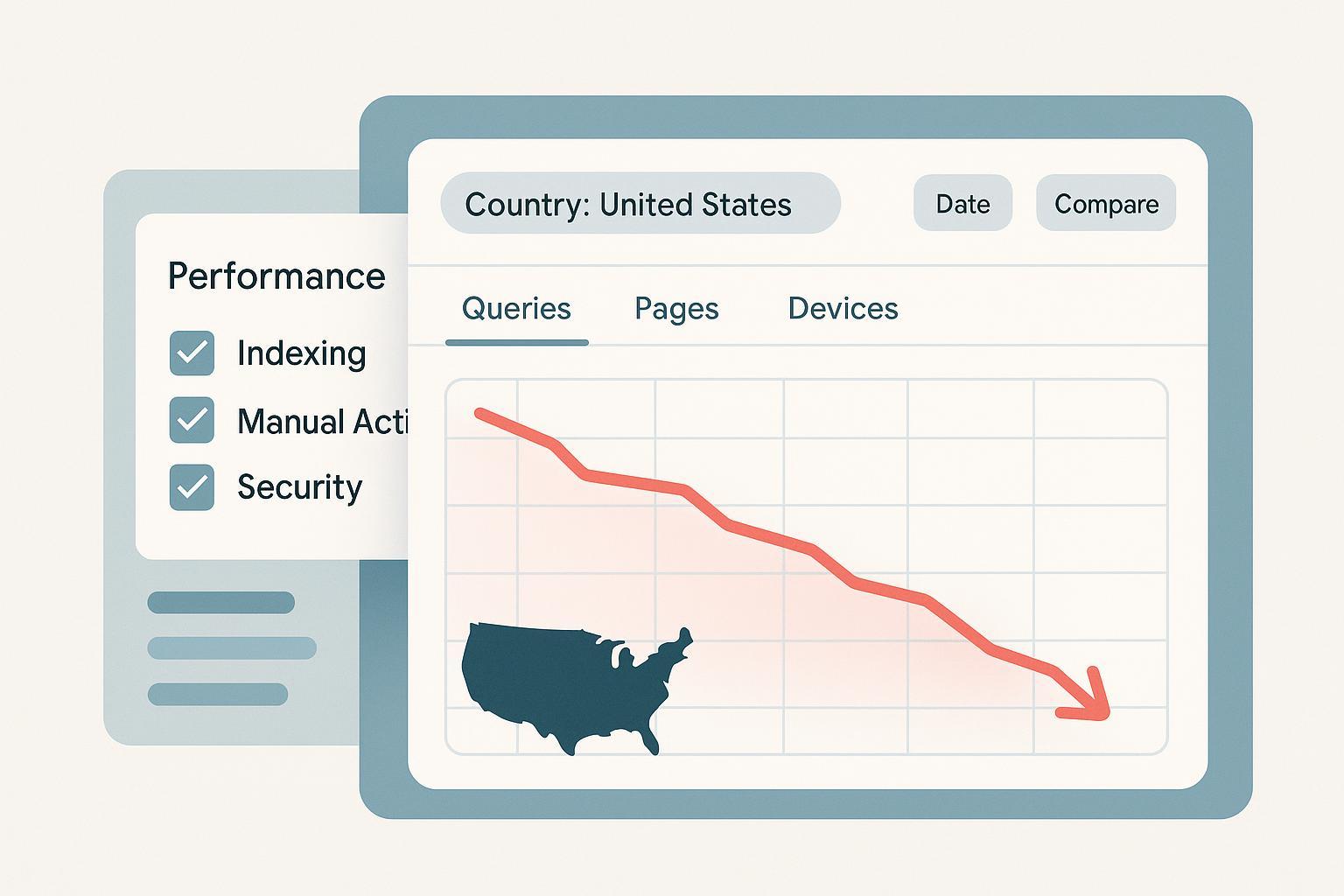
If your organic traffic from U.S. searchers suddenly dips, this guide walks you through a clear, repeatable workflow in Google Search Console (GSC) to pinpoint what changed, when it changed, and what to check next. Plan on 60–120 minutes for a solid first-pass diagnosis. The instructions below are U.S.-focused, practical, and grounded in official Google guidance.
Before you start
- Access level: You’ll need verified ownership for your site in GSC. A Domain property is ideal so you don’t miss subdomains or protocol variants; URL-prefix properties can create blind spots.
- What you’ll use: Search performance report, Discover performance (if applicable), Page indexing, URL Inspection, Manual Actions, Security Issues, and (optionally) Sitemaps.
- Why U.S. filters matter: Your global trend can mask a country-specific issue. Diagnose with the Country filter set to United States unless you specifically need a different segment.
What this process helps you figure out
- Is the drop real and U.S.-specific?
- Did it start on a specific date or within a window?
- Is it driven by ranking/visibility, CTR/snippet, demand/seasonality, or an indexing/technical fault?
- Are there any manual actions or security problems?
- Did a migration, deploy, or template change trigger it?
According to Google’s own diagnostic framework, triage a drop by timing it, segmenting the impact, and checking indexing, security, and policy issues before drawing conclusions. See the overview in the Debug Google Search traffic drops (Google, continuously updated).
Step 1: Confirm and quantify the drop for U.S. traffic
- Open the Search performance report in GSC. Add a Country filter and select United States.
- Switch the date to Compare mode (e.g., last 28 days vs previous 28 days). Note when the decline begins and its magnitude for clicks and impressions.
- Expand the date range up to 16 months to check recurring seasonality and holidays that particularly affect the U.S.
- Note how the four core metrics moved:
- Clicks down and impressions down together often indicate visibility/ranking or indexing issues.
- Impressions stable but clicks down suggests CTR/snippet changes or more competitive SERPs.
- Impressions down with average position roughly flat can indicate demand change/seasonality.
Why this matters: Establishing timing and the metric pattern narrows your next checks. For orientation on report capabilities, see Google’s How to use Search Console (Google, updated 2024–2025).
Pro tips
- Keep the Country = United States filter on for all early comparisons; don’t mix global vs U.S. segments when timing the drop.
- Save the date windows you compare and jot notes, so you can replicate the exact view after making fixes.
Step 2: Segment the impact by queries, pages, devices, and search appearance
Work through the Performance report tabs while keeping Country = United States applied.
- Queries: Look for clusters that lost impressions or slipped in average position. Are these head terms, brand queries, or long-tail themes?
- Pages: Identify the URLs or sections with the largest U.S. losses. Do you see a specific directory, content type, or template?
- Devices: Compare Mobile vs Desktop. A mobile-only U.S. decline can signal mobile-specific crawling/rendering issues or UX factors.
- Search appearance: If you rely on rich results, check whether a particular appearance type dropped. Changes here often correlate to markup issues or eligibility changes.
Interpretation shortcuts
- If U.S. impressions fell sharply across many queries and pages, prioritize indexing and sitewide technical checks.
- If a handful of important pages cratered while others stayed stable, investigate those URLs for crawl/indexing changes, content rewrites, or templating issues.
- If average position fell notably but impressions held, focus on competition and content quality relevance.
Step 3: Correlate timing with official Google updates (use caution)
Match your observed drop window against Google’s official channels:
- Check current and historical rollout windows on the Search Status Dashboard (Google, 2024–2025).
- Review the Core updates explainer (Google, updated 2024–2025) to understand what broad changes mean for content evaluation.
- Skim the Search Central blog announcements (Google) for relevant ranking or product updates around your dates.
How to use this insight
- If your U.S. drop aligns with a core update window, avoid thrashing during the rollout. Concentrate on people-first, helpful, reliable content improvements and intent alignment, as emphasized in the core updates explainer. Then monitor post-rollout.
- If there’s no overlap with an update window, prioritize technical/indexing checks and site-change audits.
Note: Timing correlation is not causation. Use it to prioritize, not to assume.
Step 4: Separate Search from Discover performance
If you get Discover traffic, open the Discover performance report with Country = United States.
- A Discover-led decline behaves differently from Search because Discover is feed-based and demand/interest-driven.
- If Discover is the primary source of the decline but Search is stable, adjust expectations: Discover is less predictable, and fixes often relate to content freshness, topical interest, and E-E-A-T signals, not traditional query rankings.
Google discusses the distinction and visibility limitations in the general Search Console guidance. For orientation, see How to use Search Console (Google).
Step 5: Run indexing and coverage checks
Open the Page indexing (Coverage) report.
Look for sudden increases in:
- Excluded by ‘noindex’: If unintentional, remove the directive on affected pages you want indexed. See Google’s guidance on blocking indexing via noindex (Google).
- Blocked by robots.txt: Allow crawling for important paths and ensure you didn’t migrate a staging robots.txt to production. Review Google’s robots.txt guidance (Google).
- Crawled – currently not indexed or Discovered – currently not indexed: Improve internal linking and quality; ensure you’ve submitted accurate sitemaps.
- Server errors (5xx) or other fetch problems: Investigate uptime, edge/CDN issues, and rendering. The HTTP/network error categories are explained in Google’s documentation referenced later.
Verify at the URL level
- Use URL Inspection on representative URLs to see current index status, last crawl time, and the Google-selected canonical vs your declared canonical. If you resolve a blocking issue, use “Test live URL” and then “Request indexing” judiciously.
If you need a refresher on how these reports function and how to interpret statuses, see Google’s How to use Search Console (Google) and the Page indexing report help at Page indexing report (Google Help).
Step 6: Check Manual Actions and Security Issues
A site can lose visibility if Google detects policy or security problems. In GSC:
- Manual Actions: If any are listed, read the details, fix the issue comprehensively across your site, and then submit a reconsideration request. Background and remediation expectations are described in Manual Actions (Google Help, current).
- Security Issues: If GSC flags malware, phishing, or social engineering problems, remove the malicious content/software and any compromised components, then request a review. See Security Issues (Google Help, current).
If either area has entries, prioritize these fixes before anything else; they can directly suppress visibility.
Step 7: Confirm property coverage and sitemaps
- Property scope: Prefer a Domain property to capture data across http/https, www/non-www, and subdomains. URL-prefix only views can miss sections and mislead your diagnosis.
- Sitemaps: Ensure current, comprehensive sitemaps reflect canonical URLs you want indexed, and that they’re submitted under the correct property. If you update sitemaps after fixes, resubmit them and monitor indexing.
For a baseline on sitemap construction and submission concepts, see Google’s How to use Search Console (Google). If you’re in an active migration, also refer to the site-move notes below.
Step 8: If you migrated or deployed changes, verify them methodically
When traffic drops align with site changes, validate the move:
- Moves without URL changes (hosting/CDN/theme): Ensure you didn’t carry over a staging robots.txt disallow or noindex. Confirm server stability and that critical resources are crawlable and renderable. Small fluctuations are normal while Google adjusts crawling.
- Moves with URL changes (domain or path):
- Map and implement one-to-one 301 redirects from every old URL to its definitive new URL.
- Update canonical tags to the new URLs and ensure internal links reflect the new structure.
- Update and submit sitemaps with new canonical URLs.
- Use the Change of Address tool for domain moves.
- Monitor Page indexing, Crawl Stats, and U.S. performance for redirect consolidation progress.
Google’s site move guidance outlines best practices and timing expectations; see Site move with URL changes (Google, continuously updated).
Step 9: Validate fixes and watch for recovery
After implementing a fix or change:
- Use URL Inspection → Test live URL on a few representative pages. Confirm the problem is resolved (e.g., noindex removed, robots allowed, server returns 200).
- If appropriate, click Request indexing for those pages. Use sparingly and only after resolving blocking issues.
- Resubmit updated sitemaps if they changed.
- Re-run the same U.S.-filtered date comparison in Performance you used earlier. Look for improving impressions/clicks.
- Monitor the Page indexing report over the next days/weeks and note last crawl dates. Larger site changes can take time to fully recrawl and re-evaluate.
For the mechanics of these tools, consult How to use Search Console (Google).
Step 10: Troubleshooting playbook (If X, then Y)
Use these common patterns to fast-track root causes.
-
If the U.S. drop is sharp, sitewide, and begins on a specific date:
- Check Page indexing for spikes in Excluded by noindex or Blocked by robots.txt.
- Inspect a few key URLs for canonical shifts or unexpected non-200 responses.
- Verify no manual actions or security issues.
- Cross-check against the Search Status Dashboard for an overlapping update window.
-
If only mobile U.S. traffic dropped:
- Compare device segments in Performance.
- Run URL Inspection → Test live URL on mobile; confirm resources load and render. Investigate mobile-only interstitials, rendering blockers, or template issues.
-
If impressions fell but average position stayed similar:
- Suspect demand/seasonality or SERP supply changes. Compare longer windows and consider corroborating with external trend signals.
-
If average position worsened across many queries:
- Check for site changes affecting internal linking, navigation, or content relevance.
- If timing aligns with a core update, re-evaluate content depth, originality, and intent satisfaction per the core updates explainer.
-
If a specific directory tanked:
- Inspect that template for robots/noindex, canonical errors, or server issues.
- Validate that updated sitemaps include the intended canonical URLs.
-
If URLs show “Discovered – currently not indexed” or “Crawled – currently not indexed”:
- Strengthen internal linking to important URLs and improve content quality and uniqueness.
- Ensure the page is not soft-404-like and that critical resources are accessible.
-
If you recently moved domains or changed URL paths:
- Verify 301 redirects from every old URL to its new counterpart and that multiple hops or loops aren’t happening.
- Confirm canonicals point to the new URLs and that sitemaps match.
Step 11: Common pitfalls to avoid
- Forgetting to apply Country = United States consistently while diagnosing.
- Comparing mismatched date windows (e.g., uneven ranges or different weekdays). Use equal periods for a fair comparison.
- Relying on an incomplete property (URL-prefix only) that omits subdomains or protocol variants.
- Confusing Discover with Search traffic trends.
- Leaving temporary staging directives (Disallow in robots.txt, noindex) in production after a deploy.
For a structured, Google-aligned checklist of what to verify during drops, keep Google’s official guidance handy: Debug Google Search traffic drops (Google).
Step 12: What to do next if causes point to content quality or updates
If your timing aligns with a ranking update and your technical checks are clean:
- Reassess the affected pages’ ability to meet searcher intent in the U.S. market. Improve originality, depth, and usefulness; reduce fluff and duplication; and make sure your pages answer the query better than alternatives.
- Strengthen internal linking to consolidate topical authority around the queries and pages that matter.
- Consider whether SERP layouts changed and whether you need to improve titles, descriptions, or structured data eligibility to sustain CTR.
- Monitor over several weeks. Recovery from broad evaluations typically requires time as Google reprocesses and reassesses signals, per the Core updates explainer (Google).
Reference points and where to learn more
Use these Google resources while you work through the steps above:
- Process overview and triage logic: Debug Google Search traffic drops (Google, updated)
- Performance, URL Inspection, and GSC navigation: How to use Search Console (Google, 2024–2025)
- Update windows and incidents: Search Status Dashboard (Google, 2024–2025)
- Content re-evaluation during broad updates: Core updates explainer (Google, 2024–2025)
- Indexing diagnostics: Page indexing report (Google Help)
- Robots and noindex controls: robots.txt guidance (Google) and blocking indexing via noindex (Google)
- Policy and security checks: Manual Actions (Google Help) and Security Issues (Google Help)
- Site moves: Site move with URL changes (Google)
Stay systematic, document your observations, and test one change at a time. With a consistent U.S.-filtered workflow, you’ll isolate whether the issue is technical, content-related, or ecosystem-driven—and you’ll know how to verify recovery once you implement fixes.

