How to Add Schema Markup for Reviews to Enhance Your Online Presence
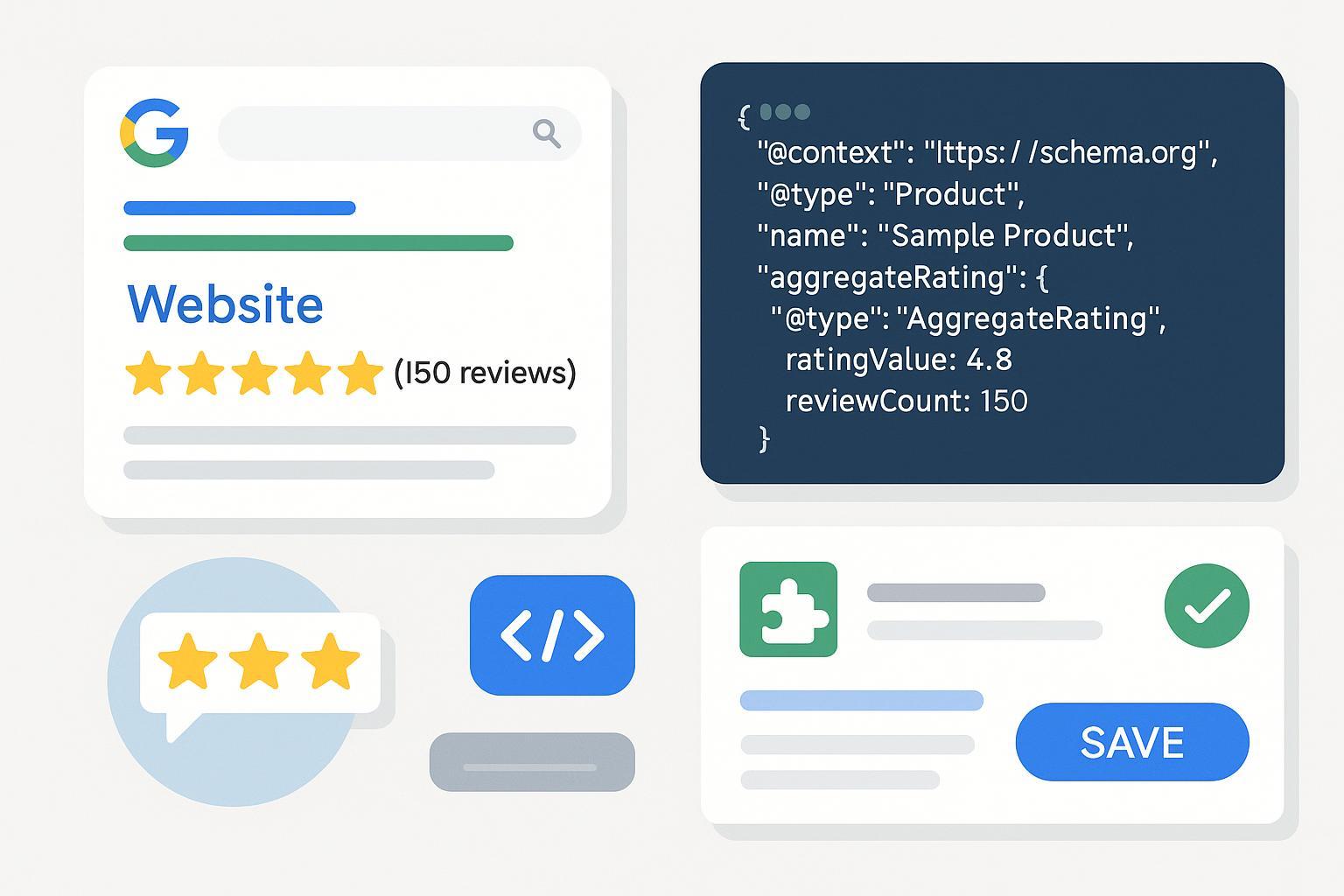
Why Review Schema Markup Matters for Your Website
Have you ever noticed those gold review stars that make certain websites or products stand out in Google search? That’s the power of schema markup for reviews—a proven way to boost your credibility, increase click-through rate (CTR), and attract more traffic by showcasing star ratings or review snippets directly in the SERPs.
After reading this guide, you’ll be able to add review schema to your site, validate it, and dramatically improve the appearance of your brand in search results—without needing advanced coding skills.
Did You Know? Studies show rich snippets with star ratings can increase CTR by up to 35% and drive trust at a glance (source).
Preparation: What You Need Before Getting Started
Estimated time to complete:
- 10–30 min (WordPress Plugin)
- 30–60 min (Manual HTML/JSON-LD)
Tools & Resources Checklist
- Website admin access (CMS backend or file editor)
- Required for manual: Code/text editor (e.g., Notepad++, VSCode)
- For WordPress: Schema or SEO plugin (AIOSEO, Rank Math, Schema Pro, Yoast) – see plugins
- Review/testimonial content ready and visible on the target pages
- Google Rich Results Test
- Optional: Schema Markup Generator – Merkle, Instant Schema JSON-LD generator, Schema Markup Validator
Prerequisites
- Backup your website or theme (especially if editing code)
- Collect the following review details: Reviewer name, review text, rating (1–5), product/service name, review date
- Double-check that only one schema plugin is active per page (to avoid conflicts)
- Confirm that your site is publicly accessible and that the reviews are visible content (no fake or hidden reviews)
Pro Tip: Adding review schema to pages without visible, user-generated reviews violates Google policies and can cause penalties (Google docs).
Step-by-Step: Adding Review Schema Markup (Manual & Plugin Methods)
Method 1: Manual Method – Adding JSON-LD Schema Markup via HTML (All Sites)
1. Gather Your Data
Identify the review(s) you want to mark up. For each, collect:
- Reviewer name (e.g., Jane Smith)
- Review text/summary
- Rating (1–5 or specify another scale)
- Item/service being reviewed
- Review date
2. Generate Your JSON-LD Code
Use a generator (Merkle or Instant Schema), or craft your own following this template:
{
"@context": "https://schema.org/",
"@type": "Review",
"author": {
"@type": "Person",
"name": "Jane Smith"
},
"datePublished": "2023-05-18",
"reviewBody": "Fantastic product! It exceeded my expectations.",
"itemReviewed": {
"@type": "Product",
"name": "SuperWidget 2.0"
},
"reviewRating": {
"@type": "Rating",
"ratingValue": "5",
"bestRating": "5",
"worstRating": "1"
}
}
- Required fields:
author,itemReviewed.name,reviewRating.ratingValue - Recommended:
reviewBody,datePublished, and appropriate item type
3. Insert the Schema Code into Your Webpage
- Open your page’s HTML (via CMS editor, theme file, or direct edit)
- Paste the validated JSON-LD inside a
<script type="application/ld+json">...</script>in the<head>or just before</body>
<script type="application/ld+json">
//...Your JSON-LD here...
</script>
Warning: Avoid duplicating schema on the same page. One valid review block per review or per relevant content.
4. Save and Publish
Update your web page, save the changes, and refresh the live version to verify visibility and that reviews are correctly displayed.
5. Validate Your Markup
- Go to Google Rich Results Test
- Enter your updated page URL
- Fix any errors flagged under “Review snippet” (a green “eligible” badge means success)
Troubleshooting:
- Missing required fields: Double-check all required schema properties are filled.
- Syntax error: Validate brackets and commas in JSON. Use a tool like JSONLint if unsure.
Method 2: Plugin Method – Add Review Schema with WordPress Plugins
1. Choose and Install a Schema Plugin
Top plugin choices (all free versions available):
Install via Plugins > Add New and activate.
2. Configure the Plugin Settings
- Navigate to the plugin’s Schema/Structured Data menu
- Select “Review” as the schema type
- Map your review fields or create a new schema template
- For Rank Math: Go to Titles & Meta > Review
- For Yoast: Open a post, scroll to the “Schema” tab, and select Review block
3. Add Reviews to Content
- In post/page editor, use the plugin’s built-in review block or fill schema fields
- Enter reviewer details, product/service name, rating, and review body
- Save the page
4. Validate Your Review Markup
- Use Google Rich Results Test with your page URL
- Correct any plugin prompts or rich results errors
- Most plugins offer direct links to view your live schema output
Pro Tip: Don’t enable multiple schema plugins at once on the same site. This often causes duplicated or conflicting schema and hurts eligibility.
5. Monitor and Update
- After successful validation, allow 1–3 weeks for review stars to appear in SERPs (subject to Google discretion)
- Regularly update plugins for compatibility and compliance as Google updates its structured data policies
Troubleshooting & Expert Tips
Common Issues
- Missing required fields: Results in "not eligible" errors. Always check author, itemReviewed, and rating.
- Invalid or broken JSON-LD: Run code through JSONLint or Rich Results Test.
- Plugin conflicts/duplicates: Disable extra schema sources, and confirm only one is generating review markup per page.
- No stars after weeks: Not all valid markup gets stars—Google decides eligibility. Double-check for eligibility, and compare with Google’s guidelines.
- Marking up fake/invisible reviews: Can lead to a manual penalty; use only real, visible reviews.
What to Do If Your Markup Isn’t Working
- Re-validate in Rich Results Test and fix all errors/warnings.
- Re-index your page in Google Search Console.
- Disable extra plugins/themes that may inject duplicate schema.
- Contact plugin support if using a well-known schema tool and errors persist.
Expert Tip: Always fill as many recommended review fields as possible—Google prefers more complete context (e.g.,
reviewBody,datePublished).
Downloadable Resources & Links
- Sample JSON-LD templates (copy/paste)
- Rich Results & Schema Validator
- Official Google Review Snippet Guidelines
- WordPress: Best Schema Plugins Comparison
Printable checklist, common error guide, and advanced templates:
Frequently Asked Questions (FAQ)
Q1: How long until I see review stars in Google search?
- Typically 1–3 weeks after verification. Sometimes longer, and Google may choose not to display stars at all.
Q2: My schema validates but still no stars—what now?
- Ensure no duplicate/conflicting schema. Re-request indexing in Search Console. Check that all required fields and eligibility rules are met.
Q3: What’s the difference between Review and AggregateRating schema?
- Review is for individual user feedback. AggregateRating summarizes several reviews (needs
ratingCount,reviewCount). Use as appropriate for your page type (see schema.org explanation).
Q4: Are all plugins equally effective?
- Leading plugins (AIOSEO, Rank Math, Yoast, Schema Pro) are highly rated—but always test with Google’s tools. Interface may differ; some support more schema types or easier review fields.
Q5: Can I use review schema on service pages or homepages?
- Only if real, user-generated reviews for that page/category are present and visible. Never add to purely commercial/descriptive or non-review pages.
Summary & Next Steps
Congratulations—you now know exactly how to add review schema markup to your website, validate it, and maximize your odds of winning eye-catching review stars in search.
Key benefits:
- Higher visibility and credibility in SERPs
- Up to 35% higher click-through rates (research)
- Improved trust and user engagement
What to do now:
- Select your preferred method (manual or plugin) and implement on your most important pages
- Validate every change using Google’s Rich Results Test
- Monitor your results in Google Search Console and update as new reviews arrive
- Bookmark this guide and the official documentation for annual checks and troubleshooting!
For further learning:
- Explore Google’s full schema documentation
- Try marking up other schema types (Product, LocalBusiness) as your site grows
- Consider subscribing to structured data update alerts to stay compliant
Now—put your best reviews in the spotlight, and let those gold stars start driving results!

