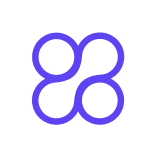Using QuickCreator for Interactive Quiz Content
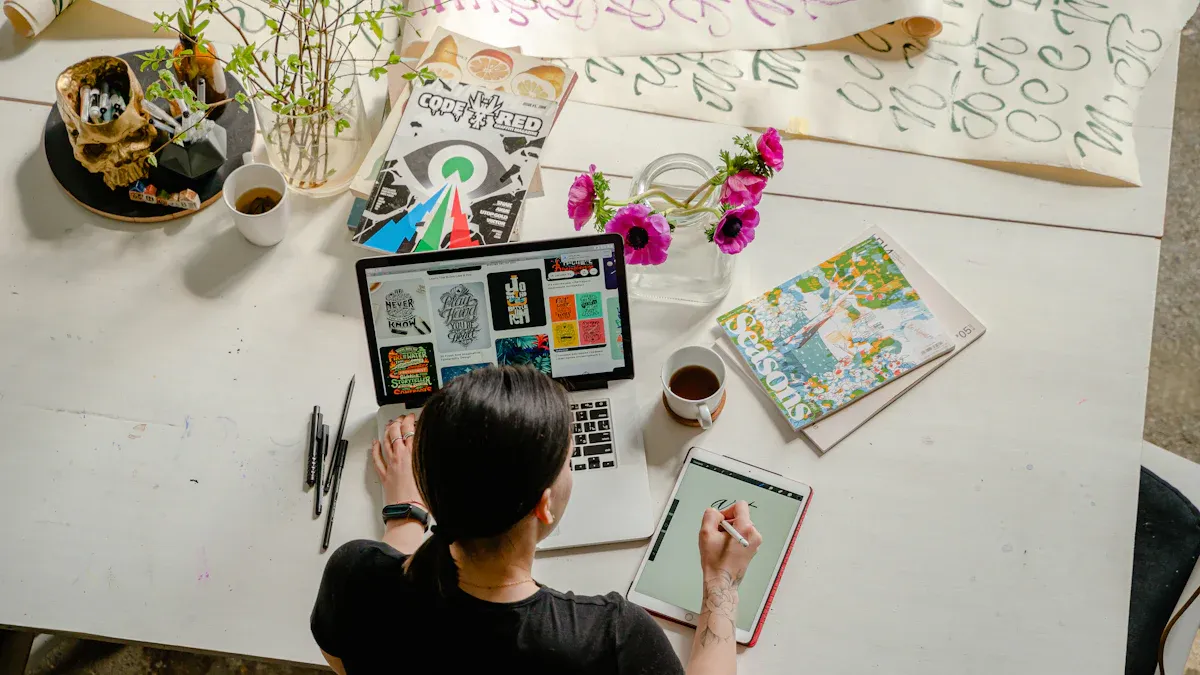
Creating fun quizzes is now super easy using QuickCreator. Why? Because interactive content grabs attention better than anything else. It creates 52.6% more interest than regular content and helps sell 70% of the time. That’s almost twice as good! Also, marketers say quizzes help get 70% more leads and raise quiz completion rates to 80%.
People want tools that are exciting. Fun quizzes don’t just entertain—they inspire. Research shows students do much better with interactive quizzes. Positive feedback averages 4.5 out of 5. Using QuickCreator makes harnessing this power simple, mixing ease with amazing results.
Key Takeaways
QuickCreator helps make fun quizzes, boosting interest by 52.6% and getting 70% more leads.
It is easy to use, so anyone can make quizzes fast without needing tech skills.
Fun quizzes help people learn better and remember more, making them great for teaching and training.
Sharing quizzes on social media and websites helps reach more people and keeps them interested.
Check how quizzes are doing and listen to feedback to make them better and exciting.
Using QuickCreator for Quiz Creation
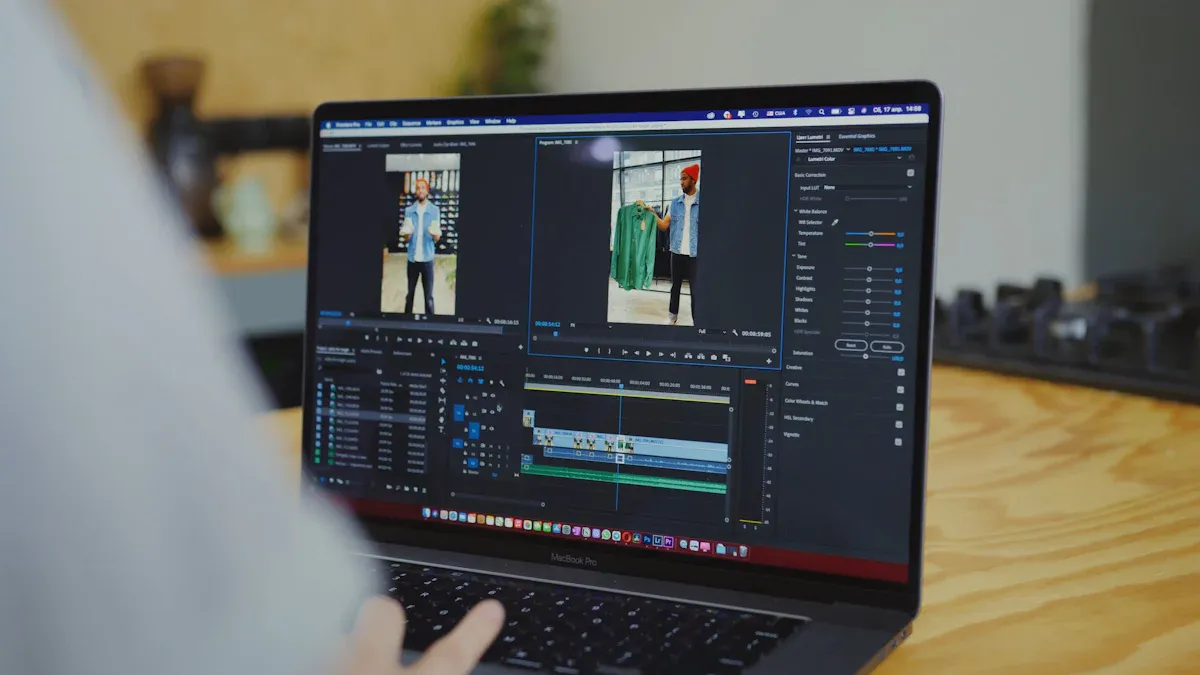
Features of QuickCreator for interactive quizzes
QuickCreator makes quiz creation simple and fun. Its easy-to-use design lets anyone start quickly, even without tech skills. There are many templates to help you build a quiz fast. You can also change the quiz to match your brand’s colors or style. Want it to look just right? QuickCreator makes that super easy.
One great feature is how it connects with other tools. You can link your quizzes to CRM or marketing platforms easily. This helps you collect leads or check how well your quizzes are doing. Plus, interactive quizzes keep people interested. With QuickCreator, your quizzes will grab attention and keep users engaged.
Feature | Description |
|---|---|
Simple design for quick and easy quiz making. | |
Customization Options | Change quizzes to fit your needs and style. |
Integration Capabilities | Connects easily with CRM and marketing tools. |
Benefits of using QuickCreator for quiz design
QuickCreator isn’t just easy—it gets results. First, it saves time. You can make great quizzes much faster than with other tools. Second, it helps you connect with people. Interactive quizzes are proven to get more attention, and QuickCreator makes creating them simple.
Another plus? It’s budget-friendly. Whether you’re a small business or a big team, QuickCreator has affordable options. It’s so easy to use that anyone on your team can help make quizzes. This makes working together easier and lets everyone join in.
Comparison with other tools
QuickCreator is better than many other tools. It’s simple to use but still has powerful features. For example, TechCorp saved 50% of their time and got 30% more website traffic after using QuickCreator. Global Enterprises liked its support for 30 languages and teamwork features. Small businesses like EcoFriendly Goods love its low cost and SEO tools, which helped them grow online.
Some tools have templates or integrations, but few are as customizable and easy to use as QuickCreator. Its AI tools and smooth workflow make it a top choice for all kinds of businesses. If you want to save time, connect with people, or grow your brand, QuickCreator is the way to go.
Step-by-Step Guide to Using QuickCreator
Picking themes and templates
The first step in making a quiz is picking a theme and template. QuickCreator makes this easy with many options for different needs. Whether it’s for school, marketing, or fun, there’s a template for you.
Here’s how to use QuickCreator’s templates:
Educational Templates: Great for turning lessons into fun quizzes. For example, compare history events or create fun characters to make learning exciting.
Customizable Options: Change storylines, add challenges, or match the design to your brand.
Future-Proof Choices: Choose a template that works now and can grow with you. This keeps your quizzes useful as your goals change.
Tip: Picking the right template saves time and makes your quiz more fun.
Making quiz questions
After picking a template, start creating your quiz questions. This is where you can get creative and make your quiz stand out. QuickCreator has tools to help you make questions that are fun and keep people interested.
Here are tips for making great quiz questions:
Keep it Simple: Use short, clear sentences. Don’t make questions too hard to understand.
Add Variety: Use different types of questions like multiple-choice or true/false.
Make it Relevant: Match your questions to what your audience cares about. For example, if it’s for business, focus on topics related to your product.
Use Visuals: Add pictures or videos to make questions more fun. QuickCreator makes adding these easy.
Note: Fun questions can make more people finish your quiz, up to 80%!
Setting up scoring and results
After making questions, set up how the quiz scores answers and shows results. QuickCreator makes this simple with tools to customize scoring and results.
Here’s how to set up scoring and results:
Define Scoring Rules: Decide how points are given. For example, give points for correct answers or use weighted scoring for harder quizzes.
Create Personalized Results: Use QuickCreator to make result pages that feel special. Add messages, tips, or links to your website.
Test Your Setup: Try the quiz yourself to make sure scoring and results work.
Pro Tip: Personalized results make users happy and more likely to share your quiz.
By following these steps, QuickCreator makes quiz-making simple and fun. From picking templates to setting up results, every step helps you create quizzes that people will love.
Publishing your quiz
Once your quiz is ready, it’s time to share it with the world. Publishing your quiz with QuickCreator is a breeze, and you’ll have multiple options to make sure it reaches your audience effectively. Let’s walk through the process step by step.
1. Choose Your Publishing Platform
QuickCreator gives you the flexibility to publish your quiz on various platforms. Whether you want to embed it on your website, share it on social media, or send it via email, the tool has you covered.
Here’s how you can decide where to publish:
Website: If you have a blog or a landing page, embedding your quiz there can drive traffic and keep visitors engaged.
Social Media: Platforms like Facebook, Instagram, or LinkedIn are perfect for sharing fun and interactive quizzes.
Email Campaigns: Add your quiz link to newsletters or promotional emails to connect with your audience directly.
Tip: Think about where your audience spends the most time. That’s where your quiz should go!
2. Customize the Quiz Link
Before publishing, QuickCreator lets you customize your quiz link. You can create a short, branded URL that’s easy to share and remember. This small step can make a big difference in how professional your quiz looks.
3. Optimize for Mobile
Most people take quizzes on their phones. QuickCreator automatically optimizes your quiz for mobile devices, but it’s always a good idea to test it yourself. Open the quiz on your phone and check if everything looks and works as expected.
4. Test Before You Publish
Before hitting the publish button, take your quiz for a spin. Answer all the questions, check the scoring, and review the results page. This ensures everything runs smoothly for your audience.
Pro Tip: Ask a friend or colleague to test the quiz too. A fresh pair of eyes can catch things you might miss.
5. Hit Publish and Share
Once you’re satisfied, click the publish button. QuickCreator will generate a shareable link and embed code. Use these to distribute your quiz across your chosen platforms.
Here’s a quick checklist for sharing:
Post the quiz link on your social media profiles.
Embed it on your website or blog.
Include it in your email campaigns.
Share it in online communities or forums where your audience hangs out.
Reminder: Keep track of where you share your quiz. This will help you analyze its performance later.
Publishing your quiz is the final step in the creation process, but it’s also the beginning of engaging with your audience. With QuickCreator, you can easily share your quiz and start seeing results right away.
Applications of Interactive Quizzes
Lead generation strategies with quizzes
Interactive quizzes are great for getting new leads. They don’t just grab attention—they turn it into action. When used smartly, quizzes can change visitors into leads.
Here’s why quizzes help with lead generation:
Interactive content converts 70% of the time, while passive content only converts 36%.
Demand Metric found quizzes work better than regular content for getting leads.
Quizzes make sharing information easy. For example, ask for an email to show quiz results or give advice based on answers. This helps both sides: users get helpful tips, and businesses get leads.
Want better results? Keep quizzes short and fun. Add humor or creativity to keep users interested. Tools like QuickCreator help you make quizzes that look good and work well.
Tip: Offer something useful, like a free gift or discount, in exchange for user details.
Audience engagement through interactive content
Interactive quizzes are great for keeping people interested. They grab attention and make users want more. Unlike regular content, quizzes let users interact and feel involved.
Here’s how quizzes improve engagement:
Metric | Description |
|---|---|
Quizzes keep visitors on your site longer, lowering bounce rates. | |
Average Session Duration | Users spend more time answering questions, increasing session duration. |
Pages per Session | Quizzes encourage users to visit more pages, boosting engagement. |
Social Shares and Comments | Fun quizzes often get shared and talked about on social media. |
Heatmaps | Quizzes show where users click most, helping you understand their behavior. |
Conversion Rate | Engaging quizzes turn visitors into customers more often. |
Quizzes make users active participants. This builds a stronger connection with your brand. For example, a personality quiz can match users with products, while trivia quizzes can teach and entertain.
Pro Tip: Add shareable results to your quizzes. People love sharing their scores, which spreads your content further.
Educational uses of quizzes
Quizzes aren’t just fun—they’re great for learning. Whether teaching students or training workers, interactive quizzes make learning easier and more interesting.
Here’s why quizzes work well for education:
They break big topics into small questions, making learning simple.
Quizzes give quick feedback, showing learners what they’re good at and where they need help.
They make learners participate, which helps them remember and understand better.
For example, a history teacher can make a quiz about events, or a trainer can test knowledge after a class. QuickCreator makes creating educational quizzes easy and attractive.
Note: Educational quizzes don’t just teach—they spark curiosity and make learning fun.
Quizzes also fit different learning styles. Visual learners enjoy pictures and videos, while problem-solvers like tricky questions. This flexibility makes quizzes popular with teachers and students.
Examples of successful quiz implementations
Interactive quizzes work well in many industries. They help businesses and schools achieve amazing results. Let’s look at some real-life examples to see their impact.
1. AT&T: Improving Employee Training
AT&T made training faster and better with quizzes. They saved a lot of time and improved how employees performed. Workers did better in practice tasks, which helped them succeed on the job.
Fun Fact: AT&T saved 670,000 work hours using quiz-based training!
2. Villeroy & Boch: Increasing Sales
Quizzes can also boost business profits. Villeroy & Boch, a luxury ceramics brand, used quizzes to train their sales team. This led to €2.5 million in extra revenue. The quizzes helped salespeople understand customers better and close more deals.
Tip: In sales, quizzes can help you learn customer needs and sell more.
3. Behr: Engaging Employees
Behr, a paint company, used mobile quizzes for training. Employees liked the fun format, which kept them interested and motivated. While exact numbers weren’t shared, Behr said they tracked employee progress better.
Note: Mobile quizzes are great for workers who are always on the move.
Here’s a summary of these success stories:
Case Study | Company | Key Outcomes |
|---|---|---|
Case #1 | AT&T | Saved 670,000 work hours and improved training results. |
Case #2 | Villeroy & Boch | Earned €2.5 million more through better sales training. |
Case #3 | Behr | Boosted employee interest with mobile-friendly quizzes. |
These stories show how quizzes can improve training, increase engagement, and grow profits. Whether you’re teaching, training, or selling, quizzes can make a big difference.
Pro Tip: Start with a simple quiz. As you see results, create more. Quizzes can quickly bring great benefits!
Optimizing Quiz Performance
Promoting your quiz effectively
Making a quiz is just the start. To get results, share it where people will see it. Social media sites like Facebook, Instagram, and LinkedIn are great options. You can also add your quiz to your website or send it in emails.
Why does sharing matter? Studies show interactive content like quizzes works better. About 70% of marketers say it helps turn visitors into customers. Plus, 79% say it brings people back. For example, Bourbon and Boots used quizzes to get 35,000 leads and doubled sales in three weeks.
Tip: Use a fun title and bright image when posting your quiz. This grabs attention and gets more clicks.
Analyzing user data and quiz results
After your quiz is live, check how it’s doing. Look at data like how many people finish it, how long they take, and where they stop. This shows what’s working and what needs fixing.
Dig deeper into answers to spot trends. Are there questions most people get wrong? This can show areas to improve. For example, looking at past scores can help you find patterns and focus on weak spots.
Analytical Method/User Data Insight | Description |
|---|---|
Spot trends and areas to improve. | |
Fixing weak spots | Focus on tricky topics or questions. |
Saving study time | Help users learn faster and better. |
Group learning | Share ideas and learn together. |
Expert advice | Get tips from teachers or mentors. |
Iterating for better engagement
Improving your quiz doesn’t end after publishing. Keep testing and updating it to make it better. Ask users for feedback and adjust based on their ideas. If questions are too hard, try making them easier or mixing difficulty levels.
Benefit | Explanation |
|---|---|
Listening to users makes quizzes more enjoyable. | |
Higher Quality | Feedback helps fix problems and improve the quiz. |
Adding features like random questions or videos can make quizzes more fun. Videos, for example, keep users interested and make quizzes exciting. Even small changes can make a big difference in how much people enjoy your quiz.
Pro Tip: Test every update before sharing it. This ensures everything works smoothly for users.
Best practices for success
Making a great quiz needs more than good design. You need smart planning. Follow these tips to make your quizzes stand out and work well.
1. Think about your audience
Know who will take your quiz. Are they students, shoppers, or workers? Match your questions and style to their interests. For example, students might enjoy fun trivia, while shoppers may prefer product suggestions.
Tip: Use simple words your audience knows. Skip hard terms or confusing language.
2. Test and improve often
Don’t stop fixing your quiz after sharing it. Try different versions to see what works best. A/B testing helps compare quiz styles. Check bounce rates, time spent, and completion rates. Use this data to make your quiz better.
Why improving matters:
Makes quizzes more fun for users.
Turns visitors into leads more easily.
Helps you find new ideas over time.
3. Add eye-catching visuals
Plain quizzes don’t grab attention. Use pictures, videos, or bright designs to make them exciting. QuickCreator has templates to help with this. Pick visuals that fit your theme and keep the layout neat.
Pro Tip: Don’t overuse visuals. Too many can confuse users.
4. Make it personal
People like feeling special. Show results based on their answers. Add messages, tips, or links to things they might enjoy. This builds a stronger bond and makes them want to share your quiz.
5. Study and update
Look at your quiz data. Find patterns in how users behave. Are some questions too hard? Do users leave at certain points? Use this info to fix and improve your quiz. Updating keeps your quiz fresh and interesting.
By using these tips, you’ll create quizzes that are fun and useful for everyone.
Using QuickCreator makes making quizzes simple and enjoyable. It helps you save time, get people interested, and connect with them better. Whether you want to get leads, teach something, or just have fun, this tool has all you need to succeed.
Why not start now? Try out QuickCreator’s features and see how it can improve your content. You’ll find it easy to use and love the results it brings.
Tip: Check out QuickCreator today and discover how interactive quizzes can help you reach your goals!
FAQ
What makes QuickCreator different from other quiz tools?
QuickCreator is easy to use and full of features. You can change quizzes, link them to marketing tools, and use AI to save time. It works well for both beginners and experts.
Tip: Use the free templates to see how simple it is!
Can I use QuickCreator for free?
Yes, there’s a free plan with basic features. It’s perfect for testing the platform. For advanced tools like integrations or analytics, you can upgrade to a paid plan.
Note: Start with the free plan to try it out.
Do I need technical skills to use QuickCreator?
Nope! QuickCreator is made for everyone. Its drag-and-drop tools and ready-made templates make it super simple. You don’t need to know coding or design to begin.
How can quizzes help my business grow?
Quizzes get people interested, bring in leads, and boost sales. They let your audience connect with your brand in a fun way. Plus, they give you helpful info about what customers like.
Pro Tip: Use quizzes to suggest products or collect emails for marketing.
Is QuickCreator mobile-friendly?
Yes! QuickCreator adjusts quizzes for phones and tablets automatically. This makes sure your audience has a smooth experience on any device.
Emoji Tip: 📱 Always test your quiz on a phone before sharing it!
See Also
Streamlined Content Development: A Quick Creator's New Guide
Writesonic AI And QuickCreator: A Content Creation Showdown
Comprehensive Guide to Content Development and Publishing for Newbies
AI Blog Creator: Writing, Hosting, And Search Engine Optimization