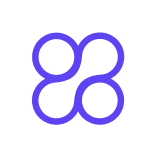Top Tips for Mastering the SEOquake Extension
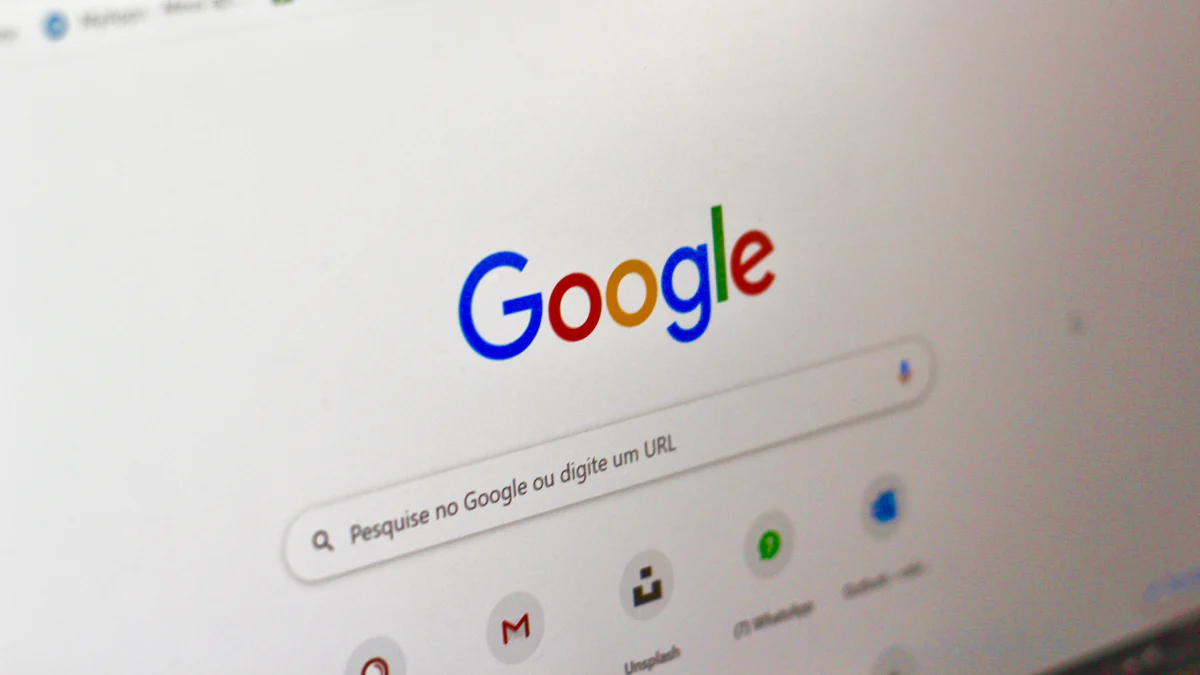
The SEOquake extension is a powerful tool widely used by over 300,000 users daily. Developed by SEMRush, it offers essential insights into website performance and competitor analysis. As a free browser plugin, it provides valuable features like SEO Audit, Keyword Density reports, and Internal/External Link analysis. Mastering this tool can significantly enhance your SEO strategies, enabling you to make informed decisions and optimize your content effectively. By leveraging the capabilities of SEOquake, you can gain a competitive edge in the ever-evolving digital landscape.
Understanding the SEOquake Extension
What is the SEOquake Extension?
The SEOquake extension is a versatile tool designed to provide comprehensive SEO insights directly from your browser. It integrates seamlessly with popular browsers like Mozilla Firefox, Google Chrome, and Opera, making it accessible and convenient for users.
Overview of SEOquake Features
SEOquake offers a range of features that are essential for effective SEO analysis:
- SEO Audit: Conduct detailed audits to identify strengths and weaknesses in your site's SEO.
- Keyword Density Report: Analyze the frequency of keywords on a webpage to optimize content.
- Internal/External Link Analysis: Evaluate the link structure of your site for better navigation and SEO performance.
- Social Metrics: Gain insights into social media interactions and their impact on your SEO.
These features allow users to perform in-depth research and make data-driven decisions without needing multiple tools.
How it Integrates with Browsers
The integration of SEOquake with browsers is designed to be user-friendly. Once installed, it provides instant access to SEO metrics directly from search engine results pages. This means you can quickly gather data and insights as you browse, streamlining your workflow and enhancing productivity.
Why Use the SEOquake Extension?
The SEOquake extension is not just a tool; it's a powerful ally for anyone involved in digital marketing or content creation.
Benefits for SEO Professionals
For SEO professionals, SEOquake is invaluable:
- Quick Insights: Access vital SEO metrics without leaving your browser, saving time and effort.
- Competitor Analysis: Compare your site's performance against competitors to identify opportunities for improvement.
- Comprehensive Data: Gather detailed information on site infrastructure, backlinks, and more to make informed decisions.
These benefits make SEOquake an essential tool for staying competitive in the fast-paced digital landscape.
Advantages for Content Creators
Content creators also find SEOquake beneficial:
- Content Optimization: Use keyword density reports to ensure your content is optimized for search engines.
- User-Friendly Interface: Navigate through complex data with ease, thanks to SEOquake's straightforward design.
- Free Access: Enjoy a robust set of features without the need for costly subscriptions.
By leveraging these advantages, content creators can enhance their content strategy and boost visibility.
Setting Up the SEOquake SEO Extension
Setting up the SEOquake SEO extension is a straightforward process that can significantly enhance your SEO toolkit. Whether you're using Chrome or Firefox, this guide will walk you through the installation and initial configuration to ensure you're getting the most out of this powerful tool.
Installation Process
Step-by-step guide for Chrome
- Open Chrome: Launch your Google Chrome browser.
- Visit the Chrome Web Store: Navigate to the Chrome Web Store and search for "SEOquake."
- Add to Chrome: Click on the "Add to Chrome" button. A confirmation dialog will appear.
- Confirm Installation: Click "Add Extension" to confirm. The SEOquake icon will appear in your browser toolbar, indicating successful installation.
Step-by-step guide for Firefox
- Open Firefox: Start your Mozilla Firefox browser.
- Access Firefox Add-ons: Go to the Firefox Add-ons site and search for "SEOquake."
- Install the Extension: Click on "Add to Firefox." A pop-up will request permission to install.
- Complete Installation: Click "Add" to finalize the installation. You'll see the SEOquake icon in the toolbar once it's installed.
Initial Configuration
Once installed, configuring the SEOquake SEO extension to suit your needs is essential for optimal performance.
Customizing settings for optimal use
- Access Settings: Click on the SEOquake icon in your browser and select "Preferences."
- Adjust Display Options: Customize which metrics you want visible in the SEO Bar and SERP Overlay.
- Set Default Parameters: Choose default parameters like Google Index, Alexa Rank, and SEMrush data to display relevant information at a glance.
Setting up preferred metrics
- Select Metrics: In the settings menu, navigate to the "Parameters" section.
- Choose Preferences: Select the metrics that align with your SEO goals, such as keyword density, internal links, or social metrics.
- Save Changes: Ensure you save your settings to apply these preferences across all your SEO analyses.
By following these steps, you'll be well-equipped to leverage the full potential of the SEOquake SEO extension, making it an integral part of your SEO strategy.
Key Features and How to Use Them
SEO Bar
The SEO Bar is a core feature of the SEOquake extension, providing quick access to essential SEO metrics directly in your browser.
Understanding the SEO Bar Metrics
The SEO Bar displays a range of metrics that are crucial for evaluating a webpage's SEO performance:
- PageRank: Indicates the importance of a page based on Google's algorithm.
- Alexa Rank: Shows the site's popularity compared to others globally.
- Index Status: Displays the number of pages indexed by search engines.
These metrics offer a snapshot of a site's SEO health, enabling swift assessments without navigating away from the page.
How to Interpret the Data
Interpreting these metrics is straightforward:
- High PageRank: Suggests strong authority and trustworthiness.
- Low Alexa Rank: Implies high traffic and engagement.
- Comprehensive Indexing: Indicates good visibility in search engines.
By understanding these indicators, you can quickly identify areas needing improvement and adjust your strategies accordingly.
SERP Overlay
The SERP Overlay feature enhances your ability to analyze search engine results pages (SERPs) directly.
Analyzing Search Results
With the SERP Overlay, you can:
- View Metrics: See SEO data for each result, such as backlinks and domain age.
- Compare Competitors: Evaluate how your site stacks up against others in the search results.
This feature allows for a deeper understanding of the competitive landscape, helping you refine your approach.
Using Filters Effectively
Filters in the SERP Overlay enable you to:
- Sort Results: Organize search results by specific metrics like PageRank or Alexa Rank.
- Focus on Key Data: Highlight the most relevant information for your analysis.
Utilizing these filters streamlines your SEOquake analysis, making it easier to pinpoint opportunities for growth.
Page Analysis
Page Analysis offers a detailed examination of individual webpages, uncovering critical SEO insights.
Conducting a Comprehensive Page Audit
A thorough page audit with SEOquake involves:
- Checking Meta Tags: Ensure titles and descriptions are optimized.
- Analyzing Keyword Density: Evaluate the frequency and distribution of keywords.
These audits help identify strengths and weaknesses, guiding improvements in content and structure.
Identifying Key SEO Issues
Key issues often revealed in a page audit include:
- Broken Links: Affect user experience and SEO rankings.
- Duplicate Content: Can lead to penalties from search engines.
Addressing these issues is vital for maintaining a healthy and effective SEO strategy.
By mastering these features of the SEOquake extension, you can significantly enhance your SEO efforts, ensuring your website remains competitive and visible in search engine results.
Advanced Tips for Mastery
As you delve deeper into the capabilities of the SEOquake extension, you'll find that it offers advanced functionalities that can significantly enhance your SEO strategy. These tips will help you leverage the tool for comprehensive competitor analysis and seamless integration with other powerful SEO tools like advanced SEO techniques.
Utilizing SEOquake for Competitor Analysis
Understanding your competitors is crucial in crafting a winning SEO strategy. The SEOquake extension provides robust features to help you analyze and compare domain metrics effectively.
Comparing Domain Metrics
With SEOquake, you can easily compare key domain metrics between your site and your competitors'. This includes:
- Domain Authority: Evaluate the strength of a competitor's domain compared to yours.
- Backlink Profile: Analyze the quantity and quality of backlinks pointing to competitor sites.
- Traffic Estimates: Gain insights into the estimated traffic your competitors receive.
These metrics allow you to identify where your competitors excel and where there might be opportunities for you to improve or capitalize on.
Identifying Competitor Strengths and Weaknesses
By conducting a thorough SEOquake analysis, you can pinpoint specific areas where competitors have an edge, such as high-quality backlinks or superior keyword rankings. Conversely, you can also identify weaknesses, like poor keyword optimization or low social engagement, which you can exploit to gain a competitive advantage.
Integrating SEOquake with Other Tools
To maximize the potential of the SEOquake SEO extension, consider integrating it with other SEO tools. This combination can provide a more holistic view of your SEO efforts and enhance your analytical capabilities.
Combining with Google Analytics
Integrating SEOquake with Google Analytics allows you to:
- Track Performance: Monitor how changes in SEO strategies impact website traffic and user behavior.
- Identify Trends: Use data from both tools to spot trends and adjust your strategies accordingly.
- Enhance Reporting: Create comprehensive reports that combine SEOquake metrics with detailed user analytics.
This integration offers a powerful way to correlate SEO efforts with actual user engagement and conversion metrics.
Enhancing Insights with SEMrush
SEMrush, the parent company of SEOquake, offers additional tools that complement the SEOquake analytics:
- Keyword Research: Use SEMrush's extensive database to find new keyword opportunities.
- Backlink Analysis: Dive deeper into backlink profiles to uncover potential link-building opportunities.
- Competitor Benchmarking: Compare your site's performance against industry benchmarks.
By combining SEOquake with SEMrush, you can gain a richer understanding of your SEO landscape and make more informed decisions.
Incorporating these advanced tips into your SEO strategy will not only enhance your use of the SEOquake extension but also empower you to achieve superior results in your digital marketing efforts.
Common Challenges and Solutions
Even the most seasoned users of the SEOquake SEO extension may encounter challenges. Understanding how to troubleshoot common issues and having access to frequently asked questions can make a significant difference in your experience with this powerful tool.
Troubleshooting Common Issues
Resolving Installation Problems
Installing the SEOquake SEO extension is generally straightforward, but occasionally, users might face hurdles. Here are some steps to resolve installation issues:
-
Check Browser Compatibility: Ensure that your browser is up-to-date. SEOquake supports popular browsers like Chrome and Firefox, so make sure you're using a compatible version.
-
Clear Cache and Cookies: Sometimes, clearing your browser's cache and cookies can resolve installation problems. This helps eliminate any corrupted data that might be interfering with the process.
-
Disable Conflicting Extensions: Other extensions might conflict with SEOquake. Try disabling them temporarily to see if the installation proceeds smoothly.
-
Reinstall the Extension: If all else fails, uninstall and reinstall the SEOquake SEO extension. This can often resolve persistent issues.
"I like that SEOquake is an easy-to-use SEO extension. It breaks down a lot of information—including site infrastructure, backlinks, and density—making it easy to understand."
This testimonial highlights the user-friendly nature of the extension, which should reassure you that once installed, it provides valuable insights effortlessly.
Fixing Data Discrepancies
Data discrepancies can be frustrating, but they are not uncommon. Here’s how to address them: Data discrepancies can be frustrating, but they are not uncommon. Here’s how to address them:
-
Verify Data Sources: Ensure that the data sources used by SEOquake are reliable and up-to-date. Cross-referencing with other tools can help confirm accuracy.
-
Refresh Data: Sometimes, simply refreshing the page or restarting the browser can update the data displayed by SEOquake analytics.
-
Adjust Settings: Check your settings to ensure that the correct parameters are selected. Misconfigured settings can lead to inaccurate data representation.
FAQs
Addressing Common User Questions
Here are answers to some frequently asked questions about the SEOquake SEO extension:
-
Why is my SEOquake toolbar not visible?
-
Ensure the extension is enabled in your browser settings. If it's still not visible, try restarting your browser.
-
How do I customize the metrics displayed?
-
Navigate to the preferences section within the extension to select the metrics you wish to display. This customization allows for a more tailored SEOquake analysis experience.
Providing Actionable Solutions
To further assist users, here are actionable solutions to enhance your use of SEOquake:
-
Regular Updates: Keep your extension updated to benefit from the latest features and improvements.
-
Leverage Tutorials: Utilize online tutorials and guides to deepen your understanding of SEOquake analytics and maximize its potential.
-
Engage with Community Forums: Join forums and discussions where you can share experiences and learn from other users' insights.
By addressing these common challenges and providing practical solutions, you can ensure a smoother experience with the SEOquake SEO extension, enhancing your overall SEO strategy and outcomes.
Mastering the SEOquake extension is a game-changer for anyone serious about enhancing their SEO strategies. This powerful tool offers quick and easy access to comprehensive analytical data, making it an invaluable asset for both SEO professionals and content creators. By applying the tips shared in this guide, you can unlock the full potential of SEOquake, gaining insights into website performance and competitor analysis with ease. We encourage you to explore further and integrate these strategies into your workflow to stay ahead in the competitive digital landscape.
See Also
Discover SEO Triumph: Top 10 Tools for Keyword Inspiration
Fast SEO Victories: Essential Guide to Boost Blog Rankings
Mastery of SEO: 5 Tools for Writing Success