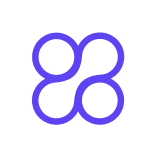SEOquake Extension: Complete Installation and Setup Guide

The SEOquake extension is a powerful tool that simplifies SEO analysis for websites. It provides you with essential metrics to evaluate your site’s performance and optimize it for search engines. Whether you want to analyze competitors, research keywords, or improve on-page SEO, this extension offers everything you need.
A case study by a digital marketing agency revealed that SEOquake increased a client’s website traffic by 150% in six months by analyzing competitor backlink profiles.
You can use this tool for:
🌟 Competitor analysis
🔑 Keyword research
🛠️ On-page optimization
📊 Social media analytics
This complete guide to SEOquake will help you master its installation and usage, ensuring you get the most out of this indispensable tool.
Key Takeaways
SEOquake is a free browser extension that simplifies SEO analysis, making it accessible for both beginners and experienced users.
The extension provides essential metrics for competitor analysis, keyword research, and on-page optimization, helping you enhance your website's performance.
Installing SEOquake is straightforward across various browsers, including Chrome, Firefox, Edge, and Opera, ensuring easy access to its features.
Customizing the settings allows you to focus on the most relevant SEO metrics, improving your analysis efficiency and effectiveness.
The SERP Overlay feature provides real-time SEO data directly on search engine results pages, enabling quick competitor insights.
Regularly updating the SEOquake extension ensures you benefit from the latest features and security improvements.
Exporting data in CSV format allows for deeper analysis and sharing insights with team members, enhancing collaboration.
Utilizing SEOquake's tools, such as the SEO audit and keyword density reports, can lead to actionable insights that significantly improve your site's visibility.
What is the SEOquake Extension?
Overview of the SEOquake Plugin
The SEOquake extension is a browser extension designed to simplify website analysis and SEO tasks. First launched in 2006, it started as a basic plugin offering limited SEO metrics. Over the years, it has evolved into a comprehensive tool that provides instant access to essential SEO data. You can use it directly from search engine results pages (SERPs) or while browsing any website.
This plugin offers several core functionalities, including:
🌟 SEO Audit: Evaluate your website's performance and identify areas for improvement.
🔑 Keyword Density Reports: Analyze the frequency of keywords on a page to optimize content.
🔗 Link Analysis: Examine internal and external links for better link-building strategies.
📊 SERP Metrics: Access SEO data directly from search results for quick competitor analysis.
The SEOquake plugin is free and provides valuable insights to help you improve your organic marketing strategies. It is a must-have for anyone looking to enhance their website's visibility and performance.
Benefits of Using the SEOquake Extension
The SEOquake extension offers numerous benefits that make it a standout among SEO tools. It simplifies complex SEO data, making it accessible even for beginners. You can use it to:
🚀 Save time by accessing SEO metrics instantly.
📈 Improve your website's ranking with actionable insights.
🔍 Conduct competitor analysis to refine your strategies.
🛠️ Optimize on-page elements like meta tags and keyword usage.
User Testimonial: "I like that SEOquake is an easy-to-use SEO extension. It breaks down a lot of information—including site infrastructure, backlinks, and density—making it easy to understand."
This tool empowers you to make data-driven decisions, ensuring your SEO efforts yield measurable results.
Who Can Benefit from the SEOquake Plugin?
The SEOquake plugin caters to a wide range of professionals and industries. Whether you're a digital marketer or a content creator, this tool can enhance your workflow. Here are some examples:
📊 Digital Marketing: Improve website performance and refine strategies.
🔎 SEO Analysis: Gain insights to optimize your site for search engines.
🏆 Competitive Research: Understand competitors' strategies and stay ahead.
📢 Marketing and Advertising: Support organic marketing campaigns.
🌐 Internet Services: Boost online visibility and performance.
✍️ Content Creation: Optimize content for better reach and engagement.
Professionals/Industries | Benefits from SEOquake |
|---|---|
Digital Marketing | Enhances website performance and strategies |
SEO Analysis | Provides insights for SEO improvements |
Competitive Research | Aids in understanding competitors' strategies |
Marketing and Advertising | Supports organic marketing strategies |
Internet Services | Improves online visibility and performance |
Content Creation | Optimizes content for better reach |
Whether you're a beginner or an experienced SEO professional, the SEOquake extension is a valuable addition to your toolkit. It simplifies website analysis and helps you achieve your SEO goals efficiently.
How to Install the SEOquake Extension
Installing the SEOquake plugin is a straightforward process. This browser extension works seamlessly on most modern operating systems and requires minimal system resources. However, you must ensure your browser is updated to the latest version for optimal performance. Follow this guide to install the SEOquake plugin on your preferred browser.
Installation on Google Chrome
Step-by-Step Guide for Chrome
To install SEOquake for Chrome, follow these steps:
🛒 Go to the Chrome Web Store: Open the Chrome Web Store and search for "SEOquake" in the search bar.
🔍 Search for SEOquake: Type "SEOquake" in the search box and press Enter.
➕ Click on ‘Add to Chrome’: On the SEOquake extension page, click the blue Add to Chrome button.
✅ Confirm Installation: A pop-up will appear asking for confirmation. Click Add Extension to proceed.
🎉 Extension Installed: Once the installation is complete, the SEOquake icon will appear in your browser toolbar.
You can now start using this powerful tool to analyze websites and access essential SEO metrics.
Installation on Mozilla Firefox
Step-by-Step Guide for Firefox
If you use Mozilla Firefox, installing the SEOquake plugin is just as simple:
🌐 Visit the Firefox Add-ons Store: Open the Firefox Add-ons Store and search for "SEOquake".
🔍 Locate the SEOquake Extension: Find the SEOquake plugin in the search results.
➕ Add to Firefox: Click the Add to Firefox button on the extension page.
✅ Grant Permissions: A pop-up will appear requesting permissions. Click Add to confirm.
🎉 Installation Complete: The SEOquake icon will now appear in your Firefox toolbar.
This browser extension integrates seamlessly with Firefox, giving you access to advanced SEO tools.
Installation on Microsoft Edge
Step-by-Step Guide for Edge
To install the SEOquake plugin on Microsoft Edge, follow these steps:
🌐 Open the Microsoft Edge Add-ons Store: Navigate to the Edge Add-ons Store and search for "SEOquake".
🔍 Find the SEOquake Extension: Locate the SEOquake plugin in the search results.
➕ Add to Edge: Click the Get button to add the extension to your browser.
✅ Confirm Installation: A pop-up will appear asking for confirmation. Click Add Extension to proceed.
🎉 Ready to Use: Once installed, the SEOquake icon will appear in the Edge toolbar.
Edge users can now enjoy the benefits of this versatile SEO tool for website analysis.
Installation on Opera
Step-by-Step Guide for Opera
Installing the SEOquake plugin on Opera is simple and quick. Follow these steps to add this powerful tool to your browser:
🌐 Open the Opera Add-ons Store
Launch your Opera browser and navigate to the Opera Add-ons Store. You can do this by typing "addons.opera.com" into the address bar.🔍 Search for SEOquake
Use the search bar at the top of the Add-ons Store page. Type "SEOquake" and press Enter to locate the plugin.➕ Add the Extension to Opera
Click on the SEOquake plugin from the search results. On the plugin's page, click the green Add to Opera button.✅ Grant Necessary Permissions
A pop-up will appear asking for permission to install the extension. Review the permissions and click Add Extension to confirm.🎉 Installation Complete
Once the installation finishes, you will see the SEOquake icon in the Opera toolbar. This indicates that the plugin is ready to use.
Tip: If you don’t see the SEOquake icon, check the extensions menu by clicking the puzzle piece icon in the toolbar. You can pin the SEOquake icon for easier access.
Verifying the Installation
Confirming the SEOquake Plugin is Installed Correctly
After completing the installation, you should verify that the SEOquake plugin is functioning properly. Here’s how you can confirm the setup:
🖱️ Locate the SEOquake Icon
Check your browser’s toolbar for the SEOquake icon. It usually appears as a small "Q" symbol.🌐 Test the Plugin on a Website
Visit any website and click the SEOquake icon. A drop-down menu should appear, displaying various SEO metrics and tools.🔍 Check the SERP Overlay
Perform a Google search. If the plugin is working correctly, you will see additional SEO data displayed alongside the search results.⚙️ Access the Settings Panel
Open the plugin’s settings by clicking the icon and selecting "Settings." Ensure that all features are enabled and functioning as expected.
Note: If the plugin doesn’t work as intended, try restarting your browser or reinstalling the extension. Ensure your browser is updated to the latest version for compatibility.
By following this guide, you can ensure the SEOquake plugin is installed and ready to help you analyze websites effectively.
Configuring SEOquake Settings
Once you’ve installed the SEOquake plugin, the next step is to configure your settings. Proper configuration ensures you get the most relevant SEO metrics and a seamless user experience. This section will guide you through accessing the settings panel, customizing metrics, and setting up API integrations.
Accessing the Settings Panel in the SEOquake Extension
Accessing the settings panel is straightforward. Follow these steps to get started:
🖱️ Click the SEOquake icon in your browser toolbar.
⚙️ Select "Settings" from the drop-down menu.
📋 Explore the different tabs, such as General Preferences, SERP Overlay, and Parameters Configuration.
The settings panel allows you to tailor the tool to your specific needs. For example, you can enable or disable features, adjust caching options, and restore default configurations. These adjustments help you manage request delays and avoid CAPTCHA triggers, ensuring smooth functionality.
Customizing Metrics and Preferences
Customizing metrics is essential for focusing on the data that matters most to you. The SEOquake plugin offers flexibility in selecting and displaying metrics.
Selecting Metrics to Display
You can choose which metrics appear in the toolbar or SERP overlay. Here’s how:
✅ Check or uncheck metrics based on your preferences.
🔄 Rearrange the order of metrics by dragging and dropping them.
✨ Add or remove items to display only the most relevant information.
Commonly customized metrics include keyword density, backlinks, and domain authority. By tailoring these settings, you can streamline your analysis and improve usability.
Adjusting SERP Overlay Settings
The SERP overlay provides valuable SEO metrics directly on search engine results pages. You can customize its appearance to suit your workflow:
🎨 Change colors and font sizes for better readability.
🌍 Adjust search engine preferences to focus on specific platforms.
📌 Enable or disable metrics to declutter the overlay.
These adjustments enhance the accuracy of your analysis and make the overlay more user-friendly.
Tip: Use the SERP Locale and Sort feature to benchmark results across different regions and languages. This is especially useful for international SEO campaigns.
Setting Up API Integrations in the SEOquake Plugin
API integrations allow you to connect the SEOquake plugin with other tools for advanced functionality. To set up an API:
🔑 Obtain the API key from the service you want to integrate.
⚙️ Open the settings panel and navigate to the "API Integrations" tab.
🖊️ Enter the API key and save your changes.
Integrating APIs unlocks additional features, such as enhanced keyword research and detailed backlink analysis. This step is crucial for users who require deeper insights into their SEO metrics.
By taking the time to configure your settings, you can optimize the SEOquake plugin for your specific needs. Whether you’re customizing metrics or setting up integrations, these adjustments ensure you get the most out of this powerful tool.
Saving and Exporting Configurations
Saving and exporting your configurations in SEOquake ensures you can preserve your settings and share data for further analysis. This feature is especially useful when you need to back up your preferences or collaborate with team members. Here’s how you can make the most of this functionality.
Saving Your Configurations
SEOquake allows you to save your customized settings, so you don’t have to reconfigure them every time. Follow these steps to save your configurations:
🖱️ Access the Settings Panel: Click the SEOquake icon in your browser toolbar and select "Settings."
💾 Save Your Preferences: Look for the "Save Configuration" option within the settings menu.
📂 Choose a Save Location: Specify where you want to store the configuration file on your device.
By saving your settings, you can maintain consistency in your SEO analysis. This is particularly helpful if you use the tool across multiple projects or devices.
Exporting Configurations and Data
Exporting configurations and data from SEOquake is straightforward. This feature lets you share your settings or analyze data in external tools like Excel. Here’s how you can export your configurations:
📊 Export SERP Results: Use the export function to save search engine results page (SERP) data.
🗂️ Specify a File Name: When exporting, you can name the file and even append the current date for better organization.
📄 Save as CSV: SEOquake exports data in CSV format, which is compatible with most spreadsheet software.
Tip: Adding the date to your file name helps you track changes over time and keeps your exports organized. For example, a file named "SEO_Report_2023-10-15.csv" is easier to identify later.
Benefits of Saving and Exporting
Saving and exporting configurations offers several advantages:
🔄 Consistency: Keep your settings uniform across different projects.
📤 Collaboration: Share configurations with team members for seamless teamwork.
📈 Data Analysis: Exported data can be analyzed in detail using external tools.
🕒 Time-Saving: Avoid reconfiguring settings for every new project.
Note: Always double-check your exported files to ensure all necessary data is included. This prevents errors during analysis or collaboration.
By mastering the saving and exporting features, you can streamline your workflow and maximize the efficiency of your SEO efforts. These tools make it easier to manage your configurations and analyze data effectively.
Using SEOquake Features
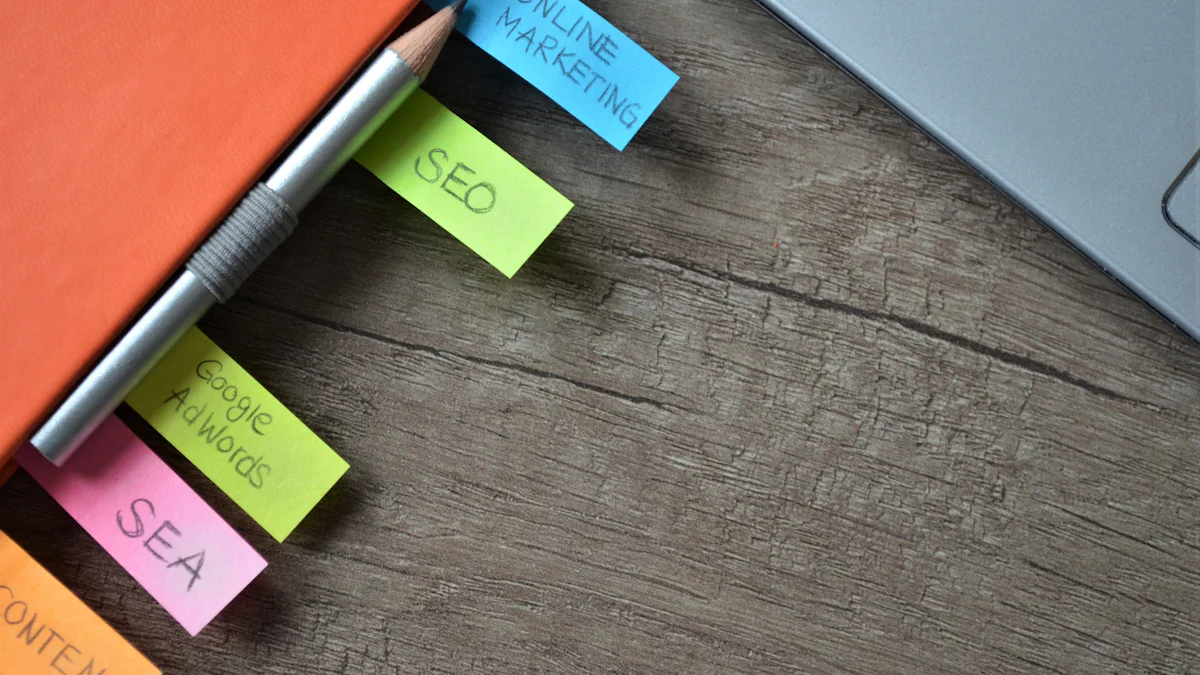
SERP Overlay in the SEOquake Extension
Enabling and Interpreting the SERP Overlay
The SERP Overlay feature in the SEOquake plugin provides a detailed analysis of search engine results pages (SERPs). This feature allows you to view essential SEO metrics directly on the search results, saving you time and effort. To enable the SERP Overlay:
🖱️ Click the SEOquake icon in your browser toolbar.
⚙️ Navigate to the settings panel and ensure the SERP Overlay option is activated.
🌐 Perform a search query on Google or another supported search engine.
Once enabled, the overlay displays a bar under each search result with key metrics, including:
📊 Google PageRank
🌍 Alexa Rank
🔗 Number of backlinks
📅 Domain age
🛠️ SEO data for each result
This feature helps you analyze competitors directly from the search results. You can also customize the displayed metrics to focus on the data most relevant to your goals. Sorting and exporting options further enhance your ability to manage and interpret the data effectively.
Tip: Use the SERP Overlay to identify high-performing competitors and refine your SEO strategy based on their strengths.
SEO Audit Tool in the SEOquake Plugin
Running a Site Audit
The SEO audit tool in the SEOquake plugin simplifies website analysis by identifying critical issues that may affect your site's performance. To run a site audit:
🖱️ Click the SEOquake icon and select "SEO Audit."
🌐 Enter the URL of the website you want to analyze.
📋 Review the generated report, which highlights various SEO metrics and potential problems.
This tool evaluates multiple aspects of your site, including crawlability, on-page SEO, technical SEO, and HTTPS implementation. It provides actionable insights to help you optimize your site effectively.
Understanding Audit Results
The audit results highlight common issues that may hinder your site's performance. These include:
🕸️ Crawlability: Problems with sitemaps, robots.txt, and internal links.
📝 On-Page SEO: Issues with title tags, meta descriptions, and duplicate content.
⚡ Technical SEO: Concerns about page load speed and mobile optimization.
🔒 HTTPS Implementation: Errors with SSL certificates and redirects.
Note: While the SEOquake audit tool is user-friendly and free for the first hundred pages, it may lack some advanced features found in premium tools like Ahrefs or MozBar.
Feature | Seoquake | MozBar | Ahrefs SEO Toolbar |
|---|---|---|---|
Pricing | Free | Free/Paid | Paid |
Keyword Research | Basic | Advanced | Advanced |
Backlink Analysis | Basic | Basic | Advanced |
Social Media Metrics | Yes | No | No |
Data Export | Yes | No | No |
Keyword Analysis with the SEOquake Extension
Using the Keyword Density Tool
The keyword density tool in SEOquake helps you analyze your website's content for keyword optimization. To use this feature:
🖱️ Access the keyword density tool from the feature panel or the SEO Audit page.
📋 Review the detailed report, which shows the frequency and percentage of keywords used in your content.
This tool provides insights into how well your content aligns with your target keywords. Optimizing keyword density improves your site's relevance to search engines, boosting its visibility.
Tip: Aim for a balanced keyword density to avoid keyword stuffing, which can negatively impact your SEO performance.
Analyzing Keyword Competition
SEOquake also assists in analyzing keyword competition, helping you refine your SEO strategy. By entering a competitor's URL, you can view:
🔗 Backlinks
📊 Keyword density
📢 Social media activity
This data allows you to identify new link-building opportunities and improve your site's backlink profile. A case study showed that using SEOquake for competitor analysis increased a client's website traffic by 150% in six months.
Pro Tip: Regularly analyze your competitors to stay ahead in the ever-changing SEO landscape.
Page Comparison Tool in the SEOquake Plugin
Comparing Multiple Pages for SEO Metrics
The page comparison tool in SEOquake allows you to analyze and compare SEO metrics across multiple pages or domains. This feature helps you identify strengths and weaknesses in your SEO strategies. By comparing parameters like backlinks, keyword density, and domain authority, you can uncover valuable insights to improve your website's performance.
Here’s how you can use this feature effectively:
🖱️ Select the "Page Comparison" option from the SEOquake menu.
🌐 Enter the URLs of the pages you want to compare.
📊 Review the side-by-side analysis of key metrics.
This tool is especially useful for competitor analysis. For example, you can compare your website with a competitor's to see where you excel and where you need improvement. It also helps you evaluate the impact of changes made to your site over time.
Tip: Use the page comparison tool regularly to monitor your progress and adjust your SEO strategies accordingly.
Exporting Data from the SEOquake Extension
Exporting SEO Data for Further Analysis
SEOquake makes it easy to export data for deeper analysis. This feature is ideal for creating reports, sharing insights with your team, or using external tools like Excel for advanced data manipulation. You can export data from various features, including SERP analysis and keyword reports.
Here’s a quick overview of the types of data you can export:
Data Type | Export Format |
|---|---|
SERP Analysis | CSV |
Keyword Reports | CSV |
To export data:
📂 Open the SEOquake panel and navigate to the feature you want to export data from.
🖱️ Click the "Export" button, usually located at the top of the panel.
💾 Save the file to your device in CSV format.
Exported data can help you track trends, compare performance metrics, and refine your SEO strategies. For instance, exporting SERP analysis data allows you to study search engine rankings over time. Similarly, keyword reports can guide your content optimization efforts.
Note: Always organize your exported files with clear names and dates. This practice makes it easier to locate and analyze data later.
By leveraging the exporting feature, you can enhance your SEO efforts and make data-driven decisions. This functionality ensures you get the most out of the SEOquake extension.
Tips and Troubleshooting for the SEOquake Extension
Best Practices for Using the SEOquake Plugin
Tips for Beginners
If you're new to the SEOquake plugin, start by following these simple tips to make the most of this tool:
🌟 Regularly update the extension to access the latest features and ensure smooth performance.
⚙️ Customize the settings to focus on the SEO metrics that align with your goals.
🖱️ Explore the interface by testing features like the SERP overlay and keyword density tool.
📚 Refer to the user guide to understand how to interpret the data provided by the plugin.
These practices will help you build a strong foundation for website auditing and SEO analysis.
Advanced Tips for Experienced Users
Experienced users can unlock the full potential of the SEOquake plugin by applying these advanced strategies:
🔍 Conduct competitor analysis to identify their strengths and weaknesses.
📊 Integrate the plugin with Google Analytics to track performance trends.
🔗 Combine SEOquake with SEMrush for deeper insights into keyword research and backlink analysis.
🌐 Compare indexed pages on Google and Bing to uncover potential SEO issues.
🛠️ Investigate technical problems or low-quality content that may hinder indexing.
By leveraging these techniques, you can refine your SEO strategies and gain a competitive edge.
Common Issues and Fixes
Troubleshooting Installation Problems
If you encounter issues during installation, follow these steps to resolve them:
🧹 Clear your browser cache and cookies, then restart the browser.
🔧 Disable conflicting extensions temporarily and try installing SEOquake again.
🖥️ If the problem persists, uninstall and reinstall your browser.
Tip: If the extension doesn’t appear after installation, restart your browser and check the extensions menu.
Resolving Display or Functionality Errors
Sometimes, the plugin may not function as expected. Here’s how you can fix common errors:
✅ Verify that the feature you’re trying to use is enabled in the settings.
🔄 Refresh the webpage to resolve temporary glitches.
🛠️ Disable other extensions to rule out conflicts.
🧹 Clear your browser cache and cookies, then restart the browser.
Note: If the SEOquake icon is grayed out, you may need to update the extension or adjust crawl speed settings to avoid being banned by Google.
Keeping the SEOquake Extension Updated
Importance of Updates
Keeping the SEOquake plugin updated is essential for several reasons:
🚀 Enhanced functionality with new features and improvements.
🔒 Improved security to protect against vulnerabilities.
🌐 Compatibility with the latest browser versions ensures seamless performance.
Regular updates help you stay ahead in the ever-evolving world of SEO.
How to Update the SEOquake Plugin
Updating the plugin is a quick process:
🖱️ Open your browser’s extensions menu.
🔄 Check for updates by selecting the "Update" option.
✅ Restart your browser to apply the changes.
Tip: Enable automatic updates in your browser settings to ensure you always have the latest version.
By following these tips and troubleshooting steps, you can maximize the efficiency of the SEOquake plugin and overcome any challenges you may face.
The SEOquake extension simplifies SEO analysis, making it an essential tool for improving your website's performance. This guide walked you through:
🛠️ Installing the extension on your preferred browser.
⚙️ Configuring settings to customize metrics and streamline your workflow.
📊 Using features like SERP overlay, keyword density reports, and site audits for actionable insights.
By leveraging its capabilities, you can:
🚀 Enhance on-page SEO with detailed analysis of keywords, links, and meta tags.
🔗 Conduct competitor research to discover backlink opportunities and refine strategies.
📈 Save time with automated audits and tailored metrics.
Regular updates and personalized settings ensure you maximize its potential. Start exploring this powerful tool today to elevate your SEO efforts and achieve measurable results.
FAQ
What browsers support the SEOquake extension?
SEOquake works on popular browsers like Google Chrome, Mozilla Firefox, Microsoft Edge, and Opera. You can install it directly from each browser's extension store. Ensure your browser is updated to the latest version for optimal performance.
Is SEOquake free to use?
Yes, SEOquake is completely free. You can access all its features without any subscription or hidden charges. However, integrating it with premium tools like SEMrush may require additional costs.
Can beginners use SEOquake effectively?
Absolutely! SEOquake is beginner-friendly. Its interface is intuitive, and the metrics are easy to understand. You can start with basic features like SERP overlay and keyword density analysis to learn SEO fundamentals.
Does SEOquake work on mobile devices?
No, SEOquake is designed for desktop browsers only. It does not have a mobile app or support for mobile browsers. Use it on a computer for the best experience.
How can I fix SEOquake if it stops working?
If SEOquake stops working, try these steps:
🔄 Restart your browser.
🧹 Clear your browser cache.
🔧 Disable conflicting extensions.
✅ Reinstall SEOquake from the extension store.
These steps resolve most common issues.
Can I export data from SEOquake?
Yes, you can export data like SERP analysis and keyword reports in CSV format. This feature helps you analyze data in tools like Excel or share it with your team for collaboration.
Does SEOquake slow down my browser?
SEOquake uses minimal system resources. If you notice slow performance, reduce the number of active browser extensions or adjust the plugin's settings to limit data requests.
Is SEOquake compatible with other SEO tools?
Yes, SEOquake integrates well with tools like SEMrush. You can combine it with other platforms for advanced keyword research, backlink analysis, and competitor insights.
Tip: Use SEOquake alongside Google Analytics for a comprehensive SEO strategy.
See Also
A Beginner's Guide to Mastering Blog SEO Effectively
Achieving SEO Success Using Perplexity AI: An In-Depth Guide
Discovering Budget-Friendly Alternatives to Surfer SEO