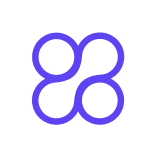Creating SlideShare Decks from Blogs with AI

Have you ever wanted an easy way to turn blogs into SlideShare decks? AI tools can help by doing the hard work for you when it comes to creating SlideShare decks. They shorten your content, suggest layouts, and add pictures quickly. This saves you time compared to doing it all yourself. You can then focus on the most important part: your message. Whether you're a teacher or run a business, AI helps you skip boring tasks. It lets you make SlideShare decks that look neat and professional. It's like having your own design helper ready to go!
Key Takeaways
AI tools can change your blog into a SlideShare deck fast. This saves you time and hard work. Let AI handle the design while you focus on your ideas.
AI makes sure your slides look neat and professional. You don’t need to be a designer to make great slides.
AI helps you think of new ideas and layouts. Use these tips to make your slides more interesting.
Pick the best AI tool for what you need. Think about its features, how easy it is to use, and your goals for the slides.
Always check and fix your AI-made slides. This keeps them clear, correct, and matching your style.
Why Use AI for Creating SlideShare Decks
Automation Saves Time and Effort
Think of a tool that does hard tasks for you. AI makes SlideShare decks faster to create by doing boring jobs. You don’t need to spend hours making slides. Let AI do it while you focus on your ideas.
AI tools turn blogs into slides quickly, saving time.
They arrange details neatly, so you don’t stress about order.
Students and workers can make presentations from essays fast.
For example, AI tools create decks automatically, keeping them neat and correct. This lets you work on big ideas instead of wasting time on slides.
Feature | Benefit |
|---|---|
Automated Deck Generation | Saves time and effort, keeps slides neat, and lets users focus on important tasks. |
Ensures Consistency and Professional Quality
AI tools act like a pro designer in your pocket. They make sure your slides look clean and match well, even if you’re not good at design.
Feature | Description |
|---|---|
Makes polished slides with matching layouts for work or school. | |
AI Slide Editing Features | Fixes and rewrites slides to keep them looking great. |
Variety of Slide Types | Offers many slide styles for neat and matching presentations. |
Customization | Lets you add your brand’s colors, logos, and style easily. |
Usability | Works with PowerPoint and Google Slides for smooth use. |
These tools make sure your decks always look sharp and on-brand. You won’t have to worry about messy fonts or bad layouts anymore.
Enhances Creativity with AI-Generated Suggestions
AI doesn’t just save time—it helps you think of new ideas. It can give you fresh designs and tips you might not think of alone.
Decide what you want to achieve, like making a fun deck.
Pick an AI tool that works for you, like Canva or SlidesAI.io.
Let the AI create slides or pictures. For example, an artist used AI to turn a forest photo into cool art for her project.
Adjust the AI’s ideas to make them your own.
With AI, you can make SlideShare decks that are both professional and creative. It’s like having a helper who’s always ready to inspire you.
Makes Design Easy for Everyone
You don’t need to be a design expert. AI tools help anyone make great SlideShare decks easily. No need to learn hard software or spend hours on slides. AI handles the tricky parts for you.
These tools offer simple templates and layouts to use. Pick a style that fits your topic, and AI does the rest. Want to add pictures or charts? AI can do that too, making your slides more fun without extra work. It’s like having your own designer ready to help.
AI also helps you make better design choices. It suggests layouts and colors that look good together. This makes your slides look neat and impress your audience. Plus, AI reduces mistakes by using data, so no clashing colors or messy fonts.
Here’s how AI makes design simple for everyone:
It helps you find useful ideas fast.
It gives fair design tips based on facts, not opinions.
It studies lots of data to give you quick, helpful advice.
With AI, making SlideShare decks is super easy. You can focus on your ideas while AI handles the design. Whether you’re a student, teacher, or business owner, AI helps you create professional presentations with ease.
Step-by-Step Guide to Creating SlideShare Decks with AI
Pick the Best AI Tool for Your Goals
Choosing the right AI tool is the first step. Not all tools are alike, so pick one that fits your needs. Think about what you want to do. Do you need quick slides or advanced designs?
Here’s how to choose the best tool:
What to Look For | |
|---|---|
Goals | Decide what your SlideShare deck should achieve. |
Features | Check for tools with templates, summaries, or multimedia options. |
Limits | Think about your budget, time, and software compatibility. |
Success | Plan how to measure results, like time saved or slide quality. |
Compare Tools | Use a checklist to find the best match. |
Reviews | Read user feedback to see how others like the tool. |
For example, Canva is simple for beginners, while SlidesAI.io is great for automatic slides. Take your time to explore and pick the right one.
Tip: Unsure where to start? Try free trials to test tools before deciding.
Add Blog Content or Key Ideas into the Tool
After picking your AI tool, add your blog content. This is where the magic begins! Most tools let you paste text or upload files. You can also type key points for a focused deck.
Here’s how to make this step work well:
Set Your Goal: Decide what message your SlideShare deck should share.
Find Main Ideas: Pull out the key points from your blog for clear slides.
Use AI Features: Tools like ChatGPT can summarize your blog for you.
Make It Personal: Add your name, logo, or brand to make it unique.
Check AI’s Work: Review the slides to ensure they match your message.
For example, if your blog is about marketing, focus on tips and stats. AI can even suggest visuals like charts to make your data stand out.
Note: Always review the AI’s output to ensure it fits your original ideas.
Design Your Deck with Templates and Multimedia
Now comes the fun part—designing your SlideShare deck! AI tools offer templates and multimedia to make your slides look great. You don’t need design skills; templates do most of the work.
Why templates and multimedia are helpful:
Benefit | Why It Matters |
|---|---|
Easy to Use | Templates make slides simple to follow and nice to look at. |
Multimedia Integration | Add images or videos easily to make your deck more engaging. |
Expandable | Templates let you grow your deck without starting over. |
Steps to customize your deck:
Choose a Template: Pick one that fits your topic and style.
Add Multimedia: Use pictures, videos, or charts to make slides interesting.
Match Colors and Fonts: Use your brand’s colors and fonts for a polished look.
Organize Slides: Put them in a clear order for easy understanding.
Preview Your Deck: Check how it looks before finishing.
For example, Adobe Express has templates you can edit with your text and images. Adding videos or infographics can make your deck stand out and keep people interested.
Tip: Don’t crowd your slides with too much text or visuals. Keep them simple and clear.
Refine and Edit Slides for Clarity and Branding
After designing your slides, it’s time to improve them. Editing makes your deck clear, professional, and matches your brand. This step is important because it makes your presentation stand out.
Here’s how to improve your slides:
Keep It Simple: Look at each slide. Ask, “Is this easy to understand?” Remove extra words or clutter.
Stay Consistent: Check that fonts, colors, and layouts are the same on all slides. This makes your deck look neat and trustworthy.
Add Your Brand: Use your logo, brand colors, and special designs. This helps people remember you.
Fix Mistakes: Check spelling, grammar, and formatting. Errors can distract your audience and hurt your message.
Tip: AI tools can help you check for mistakes and fix them fast.
For example, if your deck is for a business, use your company’s colors and logo on every slide. This makes your presentation look professional and easy to recognize.
Export and Share Your SlideShare Deck
Once your slides are ready, it’s time to share them. Exporting is simple, and AI tools make it even easier. Most tools let you save as PDF, PowerPoint, or upload directly to SlideShare.
Steps to export and share your deck:
Pick a Format: Choose how to share your deck. PDFs are good for emails, and PowerPoint works for live talks.
Prepare for SlideShare: If uploading to SlideShare, check file size and quality. Smaller files load faster but keep them clear.
Write a Good Title: Add a catchy title and description when uploading. This helps people notice your deck.
Share Online: Post your deck on LinkedIn, Twitter, or Facebook to reach more people.
Note: Test your deck before sharing. Open it on different devices to make sure it looks good everywhere.
For example, if you’re sharing a marketing deck, upload it to SlideShare and share the link on LinkedIn. This way, your network can see and engage with your ideas.
Making SlideShare decks isn’t just about design. Sharing them well helps your work reach the right audience. By exporting and sharing smartly, your presentation can have a bigger impact.
Top AI Tools for Creating SlideShare Decks
Making SlideShare decks is easier with AI tools. They save time, simplify tasks, and help you design professional slides quickly. Let’s explore three tools that can turn your blog into a great SlideShare deck.
Canva: Simple Design with Ready Templates
Canva is popular because it’s easy to use and flexible. You don’t need design skills to make amazing slides. Its drag-and-drop feature and pre-made templates make it beginner-friendly.
Why Canva is great:
Lots of Templates: Canva has many templates for school, work, or business.
Easy to Edit: Change colors, fonts, and layouts to match your style.
Add Multimedia: Use shapes, charts, and graphs to make slides interesting.
Save in Many Formats: Download your slides as PNG, PDF, or PowerPoint files.
Most people love Canva because it’s quick to learn. Even beginners can start designing in minutes. Reviews show 94% of users like its templates, and 92% enjoy the drag-and-drop feature.
Tip: New to Canva? Check out its tutorials. They’re easy and helpful for learning fast.
SlidesAI.io: Fast Slide Creation with AI
SlidesAI.io is great for making SlideShare decks quickly. It uses AI to create slides from your input, so you can focus on your ideas instead of formatting.
What makes SlidesAI.io special?
Quick Decks: Enter your topic, and it makes slides in minutes.
Customizable: Change layouts, colors, and text to fit your needs.
Storytelling Help: The AI suggests stories to match your audience.
For example, if you need a pitch deck, SlidesAI.io can create slides with key points. You can then edit them to make your presentation stronger.
Note: Always check AI-made slides to ensure they match your goals.
ChatGPT: Organizing and Summarizing Content
ChatGPT is perfect for simplifying and organizing your blog content. If your blog has lots of details, ChatGPT can turn it into clear slides.
How ChatGPT helps:
Creates Outlines: Give it a topic, and it plans your slides step by step.
Summarizes Content: Upload your blog, and it shortens the text for easy reading.
Makes Persuasive Decks: Studies show GPT-4 (ChatGPT’s engine) is better than humans at creating investor presentations.
For instance, you can ask ChatGPT: “Make a 10-slide outline about digital marketing.” It will give you a clear plan, saving you time.
Study Topic | Result |
|---|---|
Comparing GPT-4 and human-made pitch decks | GPT-4 made more convincing investor presentations. |
Tip: Use ChatGPT to organize your slides and make sure your ideas flow well.
With tools like Canva, SlidesAI.io, and ChatGPT, creating SlideShare decks is simple and fast. Turn your blog into a polished presentation without much effort!
Adobe Express: Easy-to-Use Templates and Features
Adobe Express is great for making SlideShare decks that look professional. You don’t need to be a design expert to use it. The platform has tools that make creating slides simple and fun.
Here’s why Adobe Express is awesome:
User-friendly design tools: Its drag-and-drop feature is easy for beginners.
Professionally designed templates: Pick from many templates for different topics and styles.
Customizable assets: Add your logo, colors, and fonts to match your brand.
Collaboration features: Share your deck with others to work together easily.
For example, if you’re making a marketing deck, you can choose a stylish template. Add your company’s logo and change the colors to fit your brand. Then, share it with your team for feedback before finishing.
Tip: New to Adobe Express? Try its beginner tutorials. They’re simple and helpful for learning quickly.
Decktopus AI: Quick Slides from Simple Prompts
Decktopus AI makes creating SlideShare decks super fast. Just tell it your topic, and it creates slides for you.
Here’s what Decktopus AI can do:
Feature Description | Details |
|---|---|
Makes slides quickly based on short topic descriptions. | |
Audience Segmentation Suggestions | Helps you adjust slides for specific audiences. |
AI-Driven Content Recommendations | Suggests text, images, and layouts for your topic. |
PDF Import and Conversion | Turns PDFs into slides automatically. |
Personalized Script Creation | Writes notes and scripts for your presentation. |
Decktopus AI is perfect when you need slides fast. For instance, if you’re making a pitch deck, just type a short idea. The tool will create slides with key points, images, and tips for engaging your audience.
Note: Always check the slides Decktopus AI makes. Make sure they match your style and message.
With Decktopus AI, you can focus on your ideas while it handles the hard work. It’s like having a helper for making SlideShare decks.
Tips for Optimizing AI-Generated SlideShare Decks
Keep Slides Short and Clear
When making SlideShare decks, less is better. Each slide should focus on one idea. This keeps your audience interested and not confused. Use short bullet points to show key ideas instead of adding too much text.
Keep slides neat and simple.
Use short words to explain your ideas.
Skip extra details that don’t help your message.
Slides are there to help, not take over. They should support what you say, not replace it. For example, if talking about marketing tips, show one tip per slide. Don’t list all tips on one slide. This makes your talk easier to follow and more powerful.
Tip: Use 3-6 bullet points per slide to stay clear.
Add Visuals and Multimedia Smartly
Pictures and videos can make your SlideShare deck amazing. They grab attention and help people remember your points. Use images, videos, or GIFs to explain ideas. For example, a short video can explain something better than lots of words.
Mix pictures and text for balance.
Add charts, infographics, or sounds to explain better.
Make sure all visuals match your topic for a clean look.
Research shows multimedia makes presentations more fun and easy to understand. But don’t use too many visuals or animations. Too much can confuse people. Keep the design simple and professional to match your content.
Note: Test your pictures and videos before showing them to avoid problems.
Match Your Deck to Your Audience
Your SlideShare deck should fit your audience’s needs. Change your content to match their interests and goals. For example, if talking to teachers, show how your topic helps in teaching.
Learn about your audience’s likes and needs.
Use words and pictures they will like.
Focus on solving their problems or reaching their goals.
When businesses focus on their audience, they get better results. This includes happier customers and more success. Whether talking to coworkers, clients, or students, matching your deck to their needs makes your message stronger.
Tip: Use feedback from past talks to improve for next time.
Review and Edit for Accuracy and Branding
Once your SlideShare deck is ready, don’t skip the review process. This step ensures your slides are accurate, polished, and aligned with your brand. Think of it as the final touch that transforms a good presentation into a great one.
1. Check for Errors
Mistakes can distract your audience and hurt your credibility. Look for typos, grammar issues, or incorrect data. AI tools like Grammarly can help you spot errors quickly.
Tip: Read your slides out loud. It’s an easy way to catch awkward phrasing or missing words.
2. Simplify Your Message
Ask yourself, “Does this slide make sense at a glance?” If not, simplify it. Remove unnecessary words or clutter. Each slide should focus on one clear idea.
Use short sentences and bullet points.
Replace jargon with simple language.
Highlight key points with bold text or color.
3. Align with Your Brand
Your SlideShare deck should reflect your brand’s personality. Use consistent colors, fonts, and logos across all slides. This creates a professional and memorable impression.
Branding Element | What to Check For |
|---|---|
Colors | Match your brand’s palette. |
Fonts | Use the same font style and size. |
Logo | Add it to the title and closing slide. |
4. Test for Flow and Clarity
Go through your slides in order. Do they tell a clear story? Rearrange or combine slides if needed. A smooth flow keeps your audience engaged.
Note: Ask a friend or colleague to review your deck. A fresh pair of eyes can catch things you might miss.
By taking the time to review and edit, you’ll create a SlideShare deck that’s not only accurate but also professional and on-brand. This extra effort can make all the difference in how your audience perceives your message.
Turning your blog into SlideShare decks is now super simple with AI. These tools handle the hard parts like design and layout. This means you can focus on your ideas instead. You don’t need to be an expert to make great slides anymore. AI makes it easy for anyone—students, teachers, or business owners. Why not try it out? Use these tools to turn your blog into cool presentations that people will remember.
FAQ
How do AI tools turn blogs into SlideShare decks?
AI tools analyze your blog’s content, summarize key points, and suggest slide layouts. They also add visuals and design elements automatically. You just need to input your blog and tweak the results to match your style.
Can I use AI tools if I’m not a designer?
Absolutely! AI tools are made for everyone. They offer templates and easy-to-use features that simplify design. You don’t need any special skills—just pick a template, add your content, and let the AI handle the rest.
Are AI-generated slides customizable?
Yes, you can edit everything. Change colors, fonts, layouts, and even add your own images or logos. AI tools give you a starting point, but you’re free to make adjustments to fit your brand or message.
Which AI tool is best for beginners?
Canva is a great choice for beginners. It’s user-friendly, offers drag-and-drop features, and has tons of templates. You can start designing in minutes without feeling overwhelmed.
Do AI tools save time compared to manual slide creation?
Definitely! AI tools automate tasks like summarizing content and designing slides. This cuts hours of work into minutes. You can focus on your ideas while the AI handles the technical stuff.
See Also
Transforming Blogging: The Impact of AI Blog Creators
AI Blog Creator: Comprehensive Solutions for Writing and SEO
Beginner's Guide: Crafting Captivating Blog Posts Effectively
Achieving SEO Mastery Using Perplexity AI: An In-Depth Guide
Enhance Your Blog: Beginner-Friendly SEO Strategies Unveiled