7 Easy Steps to Set Up Google Search Console
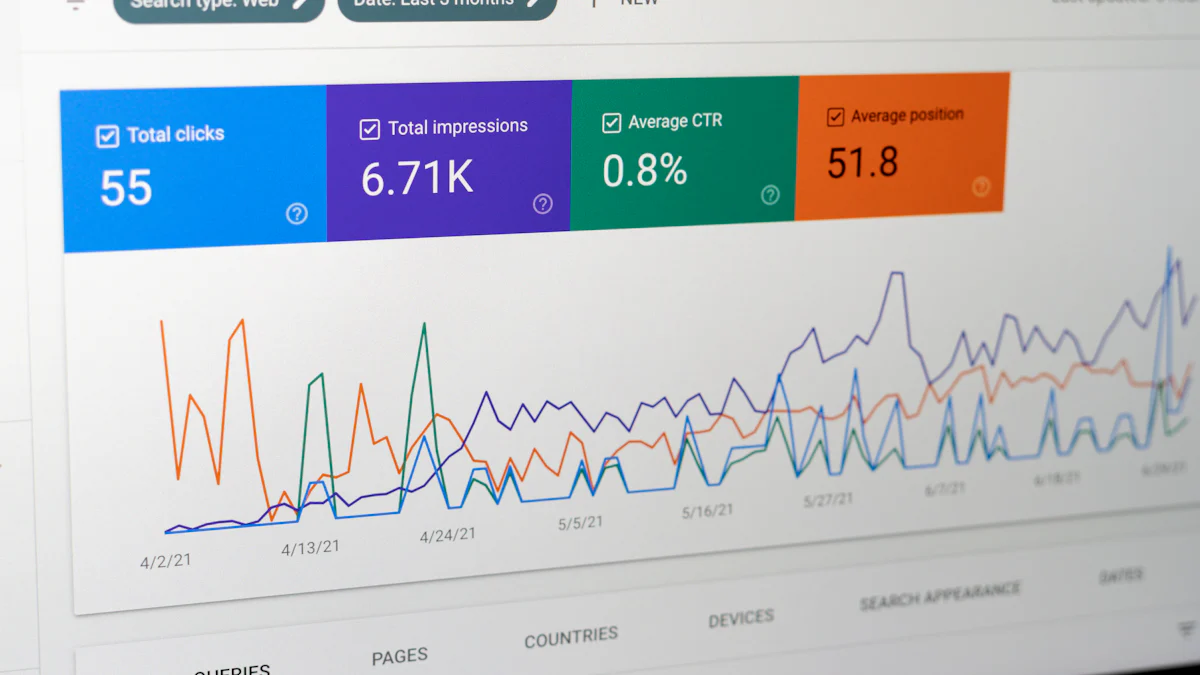
Create a Google Search Console Account
Google Search Console is a valuable tool for website owners and SEO professionals to monitor and optimize their website's performance in Google search. It provides insights into search analytics, crawl coverage, mobile usability, security issues, and core web vitals. Understanding the benefits of using Google Search Console can help you leverage its features effectively.
Understanding Google Search Console
What is Google Search Console?
Google Search Console, also known as GSC, is a free web service provided by Google that enables website owners to monitor and optimize their site's presence in search results. It offers valuable insights into how Google views and indexes your website.
Benefits of Using Google Search Console
Provides valuable data on impressions, clicks, and click-through rates for your pages.
Offers deeper insights into your website’s performance to identify and fix SEO issues.
Specializes in providing insights related to how your website performs in Google search results.
Importance of Setting Up Google Search Console
Connecting your website to Google Search Console allows you to track performance metrics, identify indexing issues, submit sitemaps, view search analytics data, and enhance rich search results through structured data markup. It provides alerts for manual actions and security concerns, making it an indispensable tool for improving website visibility and user experience.
Setting Up Your Google Search Console Account
Accessing Google Search Console
To set up your Google Search Console account, visit the official GSC website and sign in with your existing Google account or create a new one if needed.
Creating a New Google Search Console Account
Once signed in, you can create a new Google Search Console account by adding your website properties within the interface.
Verifying Ownership of the Account
After adding your property, the next step involves verifying ownership through various methods such as HTML file upload, HTML tag verification process, or domain name provider verification options.
Managing Google Search Console Account Settings
User Permissions and Access Control
GSC allows you to manage user permissions effectively by assigning different levels of access control to team members based on their roles.
Managing Multiple Properties in Google Search Console
For users with multiple websites or pages to manage, grouping properties can streamline the management process while still accessing consolidated performance data for all properties.
Account Preferences and Notifications
Configuring account preferences for notifications ensures that you stay informed about important updates regarding your websites' performance in Google search results.
Verify Your Website
Once you have set up your Google Search Console account, the next crucial step is to verify ownership of your website. This ensures that you have complete access to all the data and insights related to your site's performance in Google search results.
Methods of Verifying Your Website
HTML File Upload for Verification
One of the most common methods for verifying your website is through an HTML file upload. This process involves downloading a specific HTML file provided by Google Search Console and uploading it to your website's root directory.
HTML Tag Verification Process
Another way to verify ownership is by adding an HTML tag, also known as a meta tag, to your website's homepage. This method requires inserting a unique code snippet into the header section of your site’s HTML code.
Domain Name Provider Verification Options
Some domain name providers offer alternative options for verifying ownership directly through their platforms. This method streamlines the verification process by allowing you to confirm ownership without making changes to your website's files or code.
Troubleshooting Verification Issues
Common Verification Errors and Solutions
During the verification process, it’s not uncommon to encounter errors such as file upload failures or tag implementation issues. Understanding these common errors and their solutions can help streamline the verification process.
Resolving Verification Challenges Effectively
When faced with challenges during verification, it’s essential to follow troubleshooting guides provided by Google Search Console or seek assistance from web development professionals familiar with the platform.
Alternative Verification Methods
If you encounter persistent issues with standard verification methods, Google Search Console offers alternative options such as DNS (Domain Name System) record verification or Google Analytics tracking code verification for confirming ownership.
Confirming Successful Verification
Verifying Ownership Status After Successful Verification
Once the verification process is successful, it’s important to confirm that Google Search Console recognizes you as the verified owner of the website property. This status ensures that you have complete access to all available data and insights within the platform.
Accessing Website Data in Google Search Console Post-Verification
After successful verification, accessing your website data in Google Search Console allows you to monitor search analytics, performance metrics, security notifications, index coverage reports, and mobile usability insights effectively.
Verifying Search Performance Metrics
Upon successful verification , monitoring search performance metrics within Google Search Console enables you to analyze keyword rankings, click-through rates, and impressions for individual pages on your website.
Access and Manage Google Search Console
Once your Google Search Console account is set up, you can further enhance its functionality by adding and managing additional users and understanding account settings and preferences.
Adding and Managing Additional Users
Inviting Additional Users to the Account
Expanding access to your Console account is essential for effective collaboration. Website owners or administrators can easily invite additional users to the account, allowing them to view performance data, security notifications, and index coverage reports as needed.
Managing User Permissions Effectively
Reviewing **Search Console user permissions settings** ensures that team members have access to the correct level of information. By assigning specific roles based on responsibilities, such as full control, restricted access, or view-only permissions, you can maintain data security while fostering collaboration.
Collaborating with Team Members
The ability to collaborate with team members within Google Search Console fosters an environment where insights can be shared and acted upon effectively. Whether it's SEO professionals analyzing search performance metrics or web developers addressing indexing issues, a collaborative approach streamlines website optimization efforts.
Understanding Account Settings and Preferences
Configuring Account Preferences for Notifications
Customizing notification preferences within your Google Search Console account allows you to stay informed about critical updates related to your website's performance in search results. Setting up email alerts for indexing issues, security concerns, or performance fluctuations ensures timely awareness of potential challenges.
Managing Security Settings for the Account
With recent updates improving security measures within Google Search Console, website owners can confidently manage their accounts with enhanced protection features. This includes measures such as multi-factor authentication, activity monitoring, and permission controls to safeguard sensitive data.
Setting Up Preferred Data Display Options
Tailoring the display of performance metrics and insights according to your preferences provides a personalized experience within Google Search Console. Customizing data visualization options allows you to focus on the most relevant information for informed decision-making regarding website optimization strategies.
Add Your Website to Google Search Console
After creating your Google Search Console account, the next step is to add your website property to start monitoring and optimizing its performance in Google search results.
Adding Your Website Property
Entering Website Details for Property Addition
When adding your website property to Google Search Console, you will need to enter specific details about your site, including the URL and any preferred variations (such as the www or non-www version). Providing accurate information ensures that you have complete visibility into how your website appears in search results.
Selecting the Appropriate Property Type
Google Search Console offers various property types, including Domain, URL-prefix, and Google Sites. Selecting the appropriate property type based on your website's structure is essential for accurate data collection and insights.
Confirming Ownership of the Website Property
Upon entering your website details, you will be prompted to confirm ownership through verification methods such as HTML file upload, HTML tag implementation, or domain name provider verification. This step ensures that you have the authority to access and manage all associated data within Google Search Console.
Managing Multiple Properties
Grouping Properties for Easier Management
For users with multiple websites or subdomains, grouping properties within Google Search Console allows for streamlined management and reporting. By organizing related properties into groups, you can efficiently monitor and analyze their collective performance.
Accessing Consolidated Performance Data for All Properties
Once multiple properties are grouped within Google Search Console, accessing consolidated performance data provides a comprehensive view of each property's contribution to overall search visibility. This insight aids in identifying trends and making informed decisions across all managed properties.
Setting Property-Specific Preferences
Each individual property added to Google Search Console may have unique optimization requirements. By setting property-specific preferences such as preferred domain versions (www vs. non-www) or geographic targeting options, you can tailor optimization strategies to suit each property's distinct needs effectively.
Anecdotal Evidence:
Tip: When adding your website property in Google Search Console, ensure that you select the correct property type based on your site's structure for accurate insights.
Before:
Adding a website property without considering its specific type could lead to inaccurate data collection and insights.
After:
By selecting the appropriate property type during addition, you ensure precise data collection tailored to your website's structure.
Submit Your Website Sitemap
Submitting your website's sitemap to Google Search Console is a critical step in enhancing its visibility and ensuring efficient indexing by search engines. Understanding the significance of sitemaps and the process of adding them to Google Search Console can positively impact your site's overall performance in search results.
Understanding Sitemaps and Their Importance
Importance of Sitemaps for SEO
Sitemaps play a crucial role in guiding search engine crawlers to discover and index all relevant pages on your website efficiently. By providing a comprehensive map of your site's structure, sitemaps facilitate seamless navigation for search engine bots, leading to improved crawling and indexing.
Case in Point:
Submitting your sitemap ensures that Google crawlers can discover and index changes faster.
Creating an XML Sitemap for Your Website
An XML sitemap is a standardized format that lists all the important pages on your website, along with additional metadata about each URL. Creating an XML sitemap allows search engines to understand the organization of your site's content, enabling them to prioritize indexing based on relevance and priority.
Best Practices for Sitemap Creation
When generating an XML sitemap for your website, it's essential to ensure that it includes all significant pages while adhering to best practices for formatting and structuring. This includes accurately listing URLs, incorporating relevant metadata such as last modification dates, and prioritizing crucial pages within the sitemap.
Adding Your Website Sitemap to Google Search Console
Uploading the Sitemap File for Inclusion
Once you have created an XML sitemap for your website, the next step involves uploading this file to Google Search Console. This process provides Google with explicit information about the pages on your site that need to be crawled and indexed promptly.
Action Steps:
Access Google Search Console.
Navigate to the 'Sitemaps' section.
Click on 'Add/Test Sitemap.'
Enter the URL path of your sitemap file (e.g., /sitemap.xml) and submit it for inclusion.
Verifying the Successful Inclusion of the Sitemap
After submitting your website's sitemap in Google Search Console, it’s essential to verify its successful inclusion. This ensures that search engine crawlers will utilize the provided data effectively when indexing your site’s content.
Action Steps:
Monitor the 'Coverage' report in Google Search Console.
Check for any errors related to submitted sitemaps.
Verify that all significant pages are being indexed without issues.
Address any potential errors or warnings promptly to maintain optimal indexing status.
Monitoring the Sitemap Status in Google Search Console
Regularly monitoring the status of your submitted sitemaps within Google Search Console allows you to stay informed about any changes or updates related to their processing and indexing by search engines.
Testimonials:
I am submitting my sitemap on Google Search Console that allows me to rank on Google search.
If there is an error related to search appearance, then Google Search Console sends me an instant notification along with possible solutions.
By utilizing appropriate types of sitemaps for your website, you can ensure that Google Search Console accurately represents your site’s structure and content
By following these steps diligently, you can optimize the visibility and accessibility of your website through effective sitemap submission in Google Search Console.
Utilize Google Search Console Tools
After setting up your website on Google Search Console, it's essential to leverage the available tools for comprehensive insights and effective optimization strategies.
Leveraging Search Performance Data
Understanding the search performance data provided by Google Search Console is crucial for refining your website's visibility and impact in search results.
Analyzing search queries and keywords
By analyzing the search queries and keywords that drive traffic to your website, you can identify high-performing content and optimize keyword targeting strategies effectively. Utilizing this data enables informed decisions regarding content creation and SEO efforts.
By the Numbers:
On average, moving up 1 spot in the search results will increase CTR by 2.8%.
The #1 result in Google’s organic search results has an average CTR of 27.6%.
Understanding website traffic trends
Monitoring website traffic trends within Google Search Console provides valuable insights into user behavior, popular landing pages, and traffic sources. Analyzing these trends helps in tailoring content to meet user needs and preferences effectively.
Identifying opportunities for optimization
Leveraging performance data allows you to identify areas where improvements can be made, such as optimizing underperforming pages, refining keyword targeting, or enhancing user experience to maximize the impact of your website in search results.
Monitoring Website Indexing and Security
Maintaining a secure and well-indexed website is paramount for sustained online visibility and user trust.
Checking for indexing issues and resolving them
Regularly monitoring index coverage reports in Google Search Console aids in identifying any indexing issues such as crawl errors or blocked pages. Resolving these issues promptly ensures that all relevant content is accessible to search engines for indexing.
Reviewing security notifications and addressing concerns
Staying vigilant about security notifications from Google Search Console helps in addressing potential threats or vulnerabilities promptly. Understanding the ethical implications of cybersecurity choices is crucial for maintaining a secure online environment while balancing other societal values.
How It Works:
Understanding the ethical implications of their work and choices is crucial to helping cybersecurity professionals balance security with other societal values.
Utilizing the URL Inspection tool for detailed website analysis
The URL Inspection tool within Google Search Console provides a comprehensive analysis of individual web pages. By leveraging this tool, you can ensure that each page is indexed properly, troubleshoot indexing issues, review structured data markup validity, and assess page appearance in Google search results effectively.
About the Author: Quthor, powered by Quick Creator, is an AI writer that excels in creating high-quality articles from just a keyword or an idea. Leveraging Quick Creator's cutting-edge writing engine, Quthor efficiently gathers up-to-date facts and data to produce engaging and informative content. The article you're reading? Crafted by Quthor, demonstrating its capability to produce compelling content. Experience the power of AI writing. Try Quick Creator for free at quickcreator.io and start creating with Quthor today!
See Also
Strategies to Conceal AI-Generated Content from Google and Search Rankings
Mastering E-A-T: Google's Top SEO Best Practices
Unleashing the Potential of Top Google Search Rankings
Launching a Profitable Pet Blog: A Complete Manual for Pet Lovers
Enhance Your Site's Interactivity for Improved Next Paint (INP)

