How to Remove Powered by Shopify and Customize Your Store's Theme Code
Introduction
The "Powered by Shopify" text is a default feature that appears in the footer of every Shopify online store. While it may not be a major issue for some store owners, many others prefer to remove this text to achieve a more professional and branded look for their websites. Customizing the theme code is the recommended solution for removing the "Powered by Shopify" text as it gives you full control over your store's appearance.
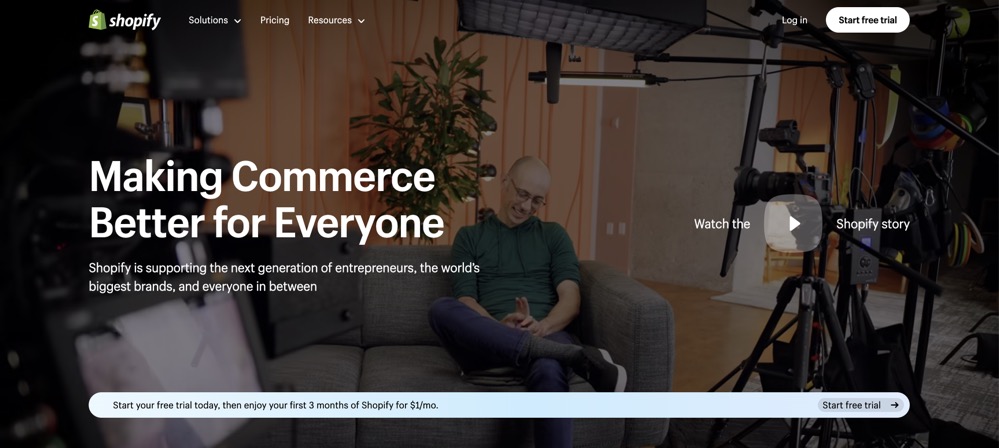
When you have a Shopify store, it's important to create a cohesive and personalized brand image. The "Powered by Shopify" text can sometimes detract from this branding effort, especially if you have invested time and resources into creating a unique website design. By removing this default text, you can create a more seamless and professional shopping experience for your customers.
Customizing the theme code is an effective way to remove the "Powered by Shopify" text from your online store. This method allows you to make specific changes to your website's code, giving you complete control over its appearance. While it may seem daunting at first, following our step-by-step guide will help you navigate through the process with ease.
Before proceeding with any changes to your theme code, it's always recommended to create a backup of your current theme. This ensures that if anything goes wrong during the customization process, you can easily revert back to your previous settings without losing any data or modifications.
In the next few steps, we will guide you through accessing the theme code editor in your Shopify admin dashboard and locating the footer.liquid file where the "Powered by Shopify" text is displayed. We will then show you how to remove or comment out the relevant code so that the text no longer appears on your online store.
By customizing your theme code, not only will you be able to remove the "Powered by Shopify" text, but you will also have greater flexibility in modifying other aspects of your website's design. Whether it's changing colors, fonts, or layout elements, customizing the theme code allows you to create a unique and tailored shopping experience for your customers.
In the following steps, we will provide clear instructions on how to access the theme code editor in your Shopify admin dashboard and locate the footer.liquid file. We will also guide you through the process of removing or commenting out the code that displays the "Powered by Shopify" text. By following these steps, you can achieve a more professional and branded look for your online store.
Now that you understand the importance of removing the "Powered by Shopify" text and why customizing the theme code is the recommended solution, let's dive into the step-by-step guide on how to achieve this customization.
Step 1: Access the Theme Code Editor
To remove the "Powered by Shopify" text from your online store, you will need to access the theme code editor in your Shopify admin dashboard. This will allow you to make changes to the code of your store's theme and customize it according to your preferences.
To begin, log in to your Shopify admin dashboard and navigate to the "Online Store" section. From there, click on "Themes" and then select "Customize" for the theme you want to edit. This will open up the theme editor where you can make changes to various aspects of your store's design.
Once you are in the theme editor, look for an option that allows you to access the theme code. This can typically be found under a tab or menu labeled "Actions" or "Edit Code". Click on this option to open up the theme code editor.
The theme code editor is where all the underlying code for your store's theme is stored. It allows you to make advanced customizations and modifications to your store's appearance. However, before making any changes, it is always recommended to create a backup of your current theme. This way, if anything goes wrong during the editing process, you can easily revert back to the original version.
Once you have accessed the theme code editor, you will see a list of files and folders that make up your store's theme. These files control different sections of your store such as headers, footers, product pages, etc. To remove the "Powered by Shopify" text from your footer, locate the file called "footer.liquid".
Click on this file to open it in the code editor. The footer.liquid file contains all the HTML and Liquid code that controls what is displayed in your footer section. Look for any lines of code that reference or display the "Powered by Shopify" text.
To remove or comment out this code, simply delete or add comment tags around it respectively. Comment tags in Liquid are denoted by {% comment %} at the beginning and {% endcomment %} at the end. This will prevent the code from being executed and displayed on your store.
Once you have made the necessary changes, click on the "Save" button to save your modifications. It is important to note that any changes made to your theme's code will be applied immediately, so it's a good idea to preview your store before finalizing the changes.
Step 2: Locate the footer.liquid File
To remove the "Powered by Shopify" text from your online store, you'll need to locate the footer.liquid file in the theme files of your Shopify admin dashboard. This file contains the code that controls the display of the footer section on your store's website.
To access the theme files, go to your Shopify admin dashboard and click on "Online Store" in the left-hand menu. Then, select "Themes" from the drop-down menu. In the Themes page, you'll see a list of available themes for your store. Look for the current active theme and click on the "Actions" button next to it. From the options that appear, choose "Edit Code".
This will take you to the theme code editor where you can make changes to your store's theme files. In the left-hand sidebar of the code editor, you'll see a list of different template files. Scroll down or use the search function to find the footer.liquid file.
Once you've located the footer.liquid file, click on it to open it in the code editor. This file contains all the HTML and Liquid code that controls what is displayed in your store's footer section. Look for any code that references or displays the "Powered by Shopify" text.
To remove or hide this text, simply delete or comment out this code using HTML or Liquid comments. To comment out code in Liquid, use {% comment %} at the beginning and {% endcomment %} at the end of the code block.
After making any necessary changes, be sure to save your modifications by clicking on "Save" or using Ctrl + S (or Command + S for Mac users). Once saved, preview your store to ensure that there is no longer any visible mention of "Powered by Shopify" in your footer section.
By locating and modifying the footer.liquid file in your theme's code, you have successfully removed or hidden the "Powered by Shopify" text from your online store's footer. This customization allows you to achieve a more professional and branded look for your store.
Step 3: Remove or Comment Out the Code
To remove the "Powered by Shopify" text from your online store, you will need to access the theme code editor in your Shopify admin dashboard. This will allow you to make changes to the code that controls the appearance of your store.
Once you have accessed the theme code editor, you will need to locate the footer.liquid file in the theme files. This file contains the code that displays the footer section of your website, including the "Powered by Shopify" text.
To remove or comment out the code that displays the "Powered by Shopify" text, you can use either of these methods:
Identify and Remove the Code: In this method, you will need to find the specific line or lines of code that display the "Powered by Shopify" text and delete them. To do this, search for a line of code that includes a reference to "powered_by_link". This is typically where the text is located. Once you have found it, simply delete that line or lines of code. Save your changes and preview your store to ensure that the text is no longer visible.
Comment Out the Code: Alternatively, instead of deleting the code entirely, you can comment it out. Commenting out code means adding special characters at the beginning and end of a section of code so that it is ignored when your website is rendered. To comment out the code displaying "Powered by Shopify", locate those lines in your footer.liquid file and add opening and closing comment tags around them. In Liquid syntax, these tags are
{% comment %}and{% endcomment %}respectively. By commenting out rather than deleting this section of code, it allows for easier reversion or modification in case you decide to bring back or customize this feature later on.
After making these changes, be sure to save them in order for them to take effect on your online store's appearance. It's always a good idea to double-check your store to ensure that the "Powered by Shopify" text has been successfully removed or hidden.
By customizing the theme code of your Shopify store, you have full control over its appearance and can remove any unwanted elements, such as the "Powered by Shopify" text. This not only helps you achieve a more professional and branded look for your online store but also allows you to create a unique and personalized experience for your customers.
Step 4: Save the Changes
To complete the process of removing the "Powered by Shopify" text from your online store, you need to save the changes made to the theme code. After you have removed or commented out the code that displays the text, it is important to ensure that the modifications are saved correctly.
To save the modified theme code, locate and click on the "Save" button in the theme code editor. This will apply your changes and update your store's appearance accordingly. It is recommended to double-check your modifications before saving to avoid any unintended errors or issues.
Once you have saved the changes, it is crucial to check your store and verify that the "Powered by Shopify" text is no longer visible in the footer section. Open your website in a new browser tab or refresh the existing one to see if the modification has taken effect.
Take a moment to thoroughly review each page of your online store and navigate through different sections to ensure that there are no remnants of the "Powered by Shopify" text anywhere. Pay close attention to areas such as the footer, checkout pages, and any additional customizations you may have made.
By following this step-by-step guide and saving your changes correctly, you can successfully remove the "Powered by Shopify" text from your online store and achieve a more professional and branded look for your business.
Remember, customizing your theme code gives you full control over your store's appearance, allowing you to create a unique and personalized experience for your customers.
Conclusion
Customizing the theme code is a powerful tool that allows Shopify store owners and website developers to have complete control over their store's appearance. By removing the "Powered by Shopify" text, you can create a more professional and branded look for your online store.
When you customize the theme code, you can make changes to various aspects of your store's design, including the header, footer, colors, fonts, and layout. This level of customization ensures that your store stands out from the competition and reflects your unique brand identity.
Removing the "Powered by Shopify" text is an essential step in achieving a more professional and branded look. While it may seem like a small detail, this text can sometimes detract from the overall aesthetics of your store. By eliminating it, you create a cleaner and more cohesive design that aligns with your brand image.
A professional and branded look is crucial for establishing trust with your customers. When visitors see a well-designed store that doesn't display any third-party branding, they are more likely to perceive it as trustworthy and reliable. This perception can lead to increased conversions and customer loyalty.
In addition to removing the "Powered by Shopify" text, customizing the theme code allows you to add custom features and functionalities to enhance the user experience. Whether it's implementing a unique navigation menu or integrating social media buttons, these customizations help optimize your store for success.
By following our step-by-step guide on how to remove the "Powered by Shopify" text and customize your store's theme code, you can achieve a more professional and branded look for your online business. Take advantage of this opportunity to showcase your brand identity and create an unforgettable shopping experience for your customers.
Remember, customization is key when it comes to creating a successful online store. Don't be afraid to experiment with different design elements and functionalities until you find what works best for your brand. With full control over your store's appearance through customized theme code, the possibilities are endless. So go ahead and make your online store truly yours!
See Also
Enhance Your SEO Strategy with Quick Creator's AI Tools
Step-by-Step Guide to Implement SEO on Shopify
Effective Techniques to Avoid Google Detection of AI-Content

