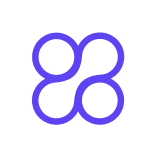Server‑Side Tagging: A Beginner’s Guide
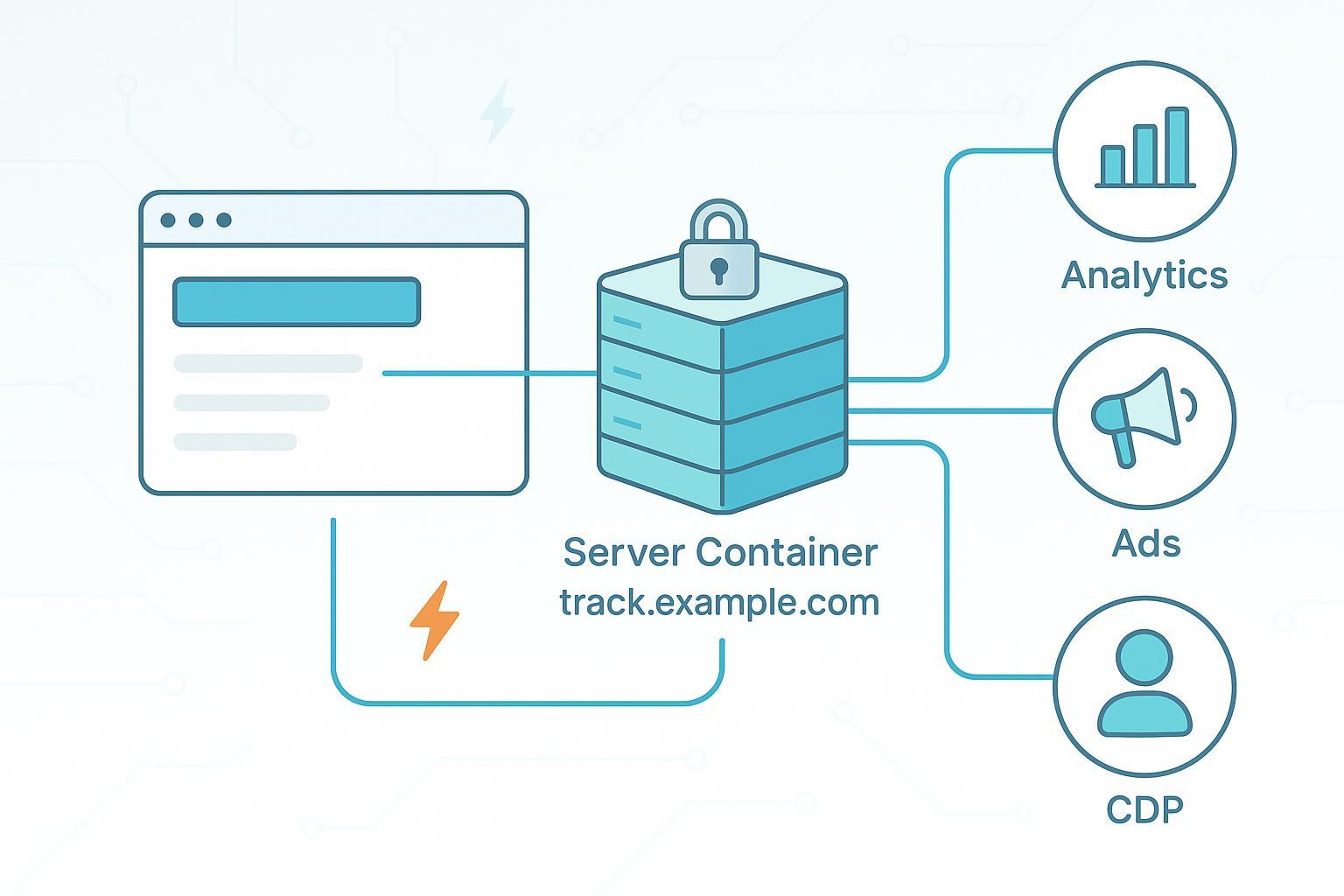
If server‑side tagging sounds intimidating, you’re not alone. Many teams feel the same when they first move beyond “pixels” and script snippets. The good news: with a clear mental model and a small first project, you can get real benefits without drowning in complexity.
In short, server‑side tagging sends a compact event from your site or app to a server you control. That server processes the data (respecting consent), then forwards only what’s needed to analytics and advertising tools. This can improve control over data, reduce page bloat, and make your measurement more resilient to today’s privacy and browser changes, as explained by the 2024–2025 guides from Cardinal Path’s server‑side overview and Didomi’s server‑side tagging introduction.
What is server‑side tagging? (Think: a post office for your data)
Imagine a post office. Instead of every vendor’s “courier” knocking on your visitor’s browser door, your site hands one sealed package to your own post office. Inside are the details you choose to include. Your post office then sorts and forwards copies to the correct destinations (analytics, ads, CDPs). That’s server‑side tagging in a nutshell. A common architecture is: client → server container → destinations, as described in the Stape guide to sGTM architecture.
A lightweight mental diagram:
Browser/App → Your first‑party endpoint (e.g., track.example.com)
↓
Server container (rules, filters, consent)
↓
GA4 Ads Meta CAPI Other tools
Why people adopt it now:
- Privacy and browser changes: Safari’s ITP, Firefox’s ETP, and Chrome’s third‑party cookie phase‑out reduce what client‑side tags can do. Server‑to‑server delivery via your own subdomain can be more resilient, though not magic. See the 2024–2025 context in CookieInformation’s overview of ITP/ETP and the cookie phase‑out and IAB Australia’s Chrome deprecation update.
- Data control and privacy governance: You decide what to collect, transform, and forward—helping align with consent and minimization practices, as outlined in Didomi’s explainer on governance and Cardinal Path’s benefits summary.
- Performance: Fewer heavy scripts in the browser may reduce page weight and improve speed in many setups, as discussed in Cardinal Path’s benefits.
Trade‑offs to keep in mind:
- Complexity and cost: You’ll manage a server container and hosting; it’s not a flip‑a‑switch feature (Cardinal Path on trade‑offs).
- Ongoing QA: Measurement remains a practice. Plan for debugging, consent checks, and monitoring.
- Not a silver bullet: Ad blockers and privacy frameworks still limit what’s possible. Server‑side helps, but doesn’t override consent.
How the pieces fit together
Let’s translate the diagram into beginner‑friendly building blocks:
- Events: The “things that happen” (page_view, add_to_cart, purchase). Start with a short list.
- Identifiers: Optional data that can improve attribution when permitted (e.g., hashed email for Google Ads Enhanced Conversions or Meta CAPI). Google recommends SHA‑256 for Enhanced Conversions (Google Ads Help on hashing).
- Consent signals: Tag behavior adapts to user choices. In Google’s Consent Mode v2, you’ll encounter signals like ad_storage, analytics_storage, ad_user_data, and ad_personalization. See the 2024–2025 guidance in GTM Help’s Consent Mode article and Simo Ahava’s Consent Mode v2 deep dive.
- Server container: The brain that receives the event and applies your logic (filters, transformations, consent enforcement), then forwards to destinations.
- First‑party endpoint: A custom subdomain like track.example.com routes requests to your server container and can improve cookie durability. For Google Cloud Run setups, see Cloud Run custom domain mapping.
Tools and stack options (choose one simple path to start)
There’s no one “best” tool—choose based on your current stack and goals. A few common paths in 2025:
- Google Tag Manager Server‑Side (sGTM): If you already use GTM, this is a natural next step with a strong template ecosystem. You’ll host a server container. Start with the official GTM Server‑side overview.
- Managed hosting for sGTM (e.g., Stape): Reduces DevOps effort and adds presets/monitoring. Review a neutral guide like Stape’s server‑side tagging overview to understand trade‑offs and costs.
- Piwik PRO Tag Manager + Analytics: A privacy‑focused stack with EU hosting options and governance features. See Piwik PRO’s server‑side overview.
- Segment (Twilio) or Tealium: Customer data platforms with server‑side sources if you need many downstream destinations and governance beyond web analytics.
- Meta Conversions API Gateway: A managed path if Meta is a primary channel. Start with Meta’s CAPI via GTM server‑side guide.
Tip: Don’t overthink it. If you’re on GTM now, start with sGTM plus a managed host. If you’re in a regulated industry or prefer an integrated analytics stack, consider Piwik PRO. If your need is primarily Meta ads, the CAPI Gateway can be a pragmatic first win.
Your first setup: a simple, safe starting plan
Aim for the smallest viable project: one or two events to one destination. Here’s a beginner‑friendly path.
- Map one key event
- Pick a single conversion event (e.g., purchase or lead_submit). List the parameters you actually need (order value, currency, product IDs). Keep it minimal.
- If you plan to use enhanced attribution, decide which identifier is allowed (e.g., hashed email). Confirm consent rules first.
- Choose a hosting approach
- If you use GTM: create a Server container. You can auto‑provision on Cloud Run or pick a managed host; see GTM Server‑side overview.
- Map a first‑party subdomain (e.g., track.example.com) to your server container using Cloud Run’s custom domain mapping or your managed host’s instructions.
- Configure a single destination
- Option A: GA4. Forward your event to GA4 from the server container to confirm the pipeline end‑to‑end.
- Option B: Meta CAPI. Use the GTM server‑side approach in Meta’s CAPI via GTM guide and remember deduplication by sharing an
event_idbetween Pixel and CAPI. - Option C: Google Ads Enhanced Conversions. Follow Google’s Enhanced Conversions hashing guidance for user‑provided data.
- QA and debug thoroughly
- Open GTM Preview for both your web container and your server container. Google documents the Cloud Run preview/tagging servers in the sGTM preview guide.
- Trigger the event on your site. In your browser Network tab, check that requests hit your first‑party endpoint over HTTPS with sensible payloads.
- In sGTM Preview, inspect the event, client, tags fired, and responses.
- In GA4 DebugView, confirm event names and parameters. A practical walkthrough of data layer testing appears in Stape’s DebugView guide.
- For Meta, verify in Events Manager Diagnostics. Meta’s GTM server‑side guide explains deduplication and diagnostics steps.
- Publish and monitor
- Start small: ship the single event. Watch for errors and log anomalies in the first 24–72 hours.
- Iterate carefully: add one new event at a time once the first is stable.
Quick checklist for this phase:
- [ ] Custom domain mapped and issuing HTTPS
- [ ] Consent signals present and forwarded
- [ ] No raw PII leaving your server; hashing applied where required
- [ ] Event received in destination (e.g., GA4 DebugView) with correct parameters
- [ ] Meta deduplication tested (if applicable)
Common mistakes (and how to avoid them)
- Skipping consent: If you don’t forward and enforce consent signals, tags may process data against user choices. Review GTM Help on Consent Mode and Simo Ahava’s v2 breakdown.
- Using a non‑first‑party or subfolder endpoint: Prefer a custom subdomain like track.example.com. For Cloud Run, follow the custom domain mapping guide. Avoid caching or subfolder hacks that can break behavior; see cautions in OptimizeSmart’s note on endpoints.
- Sending raw PII: For features like Enhanced Conversions, follow Google’s hashing guidance. Don’t collect more than you need.
- No QA loop: Use sGTM Preview, GA4 DebugView, and platform diagnostics regularly. See Google’s sGTM preview/tagging servers doc and Stape’s debugging guide.
- Over‑collecting data: Data minimization is both a privacy and cost best practice. Piwik PRO outlines governance considerations in their piece on server‑side data consolidation.
Measuring success in your first 30 days
What to watch while you ramp up:
- Event receipt and stability: Are events arriving consistently in GA4/Meta/Ads after publish? No sudden drops?
- Match quality and deduplication: For Meta CAPI and Enhanced Conversions, look at matching rates and ensure
event_iddeduplication is functioning (see Meta’s GTM CAPI guide). - Page performance: Compare before/after script weight or Core Web Vitals. Server‑side often lets you remove or defer heavy client scripts, which can help performance as discussed by Cardinal Path.
- Compliance posture: Validate consent logs and ensure consent states are honored across flows (refer back to GTM Help on Consent Mode).
- Cost visibility: If you host sGTM yourself or via a managed provider, review usage and billing.
Optional inspiration: Some vendors report lift in data quality and ad efficiency with server‑side setups, but results vary widely by site and configuration. Treat success stories as directional, such as the 2024 Dutch eCommerce snapshot summarized by Stape that noted higher accuracy and lower CPA; methodology caveats apply (Stape’s case snapshot).
Troubleshooting tips
- DNS and SSL not ready yet? New subdomains can take time to propagate. For Cloud Run, SSL certs provision after mapping and may take a bit to become active; see Cloud Run domain mapping basics and be patient before assuming it’s broken.
- Nothing shows in the server preview: Ensure your web container is actually sending to the first‑party endpoint and that the server client matches the incoming request.
- Events are in sGTM but not in GA4/Meta: Re‑check tag configuration, auth tokens, and consent gating. Verify in GA4 DebugView and Meta Events Manager Diagnostics.
- Cache/CDN interference: Bypass caching for your tagging endpoint paths. Subfolder setups are discouraged; see OptimizeSmart’s endpoint caution.
- Raw PII warning in platforms: Confirm hashing is applied and fields match vendor specs (again, Google Ads Enhanced Conversions hashing).
Next steps and trusted learning resources
- Get the lay of the land with Google’s GTM Server‑side overview and Cloud Run preview/tagging servers guide.
- Deepen your Consent Mode v2 understanding via GTM Help for the EEA and Simo Ahava’s technical breakdown.
- For Meta ads, skim Meta’s CAPI via GTM server‑side guide.
- For a neutral platform walkthrough of server‑side options and debugging, see Stape’s server‑side overview and their debugging guide.
- If you need a privacy‑centric analytics stack, consider Piwik PRO’s governance perspective.
Handy glossary (bookmark this)
- Client‑side tagging: Tags run in the browser and send data directly to vendors.
- Server‑side tagging: Tags run on your server; the browser sends one payload to your server, which routes to destinations.
- sGTM: The server container in Google Tag Manager.
- Consent Mode v2: Google’s mechanism to adapt tag behavior based on consent signals (ad_storage, analytics_storage, ad_user_data, ad_personalization), per GTM Help.
- CAPI: Meta’s Conversions API for server‑to‑server events; see Meta’s developer guide.
- Enhanced Conversions: Google Ads feature using hashed first‑party data to improve conversion measurement; see Google’s EC hashing guidance.
- First‑party endpoint: Your own subdomain (e.g., track.example.com) used for server‑side event intake.
You don’t have to become a DevOps expert to benefit from server‑side tagging. Start with one event, one destination, and a clear QA routine. As your comfort grows, add more events and destinations—always respecting consent and data minimization. You’ve got this.