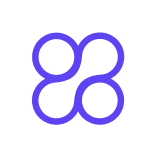How to Use Style Transfer for Advertising in 2025
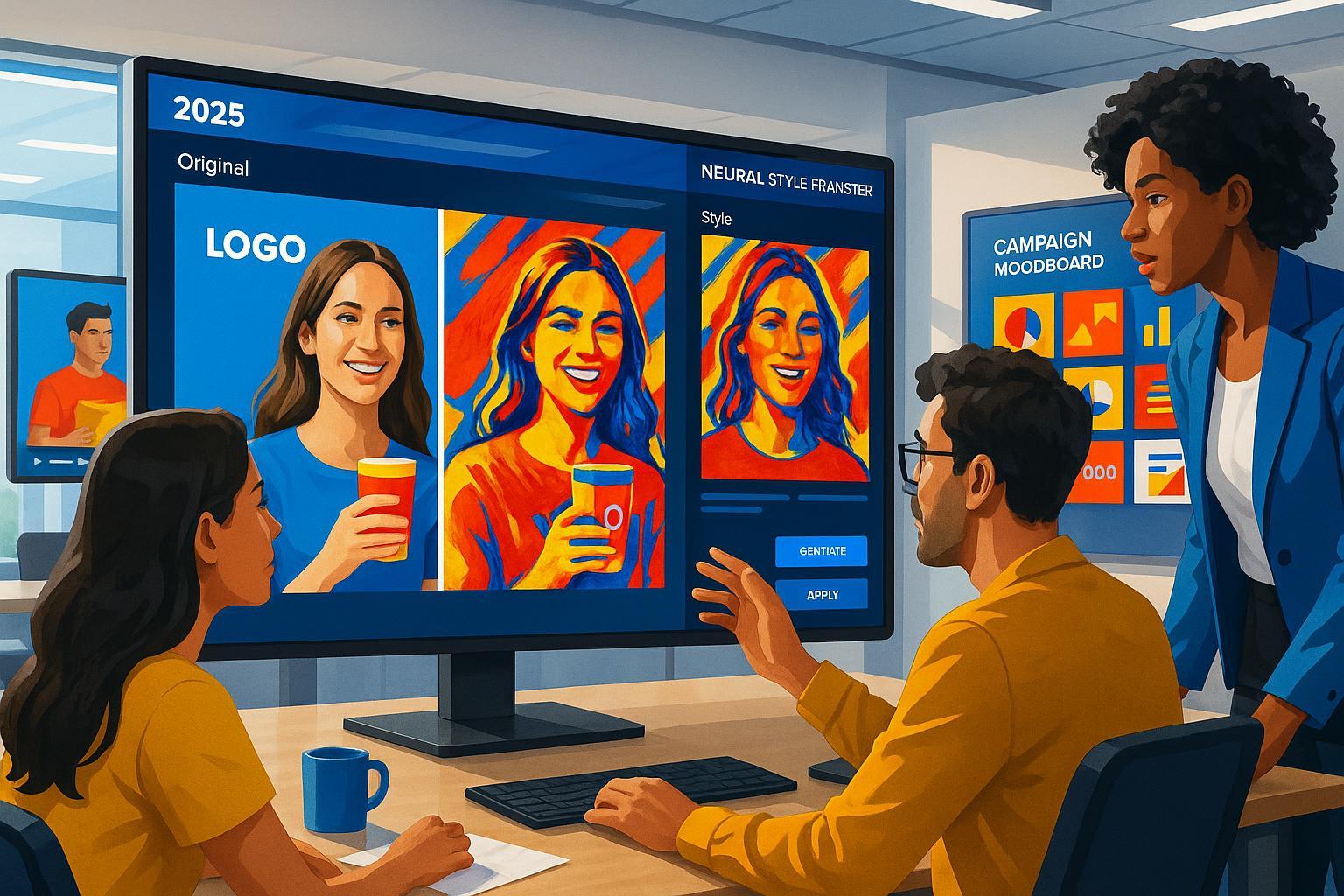
Neural style transfer is rapidly transforming ad creation workflows. In 2025, even non-technical creative teams can apply the visual magic of AI to produce captivating, on-brand images and videos for campaigns in minutes—not days. This guide breaks down, step by step, how to successfully leverage style transfer for advertising projects of any scale—no upfront coding or AI expertise needed.
What You’ll Achieve:
- Convert standard product images and clips into dazzling, art-inspired ad visuals
- Protect brand logos and messaging throughout the process
- Choose and operate the right 2025 style transfer tools for your budget and needs
- Troubleshoot, quality-check, and validate your exported visuals for real campaigns
At a Glance:
- Time investment: 10–45 minutes per image or short video asset
- Skill required: Moderate (no coding); comfort with web-based or desktop creative tools
- Budget: From free/low-cost channels up to professional-grade SaaS ($50–200/mo)
Step 1: Prepare Your Assets for Style Transfer Success
Before you start stylizing, solid prep work is key for quality results—especially when your brand or product clarity is on the line. Here’s how to set yourself up for a smooth process:
1.1. Choose High-Quality Brand/Product Images
- Resolution matters: Use 4K or the highest-res version available. JPGs and PNGs work; PNG is ideal for overlays.
- Lighting: Favor well-lit, clutter-free images.
- If prepping video: Short MP4/H.264 clips (<30s) are easier to batch and iterate.
1.2. Prepare Your Logo and Branding Elements
- Transparent PNG or SVG: Convert logos to these formats to maintain sharpness. Remove backgrounds.
- Masking/segmentation: Manually mask or extract your logo/text using free tools (e.g., Photopea, Canva) for controlled overlay post-transfer.
1.3. Pick an Inspiring Style Reference
- Alignment: Choose references that complement your campaign’s vibe—from famous paintings to user-generated content.
- Pro tip: Abstract styles often work better for backgrounds; detailed styles may overwhelm product clarity if not tuned down.
1.4. Use an Asset Prep Checklist
- [ ] Images and videos in highest-available resolution
- [ ] Transparent, high-res logo file ready
- [ ] Style reference image (JPEG/PNG)
- [ ] Masked overlay of logo/text (if desired)
From experience: Dedicating a few extra minutes to careful masking and style matching will save massive headaches in the QA phase—especially if you’re running high-stakes branded campaigns.
Step 2: Select the Right Style Transfer Tool for Your Campaign
2025 has brought a diverse field of neural style transfer tools. The key is picking a platform with the right trade-offs for your ad type, team size, and technical comfort. Here’s a snapshot of the best choices this year:
| Tool/Platform | Logo/Text Protection | Batch Image | Video Support | Skill Needed | Cost (est.) | Quick Pro/Con | Best For |
|---|---|---|---|---|---|---|---|
| AdCreative.ai | Moderate | Yes | No | Beginner | $50–$200/mo | Fast, scalable; limited stylization tunability | Quick campaign banners |
| DeepArt.io | Good | Limited | Exp (early) | Beginner | Freemium, paid | Artistic, easy outputs; less video/batch support | Artistic/brand refresh ads |
| Adobe Photoshop Neural | Excellent | Yes | Good | Moderate | $20–$50/mo | Pro control, seamless workflow; needs some skill and hardware | Professional-grade, high-fidelity ads |
| Albert.ai | Moderate | Yes | Yes | Beginner | Enterprise | Scales across campaigns; less creative stylization | Automated campaign scaling |
| Custom Open Models | High (DIY) | Yes | Yes | Advanced | $0–high setup | Maximum control, high-quality video, steep learning curve | Bespoke projects, video-first creatives |
| Runway ML | Good | Yes | Yes | Beginner+ | $15–$35/mo | Modern UI, excellent batch, video support; some style/size limits | Social/video-centric, fast iterations |
Need more details?
Step 3: Image Style Transfer Workflow (2025-Proof!)
Here’s how to execute a style transfer for static ad images while keeping branding protected and results on-target:
3.1. Upload & Configure
- Import your ad image and style reference into your chosen tool.
- If available, select or upload your masked logo/text overlay.
- Most platforms now offer drag & drop and predictable UI—no code needed.
3.2. Parameter Tuning
- Style intensity: Start conservatively (~30–50%); boost only if branding/text remains clear.
- Logo protection: If the tool supports masking/segmentation, ensure your logo area is excluded from transfer.
- Advanced: Explore content-weight, detail preservation, and color harmonization toggles if present.
3.3. Preview, Iterate, and Validate
- Use real-time preview to spot logo distortion, color mismatch, or lost clarity (zoom in!).
- Iterate: Lower style intensity, or adjust mask areas if issues persist.
3.4. Export & Post-Processing
- Export as PNG/JPG (use high-res); confirm exported logo/text layers look unwarped.
- For final polish, composite your clean logo layer on top using a tool like Canva or Photoshop if auto-masking wasn’t perfect.
Must-Do QA Check
- [ ] Logo is crisp and precisely where you want it
- [ ] Product and call-to-action text is legible
- [ ] Style effect enhances, not overwhelms, message
- [ ] Colors and layout align with brand guidelines
Pro Tip: For batch campaigns, create automation templates and test 2–3 styles on sample images before committing to a full set.
Step 4: Video Style Transfer Workflow—With Brand Consistency
Stylizing video ads has gotten much easier in 2025, but requires a few adjustments for consistency and QA:
4.1. Asset Upload & Pre-Masking
- Import your video file (MP4, 4K ideal; keep lengths under 30s for faster rendering).
- Many platforms now offer AI-powered masking—mark your logo/text before running style transfer.
- For high-fidelity work, consider frame-by-frame logo overlays post-render using a video editor like Premiere or CapCut.
4.2. Configure Style and Temporal Consistency
- Set style strength lower (~20–40%) than with stills to prevent flicker and maintain clarity.
- Enable temporal consistency/tone mapping features; these keep stylization even across frames.
4.3. Preview & Correct
- Use platform preview or scrub through output to spot flicker or moving artifacts over logos.
- Problem? Reduce intensity, tweak masks, or split into shorter clips for batch rerender.
4.4. Export & Final QA
- Export as high-bitrate MP4 or MOV (matching ad platform requirements).
- Layer your clean logo/text overlays if masking wasn’t perfect.
Video QA Checklist
- [ ] No flickering or pulsing in style effect
- [ ] Logo/text is static and crisp throughout
- [ ] Style effect is consistent from first to last frame
- [ ] File plays smoothly on your ad upload target
Insider advice: Run a side-by-side with your team—if anyone’s eye lands on the logo for the wrong reason, dial back intensity or re-run masking!
Step 5: Troubleshooting, QA, and Solutions Table
No workflow is perfect—here’s what to do if things go sideways:
| Issue | Description | Action/Fix | QA Method | Resource |
|---|---|---|---|---|
| Logo/text blur/loss | Stylization covers or blurs brand assets | Lower style strength; reapply logo mask; post-process overlay | Side-by-side check (zoom) | Logo Diffusion Fixes |
| Artifacting/noise | Unwanted pixels or distortion | Use built-in cleanup/filtering; edge-aware models; Photoshop post-polish | Inspect full-size, different screens | PLOS One: GAN-based Fixes |
| Over-stylization | Messaging lost | Dial intensity down; test with stakeholders; compare against unstyled ad | A/B test, focus group | — |
| Video flicker | Inconsistency | Enable temporal consistency; batch shorter video; stabilizing plugins | Play through, frame-by-frame check | — |
| Export failure | Won’t export/load | Switch export type; test in browser/editor; clear render pipeline | File open/replay, alternate export | — |
Step 6: Ready-to-Use Workflow & QA Checklists
Asset Prep
- [ ] Images/videos high-res, correctly lit
- [ ] Clean, transparent brand logo available
- [ ] Style reference matches campaign mood
- [ ] Masked overlays prepped
Workflow Execution
- [ ] Platform selected based on need
- [ ] Parameters tuned (intensity, masking, video temporal consistency)
- [ ] Previewed and iterated before batch runs
- [ ] All exports checked on multiple devices
Final Campaign QA
- [ ] All logos and CTAs clear, on-brand
- [ ] File sizes/formats match ad upload specs
- [ ] No unexpected artifacts or loss of meaning
- [ ] Stakeholder signoff before launch
Explore more workflow templates: Aeon: AI Content Creation 2025
Step 7: Real Ad Scenarios—From Studio to Campaign (Mini-Cases)
Example 1: Image Ad for a Spring Fashion Launch
- Goal: Jazz up a clean model/product shot for Instagram/Facebook
- Workflow:
- Chose a fashion-forward watercolor painting as style reference.
- Used Runway ML; uploaded masked PNG logo and image.
- Set intensity at 40%, toggled on content-weight bias.
- Result: Vibrant color, product sharp, logo untouched. Stakeholders gave green light after one round of tweaks.
Example 2: Video Ad for Tech Product Launch
- Goal: Stylize a 20-second explainer without losing technical diagrams or brand watermark.
- Workflow:
- Edited watermark out as a separate overlay.
- Ran video through Adobe Photoshop Neural Filters (with temporal consistency).
- Applied moderate (~25%) stylization.
- Used Premiere for watermark/logo reintegration.
- Result: No flicker, crisp diagrams, on-brand flash for LinkedIn Media—all in under 35 minutes.
Step 8: Best Practices & Pro Tips for 2025
- Start Small & Iterate: Batch-process only after 2–3 sample visuals nail the look/clarity required. Avoid “set and forget”—review each iteration.
- A/B Test Creatives: Compare performance of stylized vs. original ads. For some audiences, subtler style wins.
- Integrate Brand Guidelines: Always cross-check color, logo margin, and message after style transfer.
- Optimize for Platform: Double-check export dimensions/size for each ad channel (social, web, DOOH, video pre-roll, etc.).
- Keep Templates: Store tested settings and overlays for future campaigns to save time and keep consistency.
Additional Resources & Links
- Mago Studio: What is AI Video Style Transfer
- SuperAGI: AI Illustration Trends 2025
- Nature: Deep Learning Style Transfer 2025
- Meegle: AI Art for Advertising Guide
- GSD Council: Gen AI in Creative Workflows
Takeaway: With the latest 2025 neural style transfer tools, creative teams can now generate visually stunning, on-brand ad visuals at scale and speed. Remember—vigilance at setup, QA at every output, and a willingness to iterate are your best allies. By following these real-world workflows and best practices, you’re set to stand out in any campaign with cutting-edge, AI-powered style.