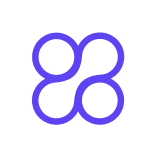How to Create High-Converting Snackable Demos for SaaS (2025)
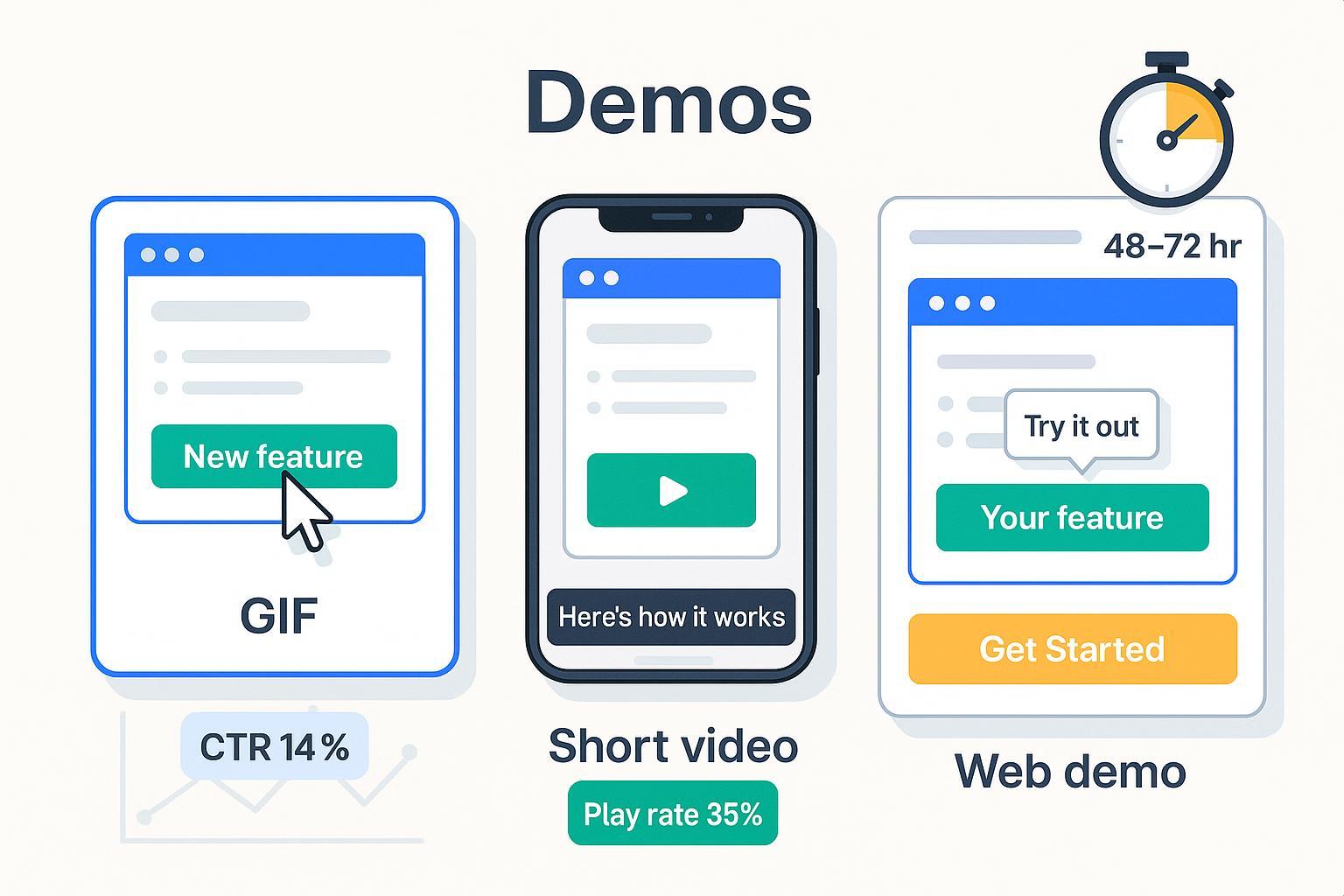
If you’re responsible for pipeline, sign-ups, or activation, snackable demos are a fast path to impact. In this guide, you’ll pick a single “aha” moment, produce a GIF or 30–90s video (plus an optional interactive demo), ship within 48–72 hours, and measure conversions with confidence.
What you’ll achieve by following this guide:
- A ready-to-embed snackable demo asset set (GIF + short video; optional interactive demo)
- Proper tracking (UTMs + GA4 events) and a simple A/B test plan
- A placement checklist for site, email, social/ads, and in-product
Time: 4–8 hours for a solid V1. Skill: Intermediate. Tools: Loom/Descript/ScreenFlow/CapCut, Ezgif/ScreenToGif, Wistia/Vidyard/YouTube, and an interactive demo tool.
1) What “Snackable Demo” Means in 2025 (and When to Use It)
Snackable demos are short, laser-focused product walkthroughs that deliver one outcome in under 90 seconds (or 2–4 minutes if interactive/self-guided). Common formats:
- GIF (5–15 s): Loop a micro-outcome; great for email, LinkedIn posts, or help docs.
- Short video (30–90 s): Screen + voiceover with captions; ideal for hero sections, paid social, feature pages.
- Interactive web demo (2–4 min self-guided): Clickable, sandboxed flow to the “aha”; powerful for BOFU or PLG activation.
Where they fit in the funnel:
- TOFU: A quick problem→outcome teaser; CTA = Learn more or Try the sandbox.
- MOFU: A focused use-case or feature win; CTA = Start free trial or Book demo.
- BOFU/Activation: A guided micro-onboarding; CTA = Complete setup or Connect integration.
2) Choose the One “Aha” and the CTA (Decision First, Production Second)
Do this now:
- Define the job-to-be-done in one sentence: “When [situation], I want to [task], so I can [outcome].”
- Pick one outcome only. Examples: “Create a custom report in 30 seconds” or “Invite your team and assign roles.”
- Map CTA to funnel stage:
- TOFU: “See how it works” (to feature page or interactive demo)
- MOFU: “Start free trial” or “Book live demo”
- BOFU: “Connect Slack” or “Import your data”
- Decide format based on channel and attention window:
- Email/LinkedIn: GIF ≤10 s
- Website hero/ads: 30–60 s video
- Pricing/feature page or onboarding: Interactive demo
Checkpoint: If you can’t say the promise in 8–12 words, it’s too broad. Split it.
3) Pre-Production: Script, Storyboard, and Capture Plan
Script template (copy/paste and fill in):
- Hook (first 3 seconds): “Do X in Y seconds — no [common pain].”
- Outcome line: “You’ll go from [before] to [after].”
- Walkthrough (3 steps max): “Click…, Choose…, Done.”
- CTA: “Start free” / “Try the sandbox” / “Book a demo.”
Storyboard grid (6 frames):
- Title card with hook
- Step 1 (UI close-up + cursor emphasis)
- Step 2 (progress indicator)
- Step 3 (result state)
- Social proof/credibility (badge or tiny quote)
- CTA end card
Environment & accessibility setup:
- Use clean demo data; remove PII.
- Increase OS/UI zoom to 125–150% so text is legible.
- Turn on a high-contrast cursor/highlight.
- Plan for captions; keep on-screen text large and high-contrast per the WCAG 2.2 contrast guidance from W3C (AA: 4.5:1 for body text).
Verification: Record a 10-second test, export, and preview on mobile. If text isn’t readable at arm’s length, increase zoom or crop tighter.
4) Production Workflows by Format
A) GIF (5–15 s)
- Capture: Record a tight crop at 60 fps to keep cursor smooth.
- Edit: Trim to the single outcome; add a subtle loop; overlay a mini CTA (“Start free”).
- Export: 600–800 px width for email; 12–15 fps; limit colors; keep file ≤8–10 MB to avoid email bloat. If you plan to post on social, also export an MP4 version for reliability.
- Alt text: Describe the action (“Cursor creates a custom report in two clicks”).
B) Short video (30–90 s)
- Record: Screen + voiceover; keep hook in first 3 seconds; use motion highlights (circles/arrows) sparingly.
- Captions: Always include captions; uploads or burned-in are OK. For platform support, see YouTube’s 2024–2025 Shorts help on creation and captioning and X’s guide to uploading SRT captions (2024+).
- Export settings (reliable defaults): 1080p H.264 MP4, 24/30 fps matching source, AAC audio 48 kHz 160–256 kbps, target bitrate 6–12 Mbps for UI content. Hosting tools like Wistia recommend H.264 1080p with suitable bitrates and will re-encode on upload according to Wistia Support’s encoding guidance (2025).
- Aspect ratios to prepare: 16:9 (web/YouTube), 1:1 (LinkedIn feed), 9:16 (Reels/Shorts/Stories). YouTube Shorts accept vertical/square up to 3 minutes as per YouTube Help on Shorts (updated 2024).
C) Interactive web demo (2–4 min self-guided)
- Build: 3–7 steps to the “aha.” Add tooltips, progress bar, and mid-point + end CTAs.
- Branching: Only if it clearly improves relevance (e.g., Admin vs IC path).
- Embed & track: Add UTM-tagged links to sign-up/demo. Fire events on step advance and completion via your demo platform’s analytics or JavaScript hooks.
- Accessibility: Ensure keyboard operability, visible focus outlines, and caption/transcript if you include audio/video elements, consistent with WCAG 2.2 requirements (W3C, 2023).
Quality checks (all formats):
- First 3 seconds are crystal clear; CTA visible.
- Text legible at mobile size; captions accurate.
- Working links with UTMs; test on iOS/Android + Chrome/Safari.
5) Distribution & Placement (What to Ship Where)
Website
- Hero of product/feature pages: Autoplay muted video with captions or a click-to-play thumbnail. Ensure you have keyboard-accessible controls and a pause option, aligning with W3C’s Pause, Stop, Hide guidance.
- Pricing page: Short MOFU video or interactive demo; CTA = “Start free” or “Book demo.”
- Help center/empty states: GIFs showing the exact action.
- Lifecycle (welcome, activation): GIF ≤10 MB or a static image with a “play” overlay linking to a landing page video. Outlook often shows only the first frame of GIFs; placing the key message/CTA on frame 1 mitigates this, a best practice noted by deliverability leaders like Litmus (see benchmark citation below).
Social & Ads
- LinkedIn and X: Upload native MP4 with captions. X supports SRT captions and longer uploads for Premium accounts per X Help (2024–2025). LinkedIn supports SRT caption uploads for accessibility (confirm steps in LinkedIn Help).
- Shorts/Reels: Export 9:16 variants; keep hooks punchy; add on-screen captions. YouTube’s Shorts specifics are in YouTube Help (2024). Instagram documents Reels features and creation in their Help Center; confirm duration limits on the latest Instagram Help pages.
In-product
- Use GIFs and micro-videos in empty states and feature tours; keep them short, silent-friendly, and captioned.
6) Measurement & Optimization (Make It Accountable)
Your core KPIs
- Click-through to CTA
- Sign-ups or demo requests (primary)
- Activation or completion rate (secondary for onboarding use)
- Time-on-asset and completion rate (for videos/interactive)
Instrumentation steps
- UTM schema: Append utm_source, utm_medium, utm_campaign, utm_content to every CTA link. Google documents standard parameters in GA4 references such as the Event parameters guide (Google Developers, 2025).
- GA4 video events: Track video_start, video_progress (25/50/75%), and video_complete. Names and parameters align with GA4’s event model described in the GA4 event parameters reference (Google Developers, 2025). Verify in DebugView per Google’s verify implementation instructions.
- Player integrations: If you embed YouTube, Google Tag Manager has a native YouTube Video trigger documented in GTM Help by Google. For Wistia/Vidyard, use their player APIs; Wistia’s JS Player API exposes play/progress/end events per Wistia Support docs (2025) and their Player API pages.
- Consent Mode v2: Respect user consent signals so analytics behave properly. Google explains Consent Mode v2 behavior and setup in the Consent Mode developer documentation (Google Developers, 2024–2025).
Experiment ideas (run weekly)
- Hook: “Do X in Y seconds” vs “Stop wasting time on Z.”
- Length: 30–45 s vs 60–75 s.
- Captions: On-screen styled vs sidecar SRT only.
- CTA copy: “Start free” vs “Try the sandbox” vs “See pricing.”
- Thumbnail: UI close-up vs human + UI hybrid.
Decision rule: Set a minimum sample (e.g., 300–500 clicks per variant) and a 1-week window unless you hit significance earlier.
7) Accessibility, Compliance, and Brand Consistency
- Captions: Required for all videos (WCAG 2.2, Success Criterion 1.2.2). Provide accurate, synchronized captions, per W3C’s WCAG 2.2 recommendation.
- Color contrast: Maintain AA contrast (4.5:1 for body text) as defined by W3C’s WCAG 2.2.
- Keyboard access and focus: All interactive controls in web demos should be operable via keyboard with visible focus, per W3C’s guidance.
- Consent & cookies: Implement Consent Mode v2 so analytics/ads tags adjust to user consent, per Google’s Consent Mode documentation.
8) Templates & Checklists (Copy/Paste)
A) Script template
- Hook: “Do [outcome] in [time] — without [pain].”
- Outcome: “Go from [before] to [after].”
- Steps (max 3): [verb + object]
- CTA: [Start free | Try sandbox | Book demo]
B) Capture checklist
- [ ] Demo data only; no PII
- [ ] UI zoom 125–150%; cursor highlight on
- [ ] Hook scripted and on-screen by 0:03
- [ ] Captions drafted
- [ ] Mobile preview pass
C) Export specs
- GIF: 5–10 s, 12–15 fps, ≤8–10 MB, 600–800 px width (email)
- MP4 video: 1080p, H.264, 24/30 fps, AAC 48 kHz, 6–12 Mbps; prepare 16:9, 1:1, 9:16
- Interactive: 3–7 steps; progress bar; mid + end CTAs
D) UTM template
- utm_source=[channel]
- utm_medium=[asset]
- utm_campaign=[launch_name]
- utm_content=[variant]
E) QA before publish
- [ ] First 3 seconds hook is clear
- [ ] Text legible on mobile
- [ ] Captions accurate and synced
- [ ] Links + UTMs working
- [ ] GA4 events firing in DebugView
- [ ] Pause control available for any autoplaying motion
F) Experiment log
- Hypothesis:
- Variants:
- KPI + target:
- Sample size + window:
- Result + next action:
9) Troubleshooting (Fast Fixes)
- Blurry UI text: Re-record at higher OS zoom (125–150%); avoid scaling up in edit; export 1080p+.
- File size too big (GIF): Shorten duration; drop frame rate; limit colors; switch to MP4 for social.
- Low engagement: Tighten hook; show outcome by 0:03; cut dead air; add captions and visual pointer.
- Cropped UI on social: Reframe with safe zones; export 9:16 and 1:1 variants.
- Events not tracking: Check consent gating; validate parameter names; use GA4 DebugView; confirm GTM YouTube trigger for YouTube embeds.
- Email GIF not animating (Outlook): Ensure the first frame has the key message and CTA; link to a web-hosted MP4 fallback.
References and Specs
- YouTube: creation and specs for Shorts (YouTube Help, 2024) — Create YouTube Shorts
- X/Twitter: SRT captions upload (X Help, 2024) — Upload SRT captions on X
- X/Twitter: Longer video upload limits for Premium (X Help, 2024–2025) — Longer videos on X
- Wistia: Encoding/captions guidance (Wistia Support, 2025) — Media encoding troubleshooting, Troubleshooting captions uploads
- W3C: Accessibility standards (WCAG 2.2, 2023) — Web Content Accessibility Guidelines (WCAG) 2.2; Pause, Stop, Hide understanding
- Google Analytics 4: Event parameters and verification (Google Developers, 2025) — GA4 event parameters; Verify implementation
- Google Tag Manager: YouTube Video trigger (Google Support) — Built-in YouTube video trigger
- Google Consent Mode v2 (Google Developers, 2024–2025) — Consent Mode concepts and setup
Ship your V1 today. Tighten tomorrow. Then iterate weekly. Snackable demos compound.