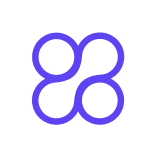Creating Infographic Content with AI Support
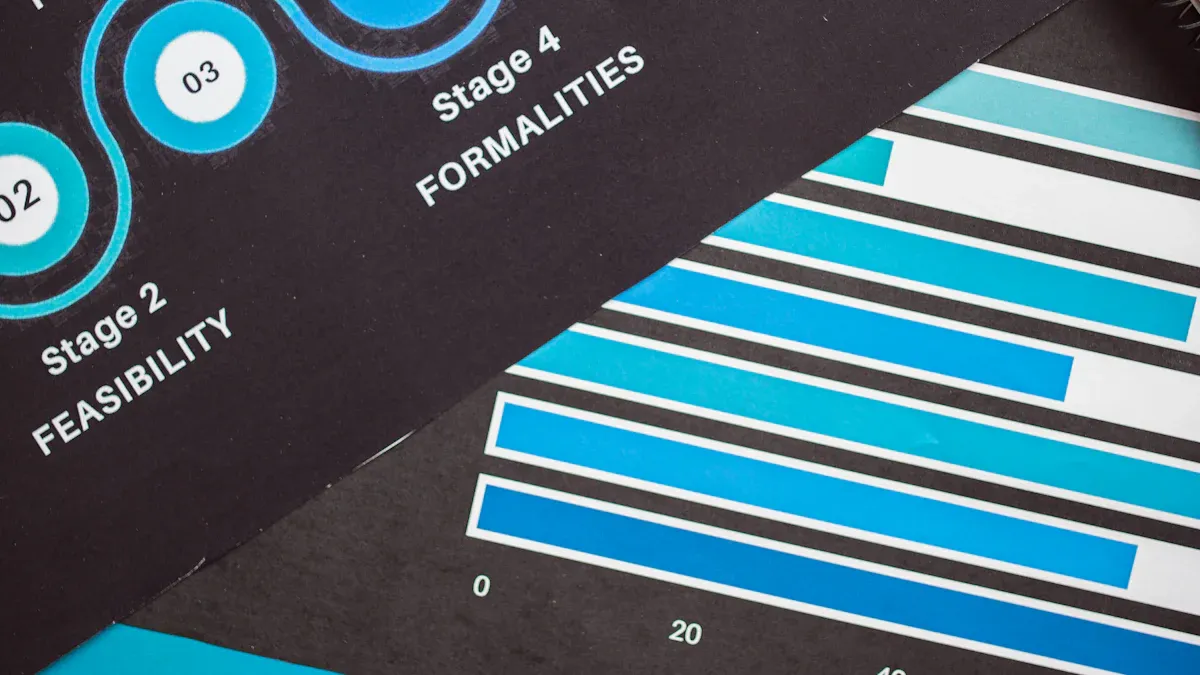
AI has transformed the process of creating infographic content. It eliminates the necessity for expert design skills by providing user-friendly tools. For instance:
AI tools come with pre-made templates and automatic data visuals.
These tools simplify chart creation, enabling anyone to produce impressive visuals.
This technology saves time by handling tedious design tasks for you, allowing you to focus more on crafting engaging and entertaining content. With AI, you can create cost-effective infographics that not only look fantastic but also perform effectively.
Key Takeaways
AI tools make creating infographics easy for everyone, even beginners.
They handle boring tasks, so you can focus on fun ideas.
AI saves money by giving great results without costly tools or help.
You can customize designs to make them unique and stand out.
Checking how people like your infographic helps make it better.
Benefits of Creating Infographic Content with AI
Time Efficiency and Automation
AI tools save time by doing repetitive tasks for you. Instead of making charts or aligning items yourself, the tools do it. For example, Microsoft PowerPoint suggests layouts and icons based on your text. This means you don’t need to guess or redo things. You can focus on what you want to say.
AI also makes turning data into visuals much faster. Tools like Google Visualization Features turn spreadsheets into charts in a few clicks. You don’t have to spend hours fixing data formats. By automating these steps, AI helps you make professional infographics quickly.
Accessibility for All Skill Levels
You don’t need to be a designer to make infographics. AI tools are easy for everyone to use, no matter their skills. Text-to-Viz, for example, turns your words into graphic ideas using smart technology. You just explain what you need, and it gives you options.
Even if you’ve never designed before, AI tools guide you step by step. DataShot, for instance, ranks table parts by importance and suggests layouts. This makes sure your infographic shows the most important details. With AI, anyone can make great-looking and useful infographics.
AI Tool | What It Does |
|---|---|
Microsoft PowerPoint | Suggests icons and layouts based on your text. |
Text-to-Viz | Turns your words into graphic ideas using smart technology. |
Google Visualization Features | Changes spreadsheets into charts that you can pick from. |
DataShot | Ranks table parts and suggests layouts to show key details. |
Enhanced Creativity and Customization
AI tools help you be creative with many templates and designs. You can try different styles, colors, and layouts without starting over. These tools also let you change every part to match your ideas.
For example, some tools suggest fun layouts based on your content. This helps you think of new ideas and make unique designs. AI also lets you test different looks quickly to find the best one. By mixing automation with customization, AI helps you make infographics that stand out.
Cost-Effective Design Solutions
AI tools are a cheaper way to make professional infographics. Normally, you’d need to hire designers or buy pricey software. With AI, you can get similar results for much less money. These tools handle boring tasks, saving time and effort while making great visuals.
A big money-saver is how AI shortens project times. It can cut work cycles by up to 70%, helping you finish infographics faster. AI also reduces mistakes and waste, improving quality and saving even more money.
Cost-Saving Area | How It Helps |
|---|---|
Quality Control | Fewer mistakes, better results |
Project Time | Up to 70% faster completion |
Labor | Less need for manual work |
AI boosts productivity by letting you make infographics in different languages. This helps you reach more people without spending extra. For example, AI Blog-to-Infographics tools turn text into eye-catching visuals. This saves money and makes your content easier to read and share.
More businesses are using AI tools because they save money and scale well. These tools help create unique content that grabs attention. With AI, you can make great visuals quickly and use your saved resources for other important tasks.
Tip: Try free AI tools first to see what they can do. Once you know your needs, think about upgrading to paid versions for more features and options.
Using AI for infographics saves money and helps you connect with your audience. It’s an affordable and smart choice for today’s content creators.
Best AI Tools for Creating Infographic Content
Overview of Leading AI-Powered Tools
There are many great AI tools for making infographics. These tools are easy to use and have helpful features. Here’s a quick look at some top choices:
Tool Name | Key Features | Pros | Cons | Pricing |
|---|---|---|---|---|
Visme | Interactive elements, AI Image Generator, strong data tools | Lots of visuals, very customizable | Can be tricky for beginners | Free; paid plans available |
Venngage | Design animation, many design objects | Easy teamwork, many templates | Few advanced AI features | Free; paid plan at $10/month |
Piktochart | Simple and beginner-friendly | Easy to use, good for basic designs | Lacks advanced tools | Free; paid options available |
Each tool has its own strengths. Visme is great for customization. Venngage is perfect for teamwork. Piktochart works well for beginners because it’s simple.
Features to Consider When Choosing a Tool
Picking the right AI tool depends on what you need. Look for these features to help you decide:
Ease of Use: Choose tools that are simple to learn. Piktochart is a good choice for beginners.
Customization Options: Tools like Visme let you change every detail to match your ideas.
Collaboration Features: If you work with others, pick tools like Venngage that allow teamwork.
Data Visualization Capabilities: Make sure the tool can handle your data well. Advanced tools can create smart charts and graphs.
By focusing on these features, you can find a tool that fits your skills and project needs.
Free vs. Paid AI Tools: Pros and Cons
Both free and paid AI tools have benefits. Here’s a comparison to help you choose:
Tool Name | Type | Key Features | Pricing |
|---|---|---|---|
Desmos | Free | Graphing calculator, real-time plotting | Completely free |
Socratic by Google | Free | AI-powered solutions, step-by-step help | Completely free |
Julius | Paid | Custom models, extra learning tools |
Free tools like Desmos and Socratic are great for simple tasks or learning. Paid tools like Julius offer more features and flexibility. If you’re new, start with free tools to try them out. For harder projects, paid tools can save time and give better results.
Tip: Try free tools first to see what works for you. Upgrade to paid tools only if you need extra features or support.
Step-by-Step Process for Creating Infographic Content with AI
Define Your Objective and Audience
Start by knowing your goal and who you’re talking to. This helps your infographic send the right message to the right people. Ask yourself:
Why are you making this infographic? Is it to teach, convince, or entertain?
Who will see it? Think about their age, likes, and habits.
Knowing your audience helps you make content they’ll enjoy. For example, young workers might like a clean design with short text. Students might prefer bright colors and fun layouts.
Tip: Learn what your audience likes and how they act online. This will help you make content that grabs their attention.
Select the Right AI Tool
Pick an AI tool that fits your project needs. Each tool has different features, so choose wisely. Here’s what to look for:
Criteria | What to Check |
|---|---|
Ease of Use | Find tools that are simple, especially if you’re new. |
Customization Options | Pick tools that let you change colors, fonts, and layouts. |
Data Visualization Capabilities | Make sure the tool can turn your data into clear charts and graphs. |
Collaboration Features | If working with others, choose tools that allow teamwork. |
Cost | Decide if a free tool works or if a paid one is worth it. |
For beginners, tools like Visme and Piktochart are easy to use. If you need more advanced options, Visme’s AI Image Generator can create unique designs.
Note: Try free tools first to see what they can do. Upgrade only if you need extra features.
Input Data and Content
After picking your tool, add your data and content. Good data makes your infographic clear and trustworthy. Follow these steps:
Research carefully using reliable sources.
Check your data to make sure it’s correct.
Organize your data so the main points stand out.
When adding data, use clear labels and short descriptions. This helps the tool make visuals that are easy to read. For example, label chart axes clearly and use the same units throughout.
Tip: Use trusted sources to make your infographic more believable. Always double-check your facts to avoid mistakes.
By doing these steps, your infographic will share your message clearly and keep your audience interested.
Customize the Design and Visual Elements
Making your infographic look good is very important. Pick a layout that matches your message. A neat design helps people understand your information easily. Use bright colors to highlight key ideas and guide attention.
Good visuals make your infographic work better. Infographics with custom designs get seven times more clicks than plain text. People remember 65% of what they see with pictures, but only 10% of what they hear. They recall 80% of visuals but just 20% of written words. This shows how strong visuals are for memory.
Try different fonts, icons, and pictures to make your infographic unique. Choose fonts that are easy to read and fit your style. Fun designs might use rounded fonts, while serious ones could use simple, clean fonts. Icons and drawings help explain hard ideas and make your infographic fun. Infographics get three times more likes and shares online than other types of content.
Use space wisely to keep your design tidy. Group similar items together and leave blank areas to make it look clean. This makes it easier to read and gives your infographic a professional look. People are 17% more likely to trust visuals, so smart design choices can make your infographic stronger.
Tip: Try out different colors and layouts to see what works best. Tools like Visme and Piktochart can help you customize your design easily.
Finalize and Export Your Infographic
After designing, check everything carefully before finishing your infographic. Look for mistakes in your data, spelling, and grammar. Even small errors can hurt your infographic’s trustworthiness.
Preview your design on different devices, like phones and computers. Many AI tools let you test how your infographic looks in various formats. This step makes sure everyone can view it properly.
Pick the right file type to save your infographic. PNG files are great for clear images, while PDFs are good for printing. If your infographic has clickable parts, save it as an HTML file.
Before sharing, show your infographic to a few people and ask for feedback. Check if the design is clear and the information easy to understand. Use their advice to make final changes.
Note: Some AI tools, like Venngage, let you share your infographic directly on social media. Use these features to share your work quickly.
By following these steps, you can make infographics that look professional and connect with your audience. Careful design and review help your content stand out and deliver your message well.
Tips for Designing Effective AI-Generated Infographics
Focus on Clear Visual Order
A clear layout helps people understand your infographic fast. Arrange parts in a way that guides their eyes easily. Use big, bold titles to show the main ideas. Place the most important details at the top or center.
Studies prove that good layouts improve understanding. Here’s why:
Description | |
|---|---|
Clear Visual Order | Helps viewers follow the content easily and understand better. |
Bold Titles | Highlights key points, making it simple to find important details. |
Logical Layout | Organizes ideas from general to specific, suiting different learning styles. |
By using these tips, your infographics will look great and be easy to follow.
Keep Branding and Colors Consistent
Using the same colors and fonts makes your infographic stronger. Stick to your brand’s colors, fonts, and logo for a unified look. For example, if your brand uses green and white, use those colors throughout.
Matching colors and logos helps people remember your brand. It builds trust and makes your infographic look professional.
The right colors and logo create a strong identity. This helps people connect your brand with specific colors and symbols.
When people see familiar designs, they remember your message better. Consistency makes your infographic more trustworthy and polished.
Don’t Overload with Too Much Information
Too much info can confuse your audience. Focus on the main ideas and keep it short. Break big data into smaller, easy-to-read parts. Use bullet points, charts, or icons to explain details simply.
Leave space around elements to avoid clutter. A clean design is easier to read and keeps people interested. A neat infographic helps your audience remember the key points.
Tip: Stick to one idea per section. This keeps your infographic simple and clear.
By keeping things clear, consistent, and simple, your infographics will share your message effectively.
Test for Engagement and Usability
Testing your infographic helps you see if people like it. It also shows how well it works. Watch how users interact to improve its design. Start by checking important numbers that show user behavior.
Key Metrics to Monitor
Metric | What It Tells You |
|---|---|
User Interactions | Count clicks, hovers, and scrolls to see how users engage. |
Time on Page | Check how long users stay on the page; longer times mean more interest. |
Click-through Rates (CTR) | See how often users click links in the infographic to measure call-to-action success. |
Social Shares | Track likes, shares, and comments to know how far your content spreads. |
Conversion Rates | Measure actions like sign-ups or purchases caused by the infographic. |
Bounce Rates | Lower bounce rates mean users stay longer and find your content useful. |
Geographical Analytics | Learn where your audience is located to plan better marketing. |
Device-specific Metrics | Check how users interact on phones versus computers to improve design for both. |
These numbers help you understand how your infographic is doing. For example, many shares mean people like it. Low bounce rates show users enjoy your content.
Tips for Testing Engagement
Try A/B Testing: Test two versions of your infographic to see which one works better.
Ask for Feedback: Let a small group review your infographic and share their opinions.
Check on Devices: Make sure your infographic looks good on phones and computers.
Tip: Use tools like Google Analytics to track these numbers easily. Adjust your design based on the data to make your infographic better.
By testing how people use your infographic, you can make it more engaging and effective.
Overcoming Challenges in AI-Generated Infographics
Ensuring Data Accuracy and Relevance
Correct data makes an infographic trustworthy. AI tools handle big datasets fast, but you must check the facts. Compare information from different sources to confirm it’s true. Make sure measurements match and dates are correct. If there are missing details, write them down to stay honest.
Key Actions | |
|---|---|
Data Integrity | Check sources, compare facts, and keep visuals consistent. |
Quality Assurance | Double-check data, review statistics, and inspect designs. |
Compliance Standards | Follow privacy rules and industry guidelines. |
Ask questions to check if the data is reliable and current. For example, look at who published it and when. See how the data was collected and if the sample size is big enough. Compare it with newer information to make sure it’s up-to-date.
Key Questions | Action Steps | |
|---|---|---|
Source Credibility | Is the source reliable? When was it published? | Check affiliations and publication dates |
Methodology | How was the data collected? Is the sample size appropriate? | Review collection methods and sample sizes |
Data Currency | Is the information up-to-date? Are there newer datasets? | Compare with recent sources and check for updates |
Follow these steps to make infographics that are accurate and useful for your audience.
Avoiding Overused Templates
Templates help design faster, but using them too much can hurt originality. AI tools often use pre-made layouts, which might make your infographic look plain. People today notice and avoid boring designs quickly.
Using AI templates without changes can make your content look dull. In 2025, people easily spot generic designs and ignore them.
To make your infographic unique, change templates to fit your message. Try new colors, fonts, and layouts. Add special touches like custom icons or drawings. These changes make your design stand out and connect better with viewers.
Depending only on AI can lead to repetitive designs. Without personal edits, your infographic might look like everyone else’s—ordinary and forgettable.
Balancing Automation with Personalization
AI tools save time by automating design tasks, but adding personal touches is important. Automation helps speed things up, but your ideas make the content special. Change layouts to show key points clearly. Use colors and fonts that match your brand’s style.
Think about your audience when personalizing. Younger viewers might like bright colors and fun designs. Professionals may prefer simple layouts and soft tones.
Combining automation and personalization works best. AI handles boring tasks, letting you focus on creativity. Together, they help you make infographics that are quick and interesting.
Tip: Start with AI designs, but always check and adjust them to match your vision.
AI tools change how you make infographic content. They help you create professional visuals quickly, even if you're not a designer. By handling boring tasks, AI saves time and gives creative design ideas. Infographics made with AI turn hard data into simple visuals, making your content more engaging and effective.
Benefit | What It Means |
|---|---|
Faster Work | AI speeds up projects, so you finish infographics faster. |
More Creativity | AI gives fresh design ideas to make your work stand out. |
Better Engagement | AI-made infographics make hard information easy to understand, keeping people interested. |
Saves Money | Automating design cuts costs by reducing the need for extra help. |
Using the right tools and tips, you can make eye-catching infographics that connect with your audience. Try AI as a helpful tool to improve your designs and make them better than ever.
FAQ
What is a good AI tool for beginners to make infographics?
Piktochart is perfect for beginners. It’s easy to use and has simple templates. You can make great visuals without knowing design skills.
Can AI tools create infographics for different fields?
Yes, AI tools work for many industries. They have templates for schools, businesses, healthcare, and more. You can adjust designs to fit your needs.
How can I make sure my infographic is correct?
Use trusted sources for your data. Check facts twice and organize details clearly. AI tools help show data, but you must confirm it’s right.
Are free AI tools enough for making infographics?
Free tools are good for simple designs. They have templates and basic features. For more advanced designs, paid tools might be better.
Can I use AI tools to make infographics for social media?
Yes! Many AI tools make designs ready for social media. You can save infographics in formats for Instagram, Facebook, or LinkedIn.
See Also
Writesonic AI And QuickCreator: A Content Creation Showdown
Streamlined Content Development: A Guide to Quick Creator's Update
Transforming Blogging: The Impact of AI Blog Builders Today
Achieving SEO Excellence Using Perplexity AI: An In-Depth Guide
A Complete Beginner's Guide to Content Creation and Publishing